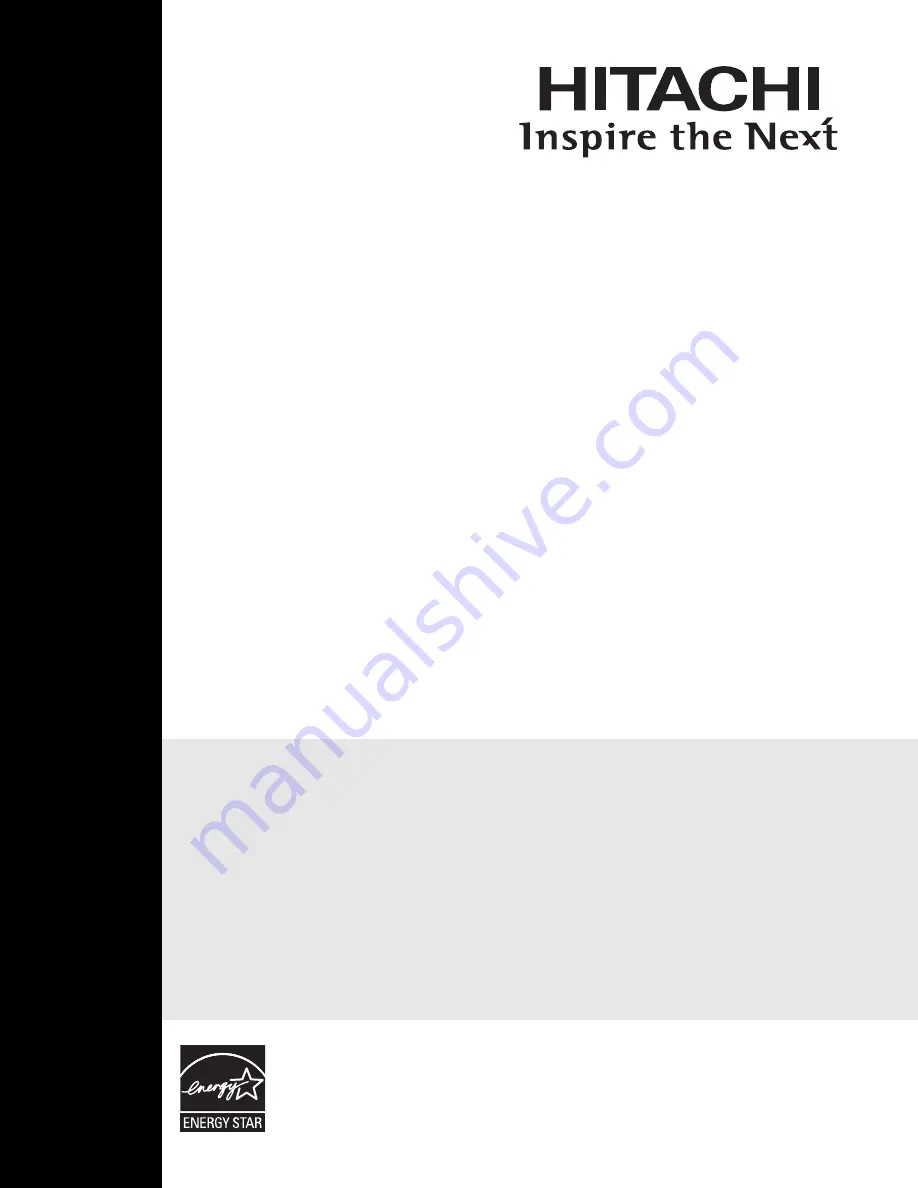
LCD REAR PROJECTION
TELEVISION
Operating Guide for 50
C20
A
IMPORTANT SAFETY INSTRUCTIONS....................................................................................... 2-3
FIRST TIME USE ....................................................................................................................... 4-1
8
THE REMOTE CONTROL ........................................................................................................
19
-3
0
ON-SCREEN DISPLAY ............................................................................................................ 3
1
-55
LAMP REPLACEMENT .............................................................................................................56-59
USEFUL INFORMATION.......................................................................................................... 60-
64
LICENSE AGREEMENT..................................................................................................................6
5-73
APPENDIXES ............................................................................................................................
74
INDEX .............................................................................................................................................
75
As an Energy Star
®
Partner,
Hitachi, Ltd. has determined
that this product meets the
Energy Star
®
guidelines for
energy efficiency.
SERVICE INFORMATION
.........................................................................................................
76


































