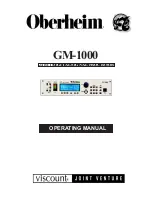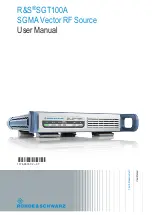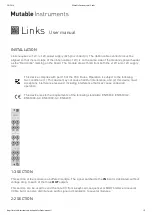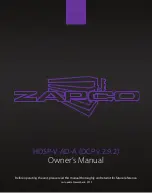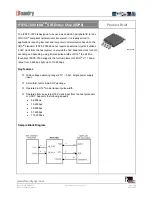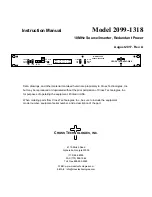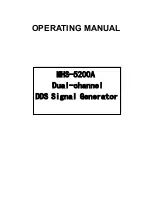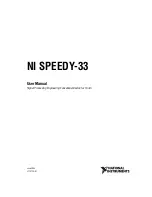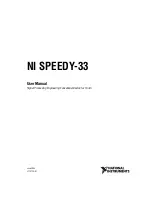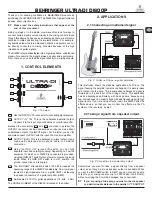Содержание DSPOT DS-EQ230
Страница 32: ...Select the gain block to access the gain and polarity of the inputs and outputs 31...
Страница 34: ...Select the Limiter Block to access the Limiter page 33...
Страница 39: ......
Страница 32: ...Select the gain block to access the gain and polarity of the inputs and outputs 31...
Страница 34: ...Select the Limiter Block to access the Limiter page 33...
Страница 39: ......