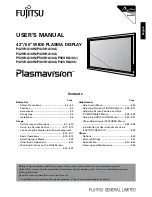USER’S MANUAL
PDS4203W-H/PDS4203E-H
42” WIDE PLASMA DISPLAY
Before using the display, read this manual carefully so that you know how to use the display correctly.
Refer to this manual whenever questions or problems about operation arise. Be sure to read and observe the safety precautions.
Keep this manual where the user can see it easily.
∗
Installation and removal require special expertise. Consult your product dealer for details
C o n t e n t s
Page
Before Use
• Safety Precautions
3-5
• Features
6
• Accessories
7
• What You Should Know
8-9
• Preventing Equipment from Falling
10
Usage
• Names of Parts and Their Functions
11-14
• Basic Operations
15
• Viewing Wide Screen (Video Mode)
16-17
• Viewing Wide Screen (RGB Mode)
18-19
Handy Functions
• On-Screen Display Setting
20
• Internal Speaker Setting
21
• WHITE BALANCE Setting
22
• DPMS and Display Language Setting
23
Page
Adjustments
Video Mode
• Video Adjustments
24-25
• Screen Adjustments
26-27
• Input Source Adjustments
28-29
• Other Adjustments
30-31
RGB Mode
• Video Adjustments
32-33
• Screen Adjustments
34-35
• Input Source Adjustments
36-37
• Other Adjustments
38-39
Others
• Personal Computers that Can be Connceted
40
• Optional Products
41
• Specifications
42-43
• Care and Maintenance
44
FUJITSU GENERAL LIMITED
ENGLISH