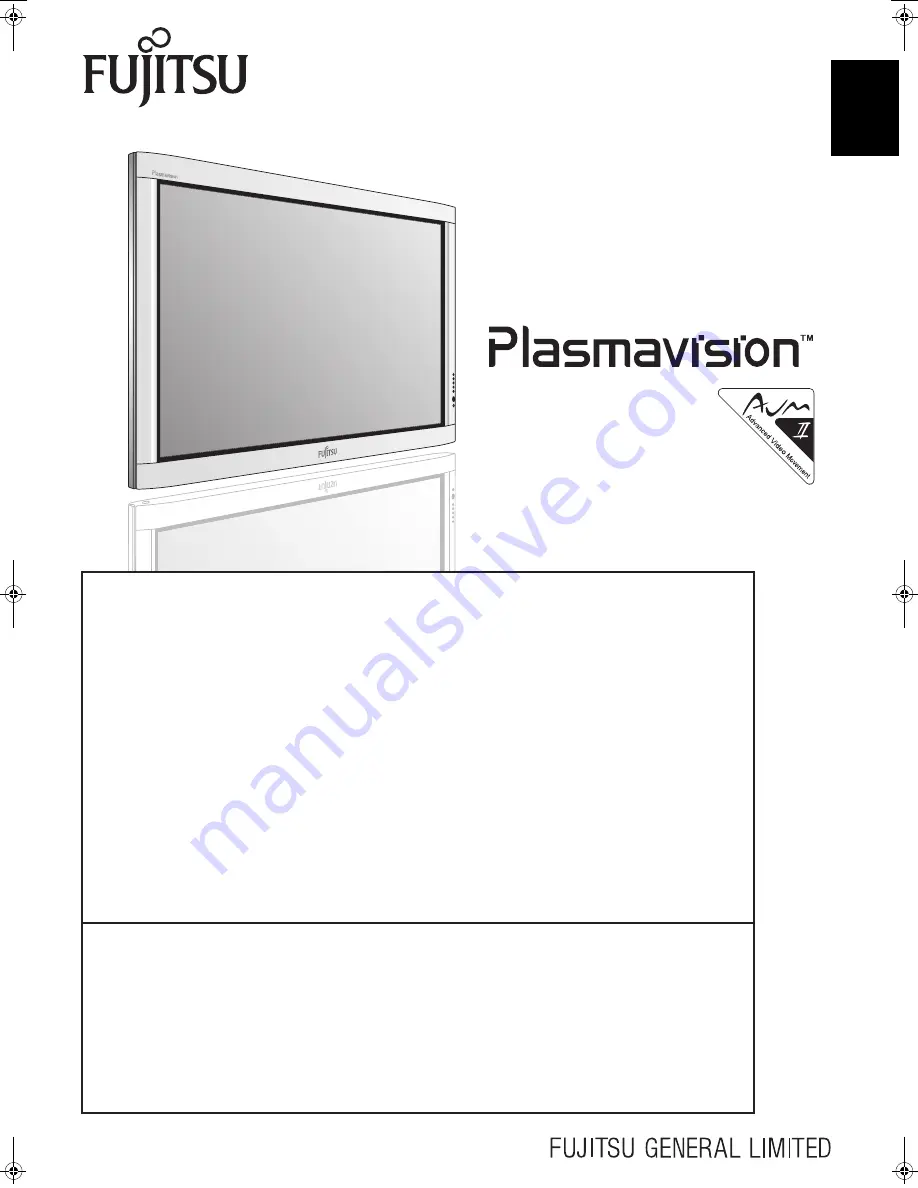
Engli
sh
Deutsch
Esp
a
ñol
Fran
ç
ais
Italiano
Portu
g
u
ê
s
Póñ
ñ
êèé
Before Use
• INFORMATION............................................................ E-2
Usage
• INSTALLATION ........................................................... E-3
• PART NAMES AND FUNCTIONS............................... E-4
• USING THE REMOTE CONTROL .............................. E-7
• CONNECTING THE DISPLAY TO EXTERNAL
EQUIPMENT ............................................................... E-9
• BASIC OPERATIONS ............................................... E-10
• WATCHING PICTURES ON THE WIDE SCREEN ... E-12
Adjustments
• ADJUSTMENT MENU ............................................... E-14
• BASIC PROCEDURES OF ADJUSTMENT MENU... E-15
• ADJUSTING THE PICTURE ..................................... E-16
• ADJUSTING SCREEN POSITION AND SIZE........... E-21
• ADJUSTING AUDIO .................................................. E-22
• OTHER ADJUSTMENTS........................................... E-23
• INITIALIZATION OF USER ADJUSTMENT VALUE.. E-27
• OPTIONS................................................................... E-28
• MAIN SUPPORTED SIGNALS .................................. E-29
• SPECIFICATIONS ..................................................... E-30
Others
• CLEANING AND MAINTENANCE............................. E-31
Before using the display, read this manual carefully so that you know how to use the display correctly.
Refer to this manual whenever questions or problems about operation arise. Be sure to read and observe the safety
precautions (see the separate "Safety Precautions" manual).
Keep this manual where the user can see it easily.
* Installation and removal require special expertise. Consult your product dealer for details.
* When “English” is selected at “Language” of the on-screen display, “colour” will be displayed in the case of the E model and
“color” will be displayed for all other models.
The notation used in this user’s manual is “color”.
* The last digit of MODEL NO. (10 digit alphanumeric characters) indicated on the product means the body color indication
alphabet or the management number.
* The Illustration of external appearance is for 42” model.
Please acknowledge some differences in the actual product of other models.
Contents
Page
Page
USER’S MANUAL
WIDE PLASMA DISPLAY
P42XHA58E SERIES
P50XHA58E SERIES
7527_E.book 1 ページ 2006年9月5日 火曜日 午後9時35分
Содержание P42XHA58E Series, P50XHA58E Series
Страница 32: ......


































