Reviews:
No comments
Related manuals for EYE4
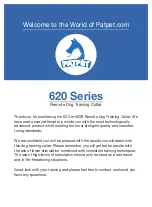
620 Series
Brand: Patpet Pages: 30

CLARA
Brand: Zolia Pages: 15

OmoBasic acc. to Gilchrist
Brand: bort medical Pages: 4

NSSLI11A
Brand: PET MARVEL Pages: 6

iBEAUTY TENS
Brand: New Age Pages: 12

54 640
Brand: Thuasne Pages: 28

Také One-Touch
Brand: Richell Pages: 4

Reveal FC250
Brand: Remington Pages: 100

ND-FM01
Brand: Silk'n Pages: 40

MobileHelp Solo
Brand: VRI Pages: 2

VPAP III ST-A
Brand: ResMed Pages: 71

Drinkwell D2KA-RE
Brand: Petsafe Pages: 32

2-Way Interior Cat Door
Brand: Petsafe Pages: 33

Skinfresh 6
Brand: Maspo Pages: 8

INV-942R iSoothe
Brand: Innovo Pages: 21

Glucomen LX PLUS
Brand: A. Menarini Diagnostics Pages: 64

Salvafast SVT 3720
Brand: Medicare Pages: 2

Stand Mirror
Brand: Lanaform Pages: 36

















