Reviews:
No comments
Related manuals for 9800INT Series

MAGNUM ALERT RP1000E LCD KEYPAD
Brand: NAPCO Pages: 16

Gemini GEM-P816
Brand: NAPCO Pages: 4

GEM-RP8LCD
Brand: NAPCO Pages: 8

Gemini GEM-RP3DGTL
Brand: NAPCO Pages: 12

1050A-2
Brand: Carefree Pages: 8

HAA9350
Brand: Velleman Pages: 36

KEYPAD-OEM
Brand: MCS Pages: 2
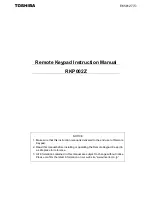
RKP002Z
Brand: Toshiba Pages: 21

Compliant Manager BMS-CM1280FTLE
Brand: Toshiba Pages: 24

SK130
Brand: Hama Pages: 2

Smart Living EF-KP
Brand: Yale Pages: 2

ES-K1A
Brand: eTIGER Pages: 160

GEM-RP2AS
Brand: NAPCO Pages: 34

LIBRA DXK4RF-319
Brand: NAPCO Pages: 20

NW627S
Brand: Targus Pages: 3

RF5501-433
Brand: DSC Pages: 32

System 2316
Brand: C&K systems Pages: 52

AC-1000RF
Brand: Union Community Pages: 16

















