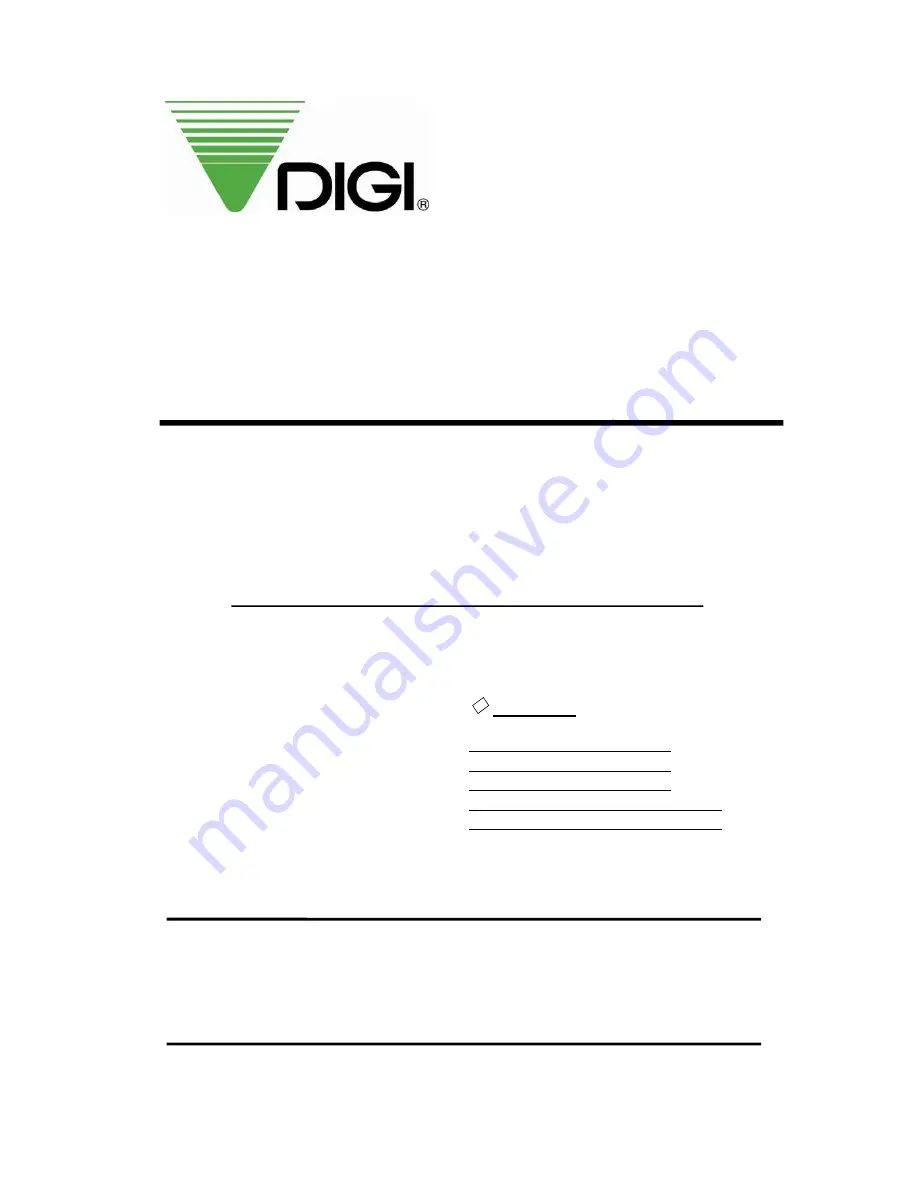
SERVICE MANUAL
MODEL
:
SM-100
Æ
EDITION
Month
Year
1
st
December 2004
2
nd
March 2006
3
rd
February 2007
4
th
February 2009
SHANGHAI TERAOKA ELECTRONIC CO., LTD
TECHNICAL SUPPORT DEPARTMENT
1rd Floor of 2nd Building, Jia Yuan Business Center,
51# Long Wu Road, Shanghai China 200232.
TEL : +86-21-6408-5151
FAX : +86-21-6408-3468
EMAIL ADDRESS :[email protected]
All manuals and user guides at all-guides.com
all-guides.com


































