Reviews:
No comments
Related manuals for PL500
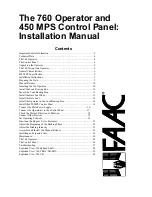
760
Brand: FAAC Pages: 31

FERN Series
Brand: CAME Pages: 12

ORO
Brand: BFT Pages: 14

GTR212
Brand: Richmond Pages: 29

606S
Brand: Supeero Pages: 8

Home motion Dexxo Pro io
Brand: SOMFY Pages: 80

WALKY 1024
Brand: Nice Pages: 112

EaziClean BCO-50
Brand: Lincoln Redco Pages: 2

Drive 500
Brand: E.T. Systems Pages: 24

LIRA FTCLY5TN
Brand: Tecno Automazione Pages: 2

BR21 Series
Brand: Roger Technology Pages: 8

E8-400
Brand: Easysystems Pages: 12

GDO-8 Shed Master
Brand: Automatic Technology Pages: 28

BH23 Series
Brand: Roger Technology Pages: 16

BMT 5011U
Brand: Chamberlain Pages: 28

C203
Brand: Chamberlain Pages: 44

DU.30
Brand: Beninca Pages: 9

Essentials KEC10
Brand: Kambrook Pages: 4















