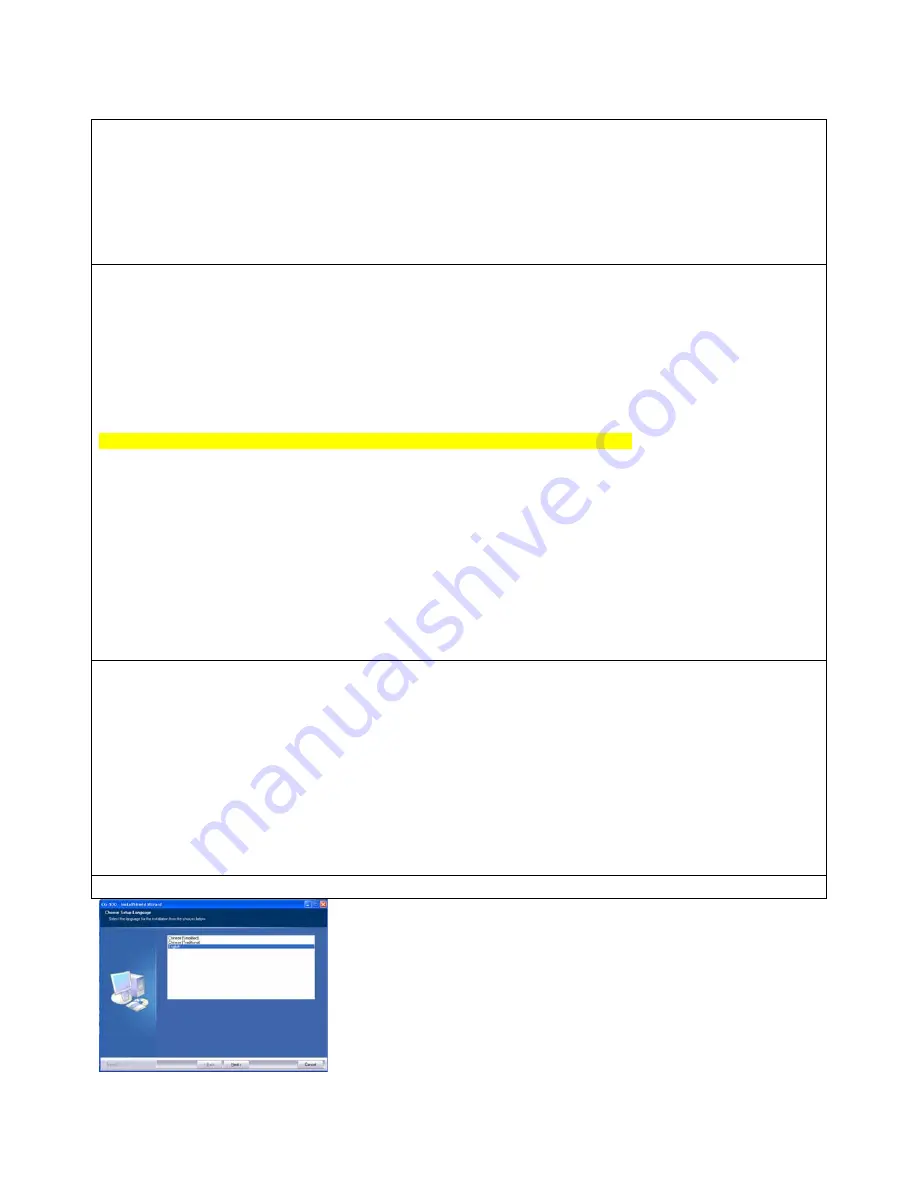
CG-100 Installation Guide
(1.)
Prior to installation we recommend setting a System Restore Point.
To set a restore point within Windows XP: Go to “Start”>All Programs>Accessories>System Tools>System Restore
Select Create a restore point.
This will allow XP to keep a backup of your system state prior to your installation.
(2.)
THE FOLLOWING DECKLINK™ CARDS CAN BE USED WITH THE CG-100 SOFTWARE:
Decklink™ (Standard Version)
Decklink™ SP
Decklink™ Pro
Decklink™ Extreme
REQUIRED DECKLINK™ DRIVERS:
***DO NOT USE THE DRIVERS INCLUDED IN YOUR DECKLINK™ PACKAGING***
Both driver versions have been included in the trial download and/or purchased disk.
Decklink™ (Standard Version) – Driver Version 5.4.2
Decklink™ SP – Driver Version 5.4.2
Decklink™ Pro – Driver Version 5.5.1
Decklink™ Extreme – Driver Version 5.5.1
Install the corresponding Decklink™ driver found on your CG-100 installation disk.
Once you have restarted your computer proceed to the CG-100 software installation section.
UPGRADING FROM A PREVIOUS CG-100 VERSION
1. Select the correct Decklink™ driver for your card and Double-click the driver to begin the installation.
2. Select Remove the previous Decklink™ Driver and complete the steps, including restarting your
computer.
3. Once the system has rebooted, Double-click the Decklink™ driver once more to begin installing the
newer driver and complete all of the steps, including restarting the computer.
4. The next step will involve updating the CG-100 software. Double-click the CG-100 installer.
5. A dialog box will appear with several choices, please select “repair”. Once you complete the remaining
steps, please restart your PC.
(3.)
Begin the CG-100 software installation
First, select the Setup Language and then click on Next






















