Reviews:
No comments
Related manuals for PCR-T276
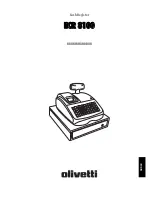
ECR 8100
Brand: Olivetti Pages: 70
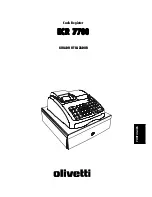
ECR 7700
Brand: Olivetti Pages: 38
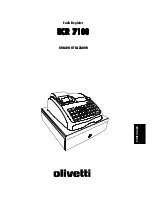
ECR 7100
Brand: Olivetti Pages: 31

ECR 7100
Brand: Olivetti Pages: 2
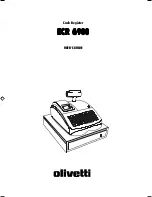
ECR 6900
Brand: Olivetti Pages: 50
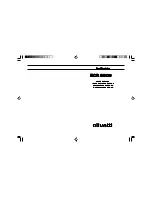
ECR 5500
Brand: Olivetti Pages: 67

ECR 5000
Brand: Olivetti Pages: 64

CCE 1500 NEO
Brand: CashConcepts Pages: 2

IRMA 6
Brand: IRIS Pages: 30

PHYSICS 1003122
Brand: 3B SCIENTIFIC Pages: 8

AEROTRAK 7110
Brand: TSI Instruments Pages: 2

MA-516-100 Series
Brand: TEC Pages: 166

TRAX Apollyon
Brand: JAMAR Technologies Pages: 4

ER-A770
Brand: Sharp Pages: 241

Triton 96 Series
Brand: Dover Pages: 62

USB-4301
Brand: Measurement Computing Pages: 27

Lexic Rex 2000 HC2
Brand: LEGRAND Pages: 2

Sam4S ER-52 Series
Brand: Goodson Imports Pages: 37

















