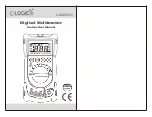Summary of Contents for 800-E
Page 1: ...Aruba 800 E Access Multiplexer Installation Guide...
Page 12: ...System Overview Chapter 1 4 Aruba 800 E 0500191 Installation Guide November 2005...
Page 22: ...Installing the Chassis Chapter 2 14 Aruba 800 E 0500191 Installation Guide November 2005...
Page 40: ...Troubleshooting Chapter 5 32 Aruba 800 E 0500191 Installation Guide November 2005...