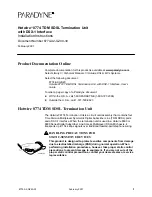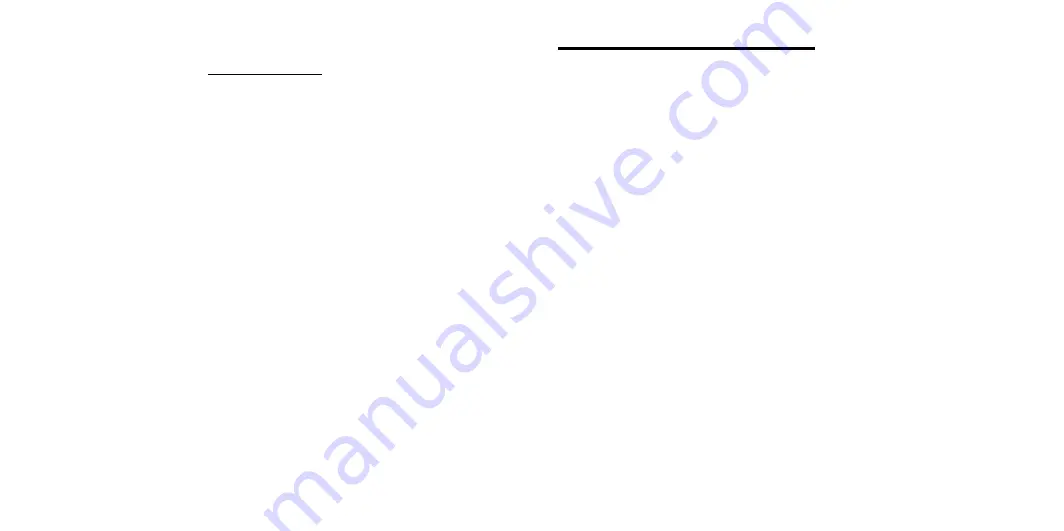
1
Instruction Guide
n
W h e n o p e n t h i s c o m m u n i c a t i o n p a c k , p l e a s e c h e c k t h a t t h e
f o l l o w i n g s a r e i n c l u d e d :
1 . O n e i n s t a l l a t i o n C D
2 . O n e R S- 2 3 2 C a b l e
3 . O n e U s e r ' s M a n u a l & I n s t r u c t i o n G u i d e
I f t h e r e i s a n y i t e m m i s s i n g , p l e a s e c o n t a c t y o u r l o c a l d i s t r i b u t o r .
n
P l u g i n t h e i n s t r u m e n t . R e f e r t o OPERATION M A N U A L “ E n t e r i n g
Setup Mode ” t o s e t t h e i n s t r u m e n t o n f a c t o r y s e t t i n g a s s h o w n i n
T a b l e 3 - 8 “ C o m m u n i c a t i o n P a r a m e t e r s . ”
2
TABLE OF CONTENTS
PAGE
1 .
I n t r o d u c t i o n . . . . . . . . . . . . . . . . . . . . . . . . . . . . . . . . . . . . . . . . . . . . . . . . . . . . .
3
2 .
M i n i m u m P C R e q u i r e m e n t. . . . . . . . . . . . . . . . . . . . . . . . . . . . . . . . . . . 3
3 .
H a r d w a r e C o n n e c t i n g a n d S o f t w a r e I n s t a l l a t i o n . . . . . . 4
4 .
S o f t w a r e U n i n s t a l l i n g . . . . . . . . . . . . . . . . . . . . . . . . . . . . . . . . . . . . . . . . . 5
5 .
S o f t w a r e E n v i r o n m e n t I n t r o d u c t i o n . . . . . . . . . . . . . . . . . . . . . . 6
6 .
C o m m a n d B l o c k M a p. . . . . . . . . . . . . . . . . . . . . . . . . . . . . . . . . . . . . . . . . . 9
7 .
I n s t r u m e n t P a n e l O p e r a t i o n . . . . . . . . . . . . . . . . . . . . . . . . . . . . . . 1 5
8
.
Operational Differences between Software & Instrument Panels ... 1 6
9
. Primary & Secondary Combination Recommended List .................. 1 7
Appendix 1
﹕
RS -232 Cable Connection...................................................... 1 8