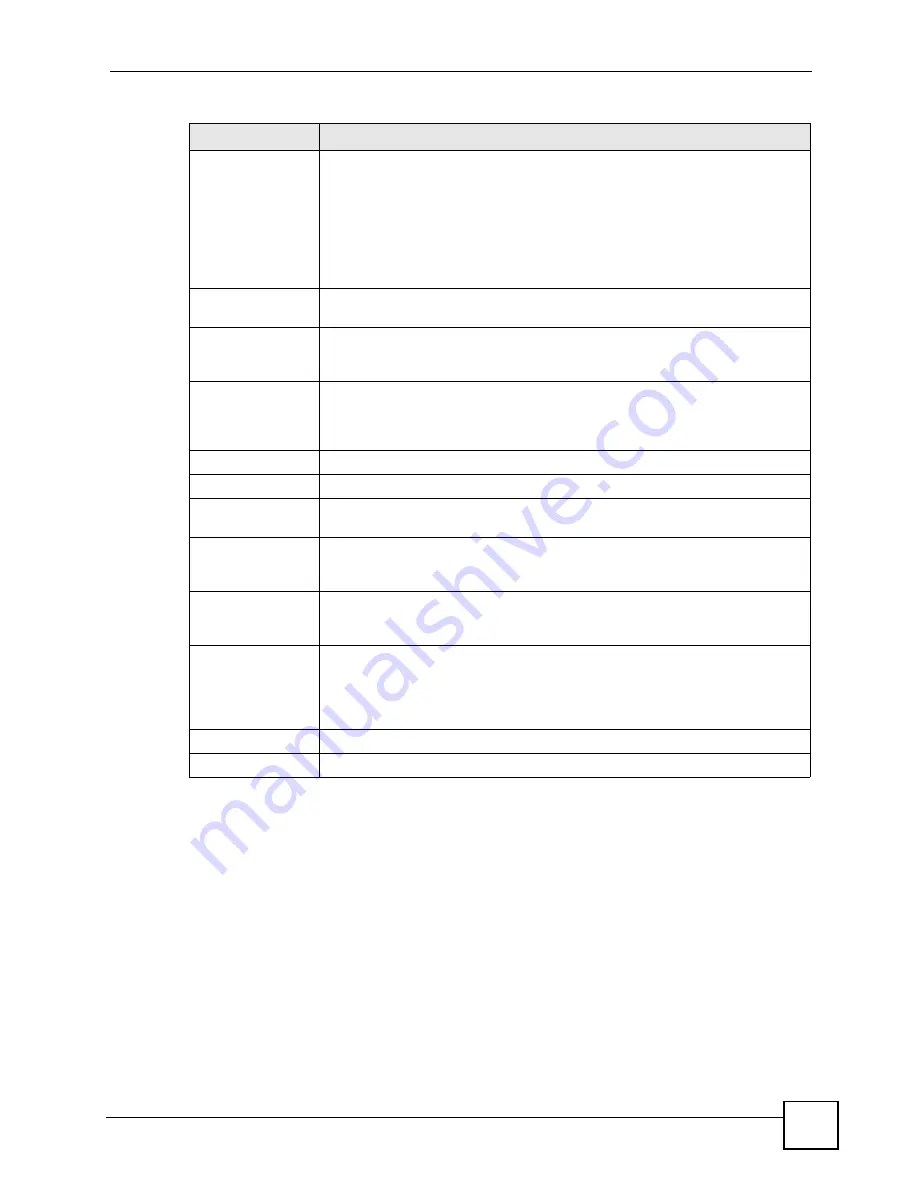
Chapter 8 WAN Screens
ZyWALL 2WG User’s Guide
197
8.17 Advanced Modem Setup
8.17.1 AT Command Strings
For regular telephone lines, the default Dial string tells the modem that the line uses tone
dialing.
ATDT
is the command for a switch that requires tone dialing. If your switch requires
pulse dialing, change the string to
ATDP
.
For ISDN lines, there are many more protocols and operational modes. Please consult the
documentation of your TA. You may need additional commands in both Dial and Init strings.
RIP Direction
RIP (Routing Information Protocol) allows a router to exchange routing
information with other routers. The
RIP Direction
field controls the sending and
receiving of RIP packets.
Choose
Both
,
In Only
or
Out Only
.
When set to
Both
or
Out Only
, the ZyWALL will broadcast its routing table
periodically.
When set to
Both
or
In Only
, the ZyWALL will incorporate RIP information that it
receives.
Broadcast Dial
Backup Route
Select this check box to forward the backup route broadcasts to the WAN.
Enable Multicast
Select this check box to turn on IGMP (Internet Group Multicast Protocol). IGMP
is a network-layer protocol used to establish membership in a Multicast group - it
is not used to carry user data.
Multicast Version
Select
IGMP-v1
or
IGMP-v2
. IGMP version 2 (RFC 2236) is an improvement
over version 1 (RFC 1112) but IGMP version 1 is still in wide use. If you would
like to read more detailed information about interoperability between IGMP
version 2 and version 1, please see
sections 4
and
5
of
RFC 2236
.
Budget
Always On
Select this check box to have the dial backup connection on all of the time.
Configure Budget
Select this check box to have the dial backup connection on during the time that
you select.
Allocated Budget
Type the amount of time (in minutes) that the dial backup connection can be
used during the time configured in the
Period
field. Set an amount that is less
than the time period configured in the
Period
field.
Period
Type the time period (in hours) for how often the budget should be reset. For
example, to allow calls to this remote node for a maximum of 10 minutes every
hour, set the
Allocated Budget
to 10 (minutes) and the
Period
to 1 (hour).
Idle Timeout
Type the number of seconds of idle time (when there is no traffic from the
ZyWALL to the remote node) for the ZyWALL to wait before it automatically
disconnects the dial backup connection. This option applies only when the
ZyWALL initiates the call. The dial backup connection never times out if you set
this field to "0" (it is the same as selecting
Always On
).
Apply
Click
Apply
to save your changes back to the ZyWALL.
Reset
Click
Reset
to begin configuring this screen afresh.
Table 44
NETWORK > WAN > Dial Backup (continued)
LABEL
DESCRIPTION
Summary of Contents for ZYWALL 2 WG
Page 2: ......
Page 8: ...Safety Warnings ZyWALL 2WG User s Guide 8 ...
Page 42: ...List of Figures ZyWALL 2WG User s Guide 42 ...
Page 50: ...List of Tables ZyWALL 2WG User s Guide 50 ...
Page 52: ...52 ...
Page 80: ...Chapter 2 Introducing the Web Configurator ZyWALL 2WG User s Guide 80 ...
Page 100: ...Chapter 3 Wizard Setup ZyWALL 2WG User s Guide 100 ...
Page 140: ...Chapter 4 Tutorial ZyWALL 2WG User s Guide 140 ...
Page 146: ...146 ...
Page 158: ...Chapter 6 LAN Screens ZyWALL 2WG User s Guide 158 ...
Page 171: ...Chapter 8 WAN Screens ZyWALL 2WG User s Guide 171 Figure 108 NETWORK WAN General ...
Page 200: ...Chapter 8 WAN Screens ZyWALL 2WG User s Guide 200 ...
Page 238: ...238 ...
Page 300: ...Chapter 13 Content Filtering Reports ZyWALL 2WG User s Guide 300 ...
Page 348: ...Chapter 14 IPSec VPN ZyWALL 2WG User s Guide 348 ...
Page 378: ...Chapter 15 Certificates ZyWALL 2WG User s Guide 378 ...
Page 384: ...384 ...
Page 426: ...Chapter 20 Bandwidth Management ZyWALL 2WG User s Guide 426 ...
Page 479: ...479 PART V Logs and Maintenance Logs Screens 481 Maintenance 511 ...
Page 480: ...480 ...
Page 485: ...Chapter 26 Logs Screens ZyWALL 2WG User s Guide 485 Figure 304 LOGS Log Settings ...
Page 510: ...Chapter 26 Logs Screens ZyWALL 2WG User s Guide 510 ...
Page 530: ...530 ...
Page 558: ...Chapter 30 WAN and Dial Backup Setup ZyWALL 2WG User s Guide 558 ...
Page 564: ...Chapter 31 LAN Setup ZyWALL 2WG User s Guide 564 ...
Page 570: ...Chapter 32 Internet Access ZyWALL 2WG User s Guide 570 ...
Page 574: ...Chapter 33 DMZ Setup ZyWALL 2WG User s Guide 574 ...
Page 578: ...Chapter 34 Route Setup ZyWALL 2WG User s Guide 578 ...
Page 582: ...Chapter 35 Wireless Setup ZyWALL 2WG User s Guide 582 ...
Page 594: ...Chapter 37 IP Static Route Setup ZyWALL 2WG User s Guide 594 ...
Page 614: ...Chapter 38 Network Address Translation NAT ZyWALL 2WG User s Guide 614 ...
Page 632: ...Chapter 40 Filter Configuration ZyWALL 2WG User s Guide 632 ...
Page 668: ...Chapter 44 System Maintenance Menus 8 to 10 ZyWALL 2WG User s Guide 668 ...
Page 672: ...Chapter 45 Remote Management ZyWALL 2WG User s Guide 672 ...
Page 680: ...Chapter 46 IP Policy Routing ZyWALL 2WG User s Guide 680 ...
Page 686: ...686 ...
Page 692: ...Chapter 48 Troubleshooting ZyWALL 2WG User s Guide 692 ...
Page 702: ...Chapter 49 Product Specifications ZyWALL 2WG User s Guide 702 ...
Page 704: ...704 ...
Page 712: ...Appendix A Pop up Windows JavaScripts and Java Permissions ZyWALL 2WG User s Guide 712 ...
Page 740: ...Appendix D Common Services ZyWALL 2WG User s Guide 740 ...
Page 768: ...Appendix G Legal Information ZyWALL 2WG User s Guide 768 ...
Page 774: ...Appendix H Customer Support ZyWALL 2WG User s Guide 774 ...






























