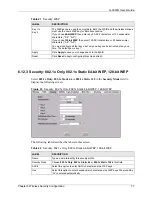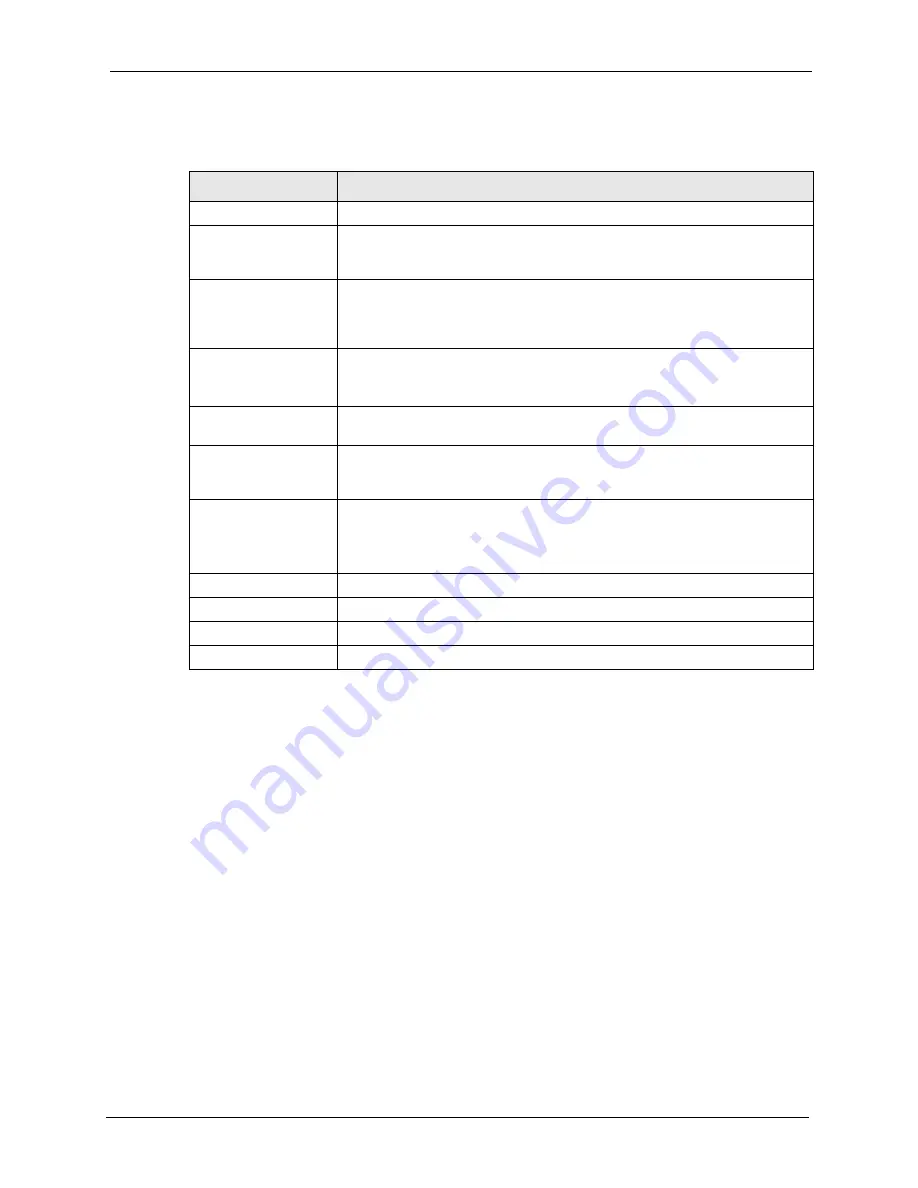
G-3000H User’s Guide
Chapter 7 Multiple ESS, SSID and VLAN
91
The following table describes the labels in this screen.
7.2.2 Second Rx VLAN ID
The ZyAIR tags Ethernet frames in VLAN 1 with VLAN ID 1 and tags Ethernet frames in
VLAN 2 with VLAN ID 2. Both VLAN 1 and VLAN 2 have Internet access. VLAN 1 and
VLAN 2 have access to a server. Ethernet frames forwarded from the server back to the switch
are tagged. Ethernet frames are tagged with a second Rx VLAN ID (incoming VLAN ID).
These incoming VLAN packets are forwarded to the ZyAIR. The ZyAIR matches the Second
Rx VLAN ID with VLAN ID.
Table 30
Configuring SSID
LABEL
DESCRIPTION
Name
Type a name to identify this SSID profile on the ZyAIR.
SSID
Type a name to identify this wireless profile on the network. When a wireless
client scans for an AP to associate, this is the identity that is broadcast and
viewed in the wireless client utility.
VLAN
Enter a number from 1 to 4094. Incoming traffic from the WAN is tagged with
this ID before it is sent to the LAN interface. Different SSID profiles can use the
same or different VLAN IDs. This allows you to split wireless stations into
groups using similar VLAN IDs.
Second Rx VLAN
Enter a number from 1 to 4094, but different to the VLAN ID entered.
Traffic received from the LAN interface is tagged with a Second Rx VLAN and
forwarded to this SSID profile on the wireless LAN interface.
Security
Select a security profile. See
Configuring Security on page 74
for more
information.
RADIUS
Select a RADIUS profile from the drop-down list box, if you have a RADIUS
server configured. If you do not need to use RADIUS authentication, ignore
this field.
QoS
With Multi-ESS, the ZyAIR ignores the ToS in the packet headers and uses a
single QoS priority level for all of an ESS’s traffic.
Select the Quality of Service priority for this ESS’s traffic. See
for more information on the priority levels.
L2 Isolation
Select
Enable
from the drop down list box to activate layer-2 isolation.
Enable MAC Filtering
Select
Enable
from the drop down list box to activate MAC address filtering.
Apply
Click
Apply
to save your changes back to the ZyAIR.
Reset
Click
Reset
to begin configuring this screen afresh.
Summary of Contents for ZyAIR G-3000H
Page 1: ...G 3000H 802 11g Wireless Access Point User s Guide Version 3 50 1 2006 ...
Page 22: ...G 3000H User s Guide 22 List of Figures ...
Page 26: ...G 3000H User s Guide 26 List of Tables ...
Page 114: ...G 3000H User s Guide 114 Chapter 9 VLAN ...
Page 134: ...G 3000H User s Guide 134 Chapter 11 Certificates ...
Page 164: ...G 3000H User s Guide 164 Chapter 15 Introducing the SMT ...
Page 180: ...G 3000H User s Guide 180 Chapter 17 LAN Setup ...
Page 218: ...G 3000H User s Guide 218 Chapter 24 System Maintenance and Information ...
Page 224: ...G 3000H User s Guide 224 Appendix C Power over Ethernet PoE Specifications ...
Page 226: ...G 3000H User s Guide 226 Appendix D Brute Force Password Guessing Protection ...
Page 238: ...G 3000H User s Guide 238 Appendix E Setting up Your Computer s IP Address ...
Page 242: ...G 3000H User s Guide 242 Appendix F IP Address Assignment Conflicts ...
Page 254: ...G 3000H User s Guide 254 Appendix G Wireless LANs ...
Page 262: ...G 3000H User s Guide 262 Appendix H IP Subnetting ...
Page 264: ...G 3000H User s Guide 264 Appendix I Command Interpreter ...
Page 268: ...G 3000H User s Guide 268 Appendix J Log Descriptions ...
Page 272: ...G 3000H User s Guide 272 Appendix L Power Adaptor Specifications ...
Page 280: ...G 3000H User s Guide 280 Appendix M Text File Based Auto Configuration ...
Page 294: ...G 3000H User s Guide 294 Appendix N Wireless LAN Manager ...
Page 299: ...G 3000H User s Guide Index 299 ZyNOS F W Version 196 zyxel prowireless mib 287 ...