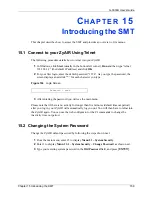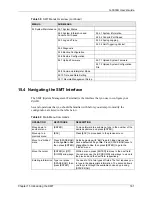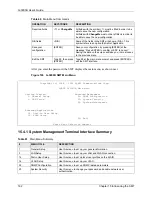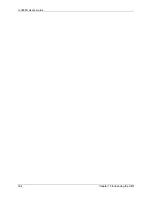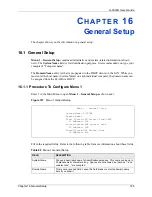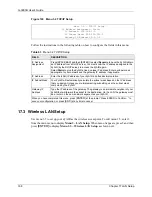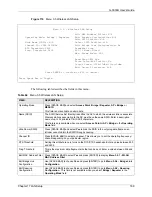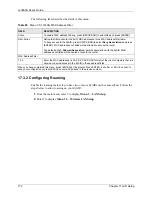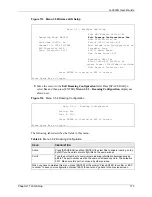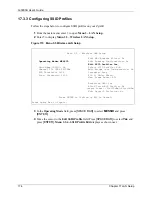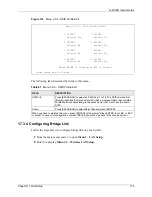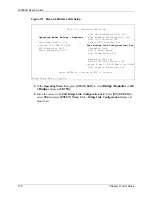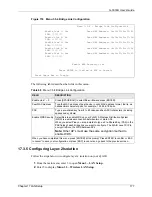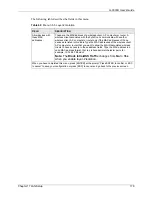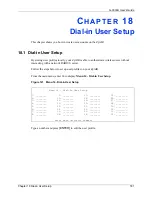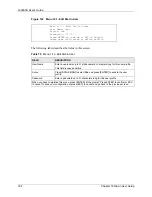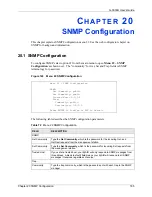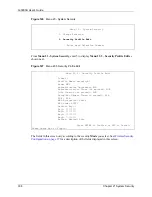G-3000H User’s Guide
Chapter 17 LAN Setup
173
Figure 113 Menu 3.5 Wireless LAN Setup
3
Move the cursor to the
Edit Roaming Configuration
field. Press [SPACE BAR] to
select
Yes
and then press [ENTER].
Menu 3.5.2 – Roaming Configuration
displays as
shown next.
Figure 114
Menu 3.5.2 Roaming Configuration
The following table describes the fields in this menu.
Menu 3.5 - Wireless LAN Setup
Edit MAC Address Filter= No
Operating Mode= MESSID
Edit Roaming Configuration= Yes
Edit SSID Profile= No
Hide Name (SSID)= No Select SSID Profile= N/A
Channel ID= CH06 2437MHz Edit Bridge Link Configuration= No
RTS Threshold= 2432 Preamble= Long
Frag. Threshold= 2432 802.11 Mode= Mixed
Max. Frame Burst= 650
Breathing LED= Yes
Block Intra-BSS Traffic= No
Output Power= <11b>15dBm/<11g>11dBm
Edit Layer-2 Isolation= No
Press ENTER to Confirm or ESC to Cancel:
Press Space Bar to Toggle.
Menu 3.5.2 - Roaming Configuration
Active= Yes
Port #= 3517
Press ENTER to Confirm or ESC to Cancel:
Press Space Bar to Toggle.
Table 66
Menu 3.5.2 Roaming Configuration
FIELD
DESCRIPTION
Active
Press [SPACE BAR] and then [ENTER] to select
Yes
to enable roaming on the
ZyAIR if you have two or more ZyAIRs on the same subnet.
Port #
Type the port number to communicate roaming information between access
points. The port number must be the same on all access points. The default is
3517. Make sure this port is not used by other services.
When you have completed this menu, press [ENTER] at the prompt “Press ENTER to confirm or ESC
to cancel” to save your configuration or press [ESC] to cancel and go back to the previous screen.
Summary of Contents for ZyAIR G-3000H
Page 1: ...G 3000H 802 11g Wireless Access Point User s Guide Version 3 50 1 2006 ...
Page 22: ...G 3000H User s Guide 22 List of Figures ...
Page 26: ...G 3000H User s Guide 26 List of Tables ...
Page 114: ...G 3000H User s Guide 114 Chapter 9 VLAN ...
Page 134: ...G 3000H User s Guide 134 Chapter 11 Certificates ...
Page 164: ...G 3000H User s Guide 164 Chapter 15 Introducing the SMT ...
Page 180: ...G 3000H User s Guide 180 Chapter 17 LAN Setup ...
Page 218: ...G 3000H User s Guide 218 Chapter 24 System Maintenance and Information ...
Page 224: ...G 3000H User s Guide 224 Appendix C Power over Ethernet PoE Specifications ...
Page 226: ...G 3000H User s Guide 226 Appendix D Brute Force Password Guessing Protection ...
Page 238: ...G 3000H User s Guide 238 Appendix E Setting up Your Computer s IP Address ...
Page 242: ...G 3000H User s Guide 242 Appendix F IP Address Assignment Conflicts ...
Page 254: ...G 3000H User s Guide 254 Appendix G Wireless LANs ...
Page 262: ...G 3000H User s Guide 262 Appendix H IP Subnetting ...
Page 264: ...G 3000H User s Guide 264 Appendix I Command Interpreter ...
Page 268: ...G 3000H User s Guide 268 Appendix J Log Descriptions ...
Page 272: ...G 3000H User s Guide 272 Appendix L Power Adaptor Specifications ...
Page 280: ...G 3000H User s Guide 280 Appendix M Text File Based Auto Configuration ...
Page 294: ...G 3000H User s Guide 294 Appendix N Wireless LAN Manager ...
Page 299: ...G 3000H User s Guide Index 299 ZyNOS F W Version 196 zyxel prowireless mib 287 ...