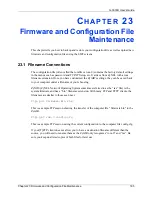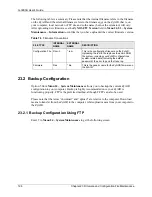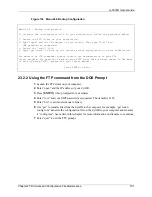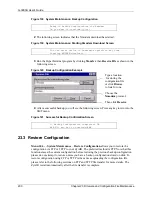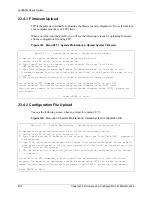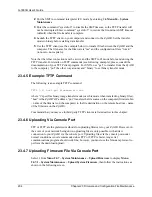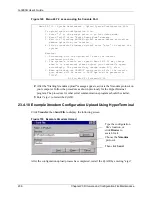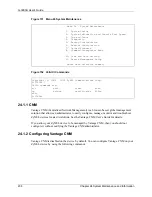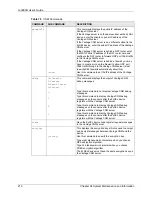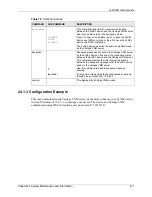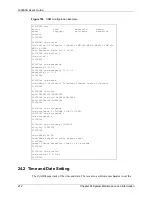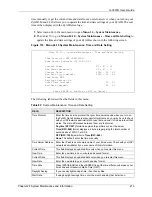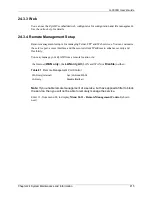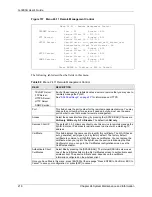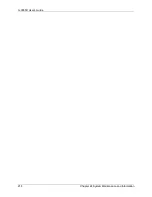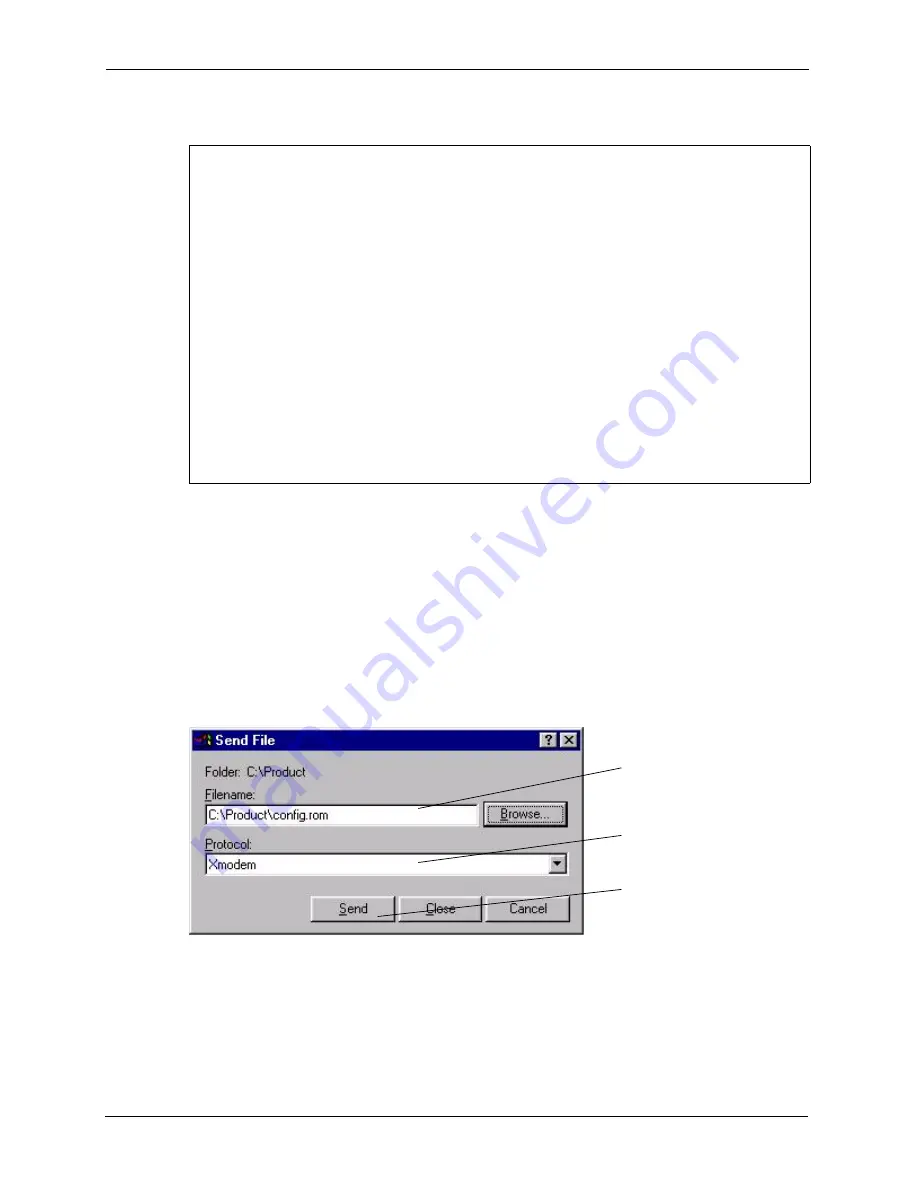
G-3000H User’s Guide
206
Chapter 23 Firmware and Configuration File Maintenance
Figure 149 Menu 24.7.2 as seen using the Console Port
2
After the "Starting Xmodem upload" message appears, activate the Xmodem protocol on
your computer. Follow the procedure as shown previously for the HyperTerminal
program. The procedure for other serial communications programs should be similar.
3
Enter “atgo” to restart the ZyAIR.
23.4.10 Example Xmodem Configuration Upload Using HyperTerminal
Click
Transfer
, then
Send File
to display the following screen.
Figure 150 Example Xmodem Upload
After the configuration upload process has completed, restart the ZyAIR by entering “atgo”
Menu 24.7.2 - System Maintenance - Upload System Configuration File
To upload system configuration file:
1. Enter "y" at the prompt below to go into debug mode.
2. Enter "atlc" after "Enter Debug Mode" message.
3. Wait for "Starting XMODEM upload" message before activating
Xmodem upload on your terminal.
4. After successful firmware upload, enter "atgo" to restart the
system.
Warning:
1. Proceeding with the upload will erase the current
configuration file.
2. The system’s console port speed (Menu 24.2.2) may change
when it is restarted; please adjust your terminal's speed
accordingly. The password may change (menu 23), also.
3. When uploading the DEFAULT configuration file, the console
port speed will be reset to 9600 bps and the password to
"1234".
Do You Wish To Proceed:(Y/N)
Type the configuration
file’s location, or
click
Browse
to
search for it.
Choose the
Xmodem
protocol.
Then click
Send
.
Summary of Contents for ZyAIR G-3000H
Page 1: ...G 3000H 802 11g Wireless Access Point User s Guide Version 3 50 1 2006 ...
Page 22: ...G 3000H User s Guide 22 List of Figures ...
Page 26: ...G 3000H User s Guide 26 List of Tables ...
Page 114: ...G 3000H User s Guide 114 Chapter 9 VLAN ...
Page 134: ...G 3000H User s Guide 134 Chapter 11 Certificates ...
Page 164: ...G 3000H User s Guide 164 Chapter 15 Introducing the SMT ...
Page 180: ...G 3000H User s Guide 180 Chapter 17 LAN Setup ...
Page 218: ...G 3000H User s Guide 218 Chapter 24 System Maintenance and Information ...
Page 224: ...G 3000H User s Guide 224 Appendix C Power over Ethernet PoE Specifications ...
Page 226: ...G 3000H User s Guide 226 Appendix D Brute Force Password Guessing Protection ...
Page 238: ...G 3000H User s Guide 238 Appendix E Setting up Your Computer s IP Address ...
Page 242: ...G 3000H User s Guide 242 Appendix F IP Address Assignment Conflicts ...
Page 254: ...G 3000H User s Guide 254 Appendix G Wireless LANs ...
Page 262: ...G 3000H User s Guide 262 Appendix H IP Subnetting ...
Page 264: ...G 3000H User s Guide 264 Appendix I Command Interpreter ...
Page 268: ...G 3000H User s Guide 268 Appendix J Log Descriptions ...
Page 272: ...G 3000H User s Guide 272 Appendix L Power Adaptor Specifications ...
Page 280: ...G 3000H User s Guide 280 Appendix M Text File Based Auto Configuration ...
Page 294: ...G 3000H User s Guide 294 Appendix N Wireless LAN Manager ...
Page 299: ...G 3000H User s Guide Index 299 ZyNOS F W Version 196 zyxel prowireless mib 287 ...