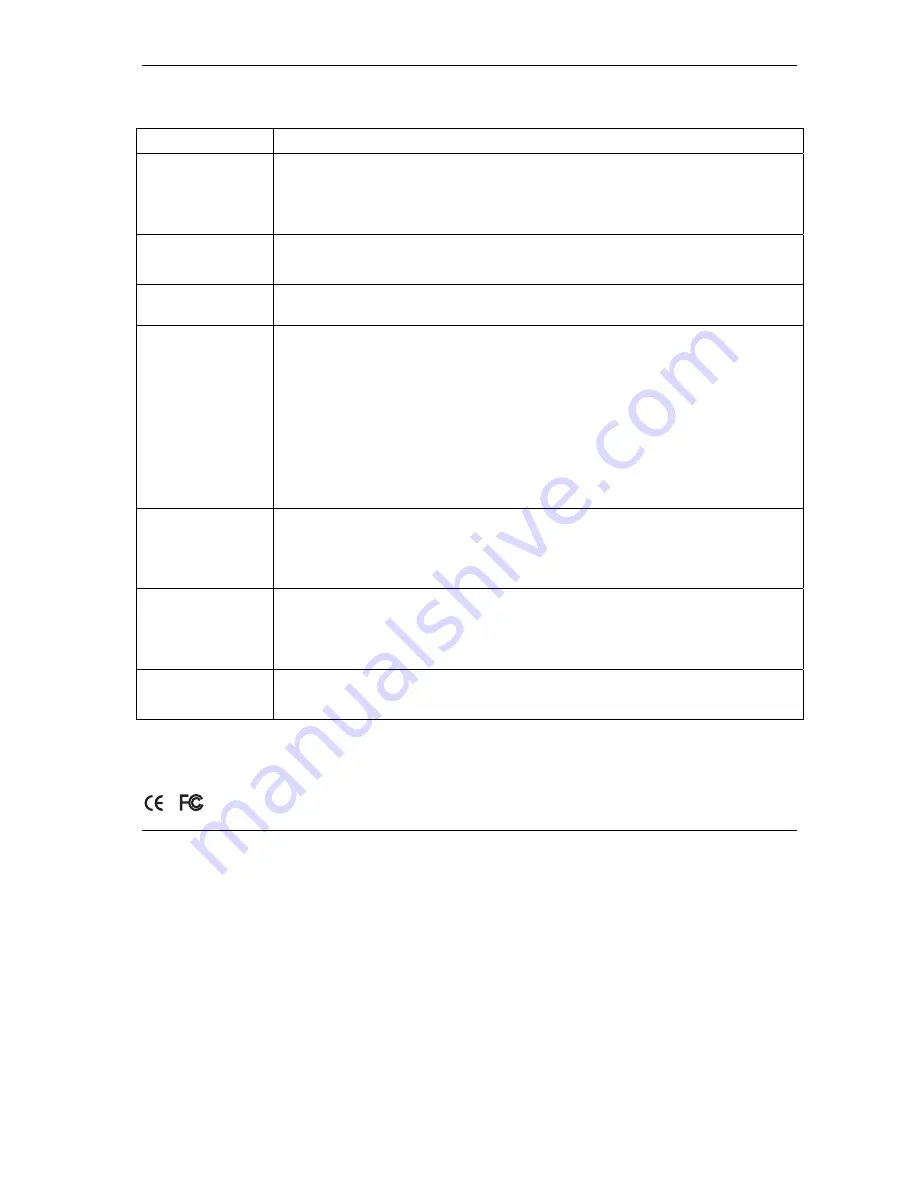
ZyAIR G-2000 802.11g Wireless 4-port Router
19
6 Troubleshooting
PROBLEM
CORRECTIVE ACTION
The
PWR
and/or
SYS
LED are off.
Make sure you are using the correct power adaptor and the power adaptor is plugged
into an adequate power supply.
Turn the ZyAIR off and on. If the error persists, you may have a hardware problem. In
this case, you should contact your vendor.
The
LAN
LED is
off.
Check the cable connection to the ZyAIR
LAN
port.
Make sure your computer’s network card is working properly.
The ZyAIR LED is
off.
Turn the ZyAIR off and on. If the error persists, you may have a hardware problem. In
this case, you should contact your vendor.
I cannot access the
web configurator.
Make sure the IP addresses and subnet masks of the ZyAIR and the computer are in
the same IP address range. (For example, if the ZyAIR is using the default IP address
and subnet mask, check that the IP address of the computer is in the range
192.168.1.2 ~192.168.1.254 and the subnet mask is 255.255.255.0). Refer to the
Setting Up Your Computer’s IP Address
section.
If you change the ZyAIR default IP address, then enter the new IP address as the
web site address.
The default password is “1234”. If you have changed the password and have now
forgotten it, you will need to reset the ZyAIR. Refer to the
User’s Guide
for how to use
the
RESET
button.
I cannot ping any
computer on the
LAN.
If all of the LAN LEDs are off, check the cables between the ZyAIR and your
computer or hub.
Verify that the IP address and the subnet mask of the ZyAIR and the computers are
on the same IP address range.
I cannot get a WAN
IP address from the
ISP.
The WAN IP is provided after the ISP verifies the MAC address, host name or user
ID.
Find out the verification method used by your ISP and configure the corresponding
fields.
I cannot access the
Internet.
Make sure the ZyAIR is turned on and connected to the network.
Make sure you entered your username correctly. A username may be case-sensitive.
or
C ertifications . F or more information about your devices Declaration of C onformity (DO C ) pleas e refer to www.zyxel.com
Summary of Contents for ZyAir G-2000
Page 2: ......

































