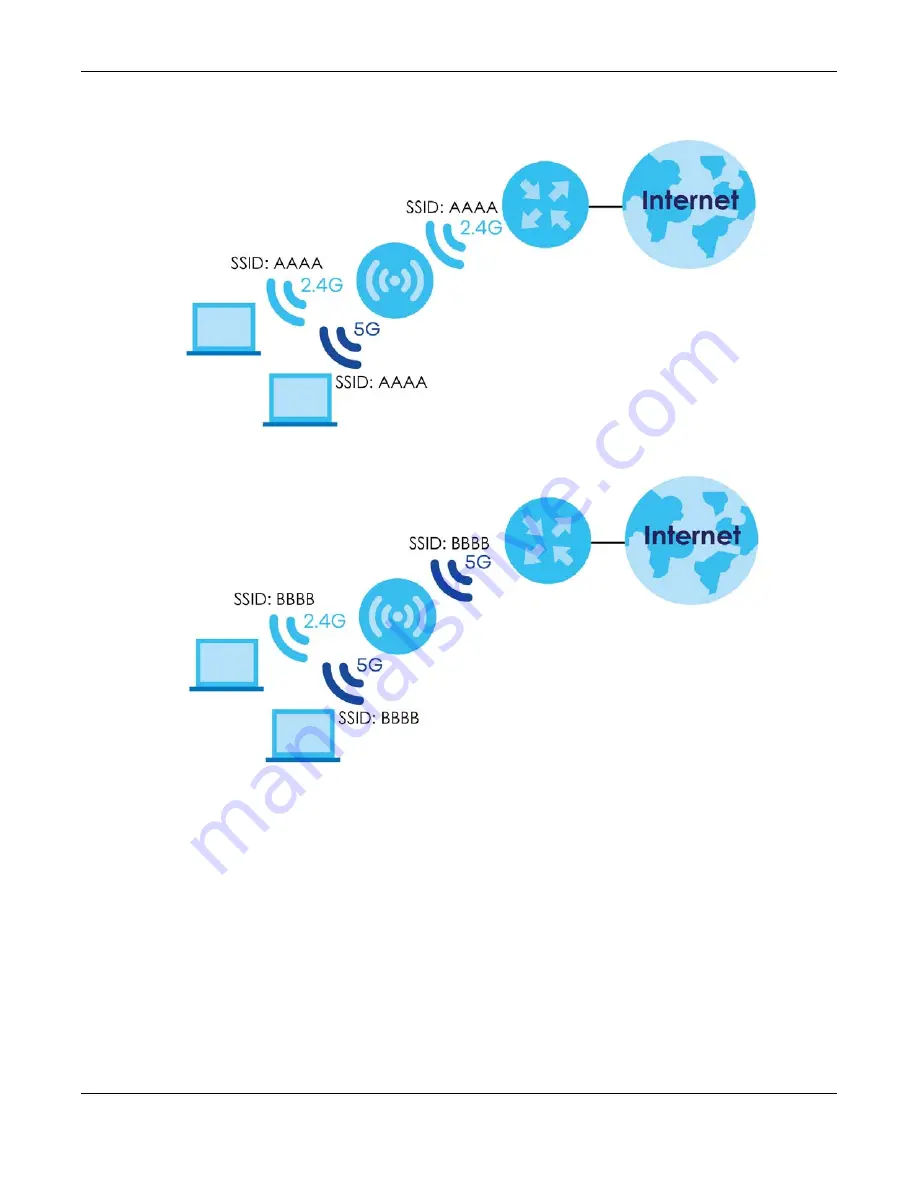
Chapter 4 Repeater Mode
WRE6605 User’s Guide
31
• When there is a single 2.4G uplink connection between the wireless router/AP and the WRE6605, the
WRE6605 uses this 2.4G SSID for both downlink connections to the 2.4G and 5G wireless clients.
• When there is a single 5G uplink connection between the wireless router/AP and the WRE6605, the
WRE6605 uses this 5G SSID for both downlink connections to the 2.4G and 5G wireless clients.
Summary of Contents for WRE6605
Page 7: ...7 PART I User s Guide ...






























