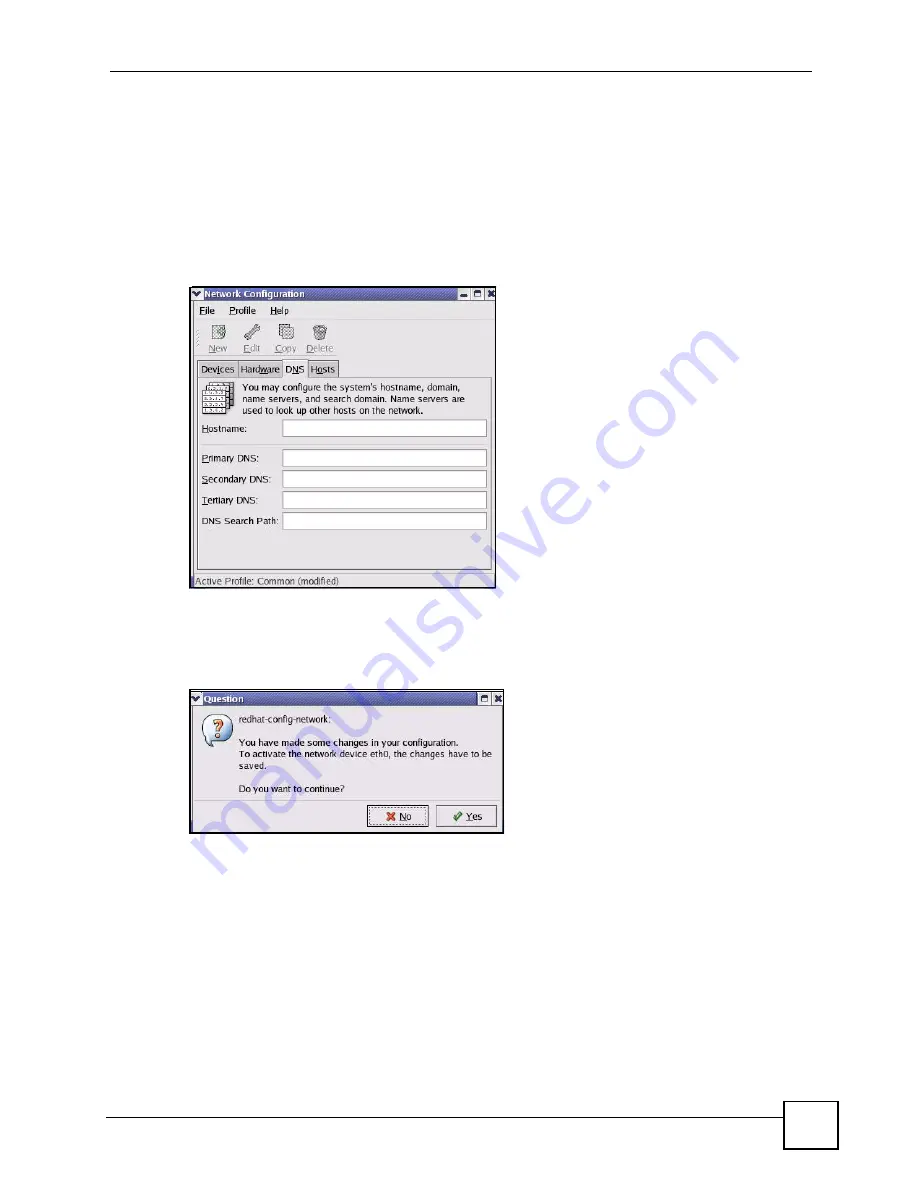
Appendix A Setting up Your Computer’s IP Address
STB-1003 User’s Guide
71
• If you have a dynamic IP address, click
Automatically obtain IP address settings
with
and select
dhcp
from the drop down list.
• If you have a static IP address, click
Statically set IP Addresses
and fill in the
Address
,
Subnet mask
, and
Default Gateway Address
fields.
3
Click
OK
to save the changes and close the
Ethernet Device General
screen.
4
If you know your DNS server IP address(es), click the
DNS
tab in the
Network
Configuration
screen. Enter the DNS server information in the fields provided.
Figure 49
Red Hat 9.0: KDE: Network Configuration: DNS
5
Click the
Devices
tab.
6
Click the
Activate
button to apply the changes. The following screen displays. Click
Yes
to save the changes in all screens.
Figure 50
Red Hat 9.0: KDE: Network Configuration: Activate
7
After the network card restart process is complete, make sure the
Status
is
Active
in the
Network Configuration
screen.
Using Configuration Files
Follow the steps below to edit the network configuration files and set your computer IP
address.
1
Assuming that you have only one network card on the computer, locate the
ifconfig-
eth0
configuration file (where
eth0
is the name of the Ethernet card). Open the
configuration file with any plain text editor.
• If you have a dynamic IP address, enter
dhcp
in the
BOOTPROTO=
field. The
following figure shows an example.
Summary of Contents for STB-1003
Page 2: ......
Page 7: ...Safety Warnings STB 1003 User s Guide 7 ...
Page 8: ...Safety Warnings STB 1003 User s Guide 8 ...
Page 10: ...Contents Overview STB 1003 User s Guide 10 ...
Page 16: ...List of Tables STB 1003 User s Guide 16 ...
Page 18: ...18 ...
Page 46: ...Chapter 4 Troubleshooting STB 1003 User s Guide 46 ...
Page 52: ...52 ...
Page 74: ...Appendix A Setting up Your Computer s IP Address STB 1003 User s Guide 74 ...
Page 88: ...Appendix C Legal Information STB 1003 User s Guide 88 ...
Page 94: ...Appendix D Customer Support STB 1003 User s Guide 94 ...






























