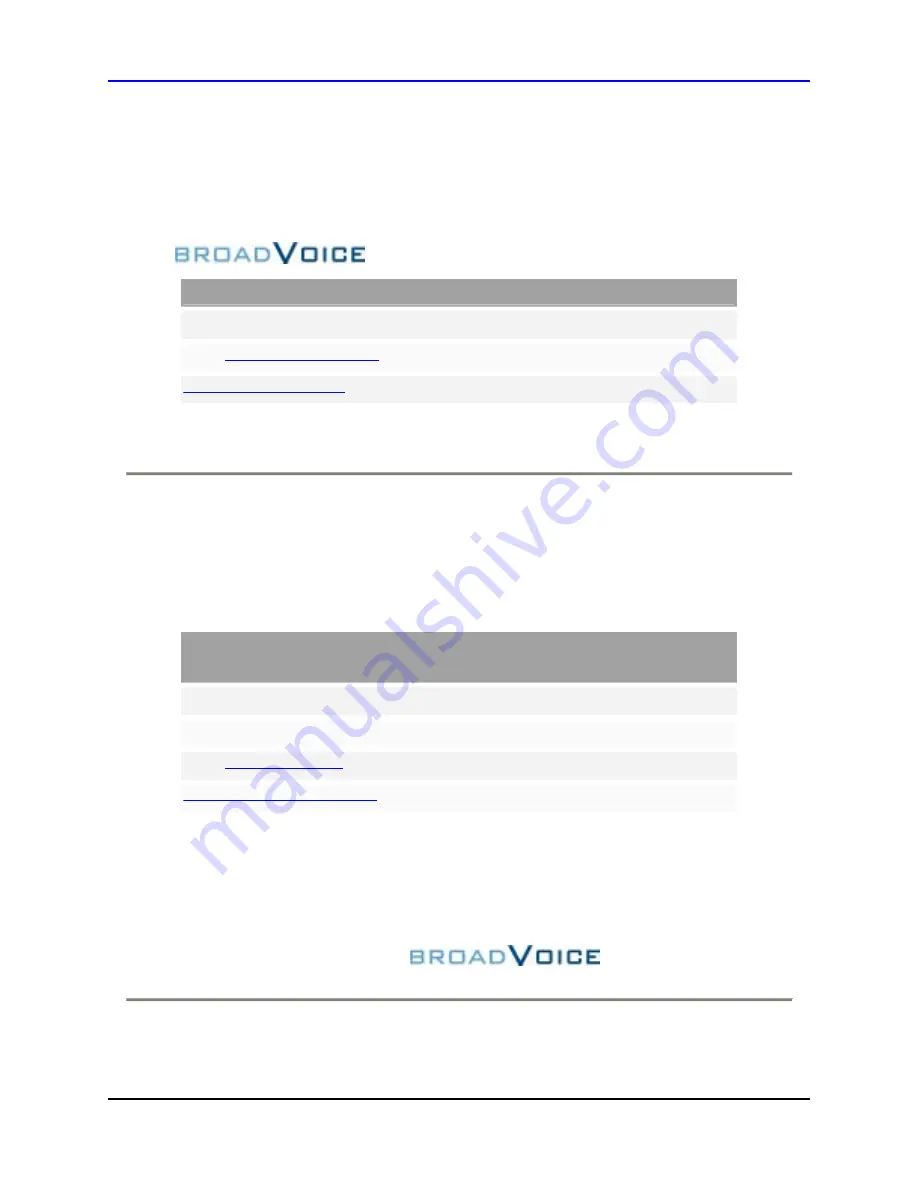
ZyXEL
P-2000W Quick Start Guide
Page
22
Support
If your phone is experiencing service or account related issues, please contact BroadVoice for
assistance:
Live Customer Support 24 Hours a Day x 7 Days a Week
Phone: (978) 418-7300
or
611 (from your BroadVoice phone)
Email:
http://www.broadvoice.com
If you’re having problems with your P-2000W hardware, please contact ZyXEL Technical
Support:
ZyXEL
Communications, Inc.
Monday-Friday: 6am – 8pm Pacific
Weekend/ Holiday : 8am – 6pm Pacific
Toll Free: (800) 978-7222
Fax: (714) 632-0858
Email:
http://www.us.zyxel.com/support
Thanks for choosing
and
ZyXEL
BroadVoice and the BroadVoice logo © 2006 BroadVoice, Inc. All rights reserved.
ZyXEL, the ZyXEL supergraphic, and the ZyXEL logo © 2006 ZyXEL Communications, Inc. All rights reserved.















