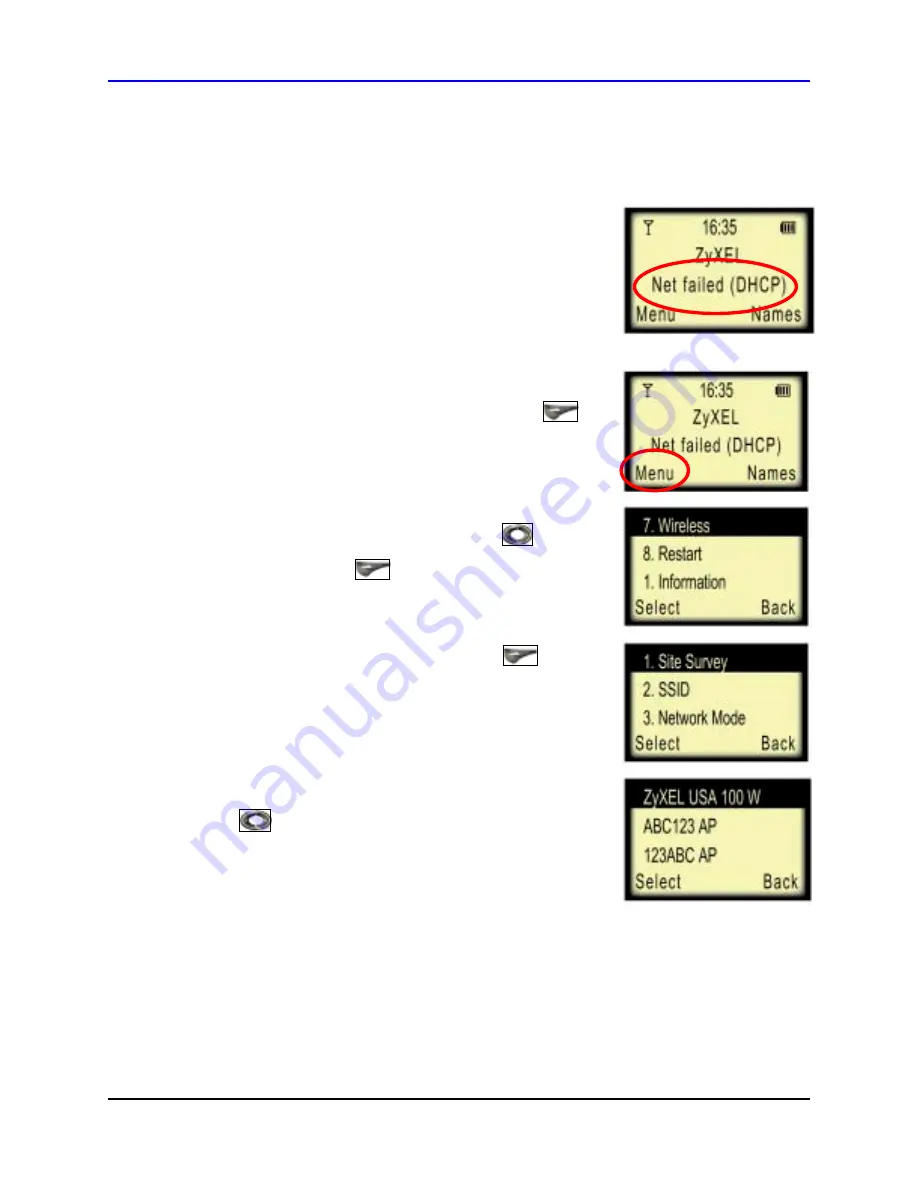
ZyXEL
P-2000W Quick Start Guide
3
Connect the Phone to your Wireless Network
If the screen displays
“Net failed”
with an error code,
the phone is not connected to your wireless network.
Use these steps to get your phone connected:
!
From the main menu screen, press
Left Selector key
to enter the Menu options.
!
Scroll to
7.Wireless
using the
Down Arrow key
and
press the
Left Selector key
button again.
!
Select
1.Site Survey
with the
Left Selector key
.
Your device will now scan for all the available wireless
networks. The number next to the network names
indicates the signal strength percentage.
!
Find your wireless network name using the
Up and Down
Arrow keys
. If a
“W”
appears next to the network
name, or if you know WEP encryption is required for your
network, then skip to the next section,
Setting up WEP
on your Phone
. Otherwise, continue to the next step.
Page
11






















