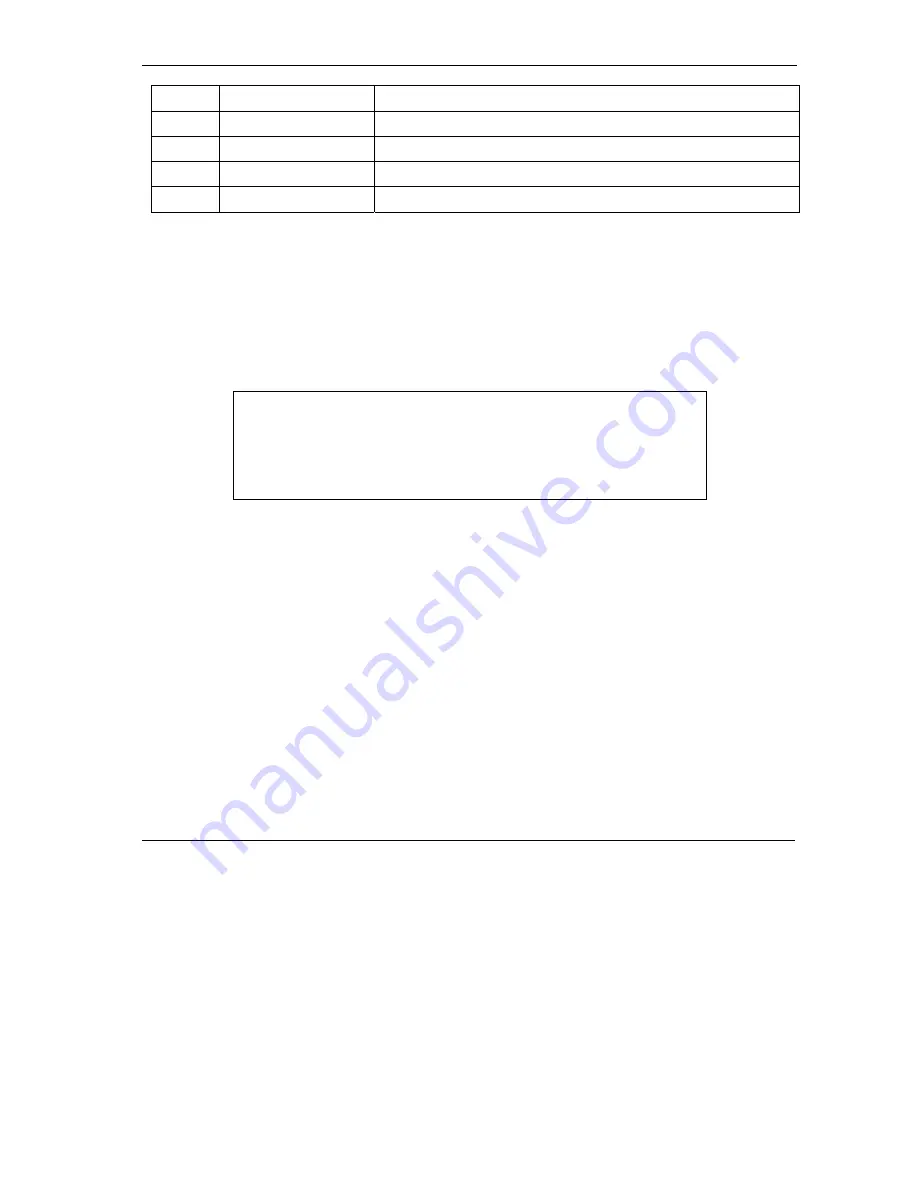
Prestige 791R G.SHDSL Router
# MENU
TITLE
DESCRIPTION
24
System Maintenance
This menu provides system status, diagnostics, software upload, etc.
25
IP Routing Policy Setup Use this menu to configure your IP routing policy.
26
Schedule Setup
Use this menu to schedule outgoing calls.
99
Exit
Use this to exit from SMT and return to a blank screen.
3.4 Changing the System Password
Change the Prestige default password by following the steps shown next.
Step 1.
Enter 23 in the main menu to open
Menu 23 - System Password
as shown next.
Step 2.
Type your existing system password (1234 is the default) in the
Old Passoword
field and press
[
ENTER
].
Initial Setup
3-7
Menu 23 – System Password
Old Password= ?
New Password= ?
Retype to confirm= ?
Enter here to CONFIRM or ESC to CANCEL:
Figure 3-4 System Password
Step 3.
Type your new system password in the
New Password
field (up to 30 alphanumeric characters.
Do not use spaces, but dashes “-“ and underscores “_“ are accepted). Then press
[ENTER]
.
Step 4.
Re-type your new system password in the
Retype to Confirm
field for confirmation and press
[ENTER]
.
Note that as you type a password, the screen displays an asterisk “*” for each character you type.
Summary of Contents for Prestige 791R
Page 1: ...Prestige 791R G SHDSL Router User s Guide Version 3 40 June 2004...
Page 22: ......
Page 24: ......
Page 45: ......
Page 73: ......
Page 83: ......
Page 97: ......
Page 101: ......
Page 133: ......
Page 155: ......
Page 169: ......
Page 191: ......
Page 201: ......
Page 209: ......
Page 211: ......
Page 221: ......
Page 225: ......






























