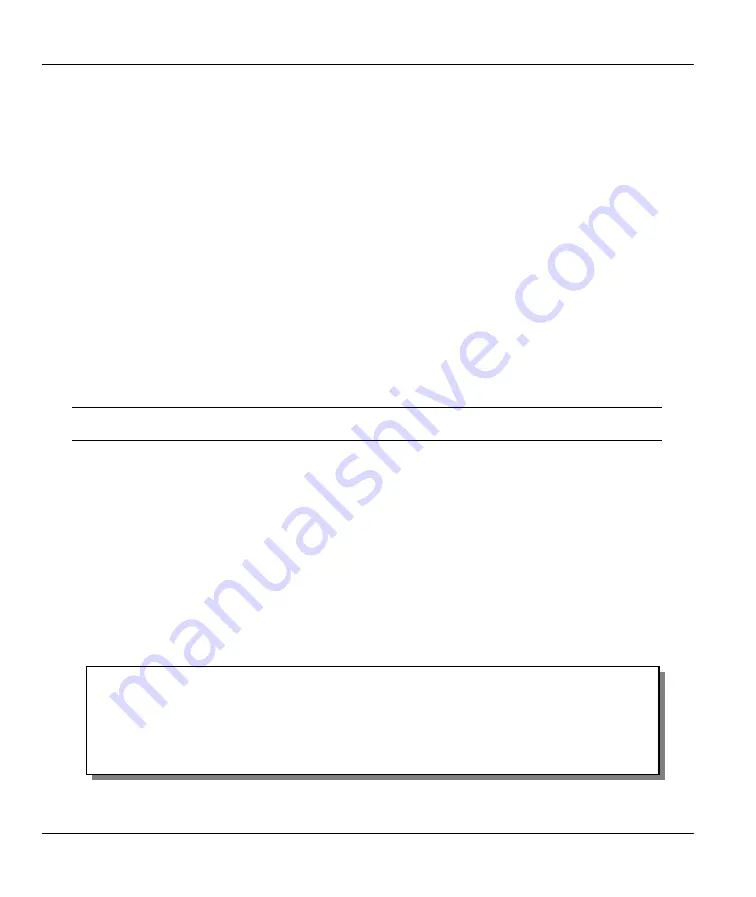
Prestige 642M Series ADSL Bridge
6-12
System Maintenance
6.6.3 Restore using TFTP
Even though TFTP should work over WAN as well, it is not recommended. To use TFTP, your workstation
must have both telnet and TFTP clients. To transfer the configuration file, follow the procedure below. See
also the TFTP example earlier in this chapter.
Step 1.
Use telnet from your workstation to connect to the Prestige and log in. Because TFTP does not
have any security checks, the Prestige records the IP address of the telnet client and accepts
TFTP requests only from this address.
Step 2.
Put the SMT in Command Interpreter (CI) mode by entering
8
in
Menu 24 – System
Maintenance
.
Step 3.
Enter command “
sys stdio 0
” to disable the SMT timeout, so the TFTP transfer will not be
interrupted. Enter command “
sys stdio 5
” to restore the five-minute SMT timeout (default)
when the file transfer is complete.
Step 4.
Launch the TFTP client on your workstation and connect to the Prestige.
Step 5.
Go to SMT menu 24.6. Note that you must remain in this menu until file transfer is complete.
Step 6.
Use the TFTP client to transfer files between the Prestige and the workstation. The remote file
name on the Prestige is “rom-0”.
Step 7.
The system reboots automatically after the file transfer process is complete.
Note that the telnet connection must be active and the SMT in CI mode before and
during the TFTP transfer.
For details on TFTP commands, please consult the documentation of your TFTP client program. For
UNIX, use “put” to transfer from the workstation to the Prestige, and “binary” to set binary transfer mode.
6.7 Upload
Firmware
Option
7
from
Menu 24 – System Maintenance
takes you to
Menu 24.7 – System Maintenance –
Upload Firmware
which allows you to upgrade the firmware or default configuration. You can upgrade
the firmware either through an FTP or TFTP client program (preferred method) or through the RS-232
console port (in the event of the network being down). Updating the firmware via the console port under
normal conditions is not recommended since FTP or TFTP is faster. Please note that the system reboots
automatically after the file transfer process is complete.
Figure 6-16 Menu 24.7 - System Maintenance - Upload Firmware
Menu 24.7 - System Maintenance - Upload Firmware
1.
Upload System Firmware
1.
Upload System Configuration File
Enter Menu Selection Number:
Summary of Contents for Prestige 642M series
Page 1: ...Prestige 642M Series ADSL Bridge User s Guide Version 2 50 February 2001...
Page 3: ...Prestige 642M Series ADSL Bridge FCC iii...
Page 4: ...Prestige 642M Series ADSL Bridge iv CE...
Page 16: ......
Page 20: ......
Page 84: ......






























