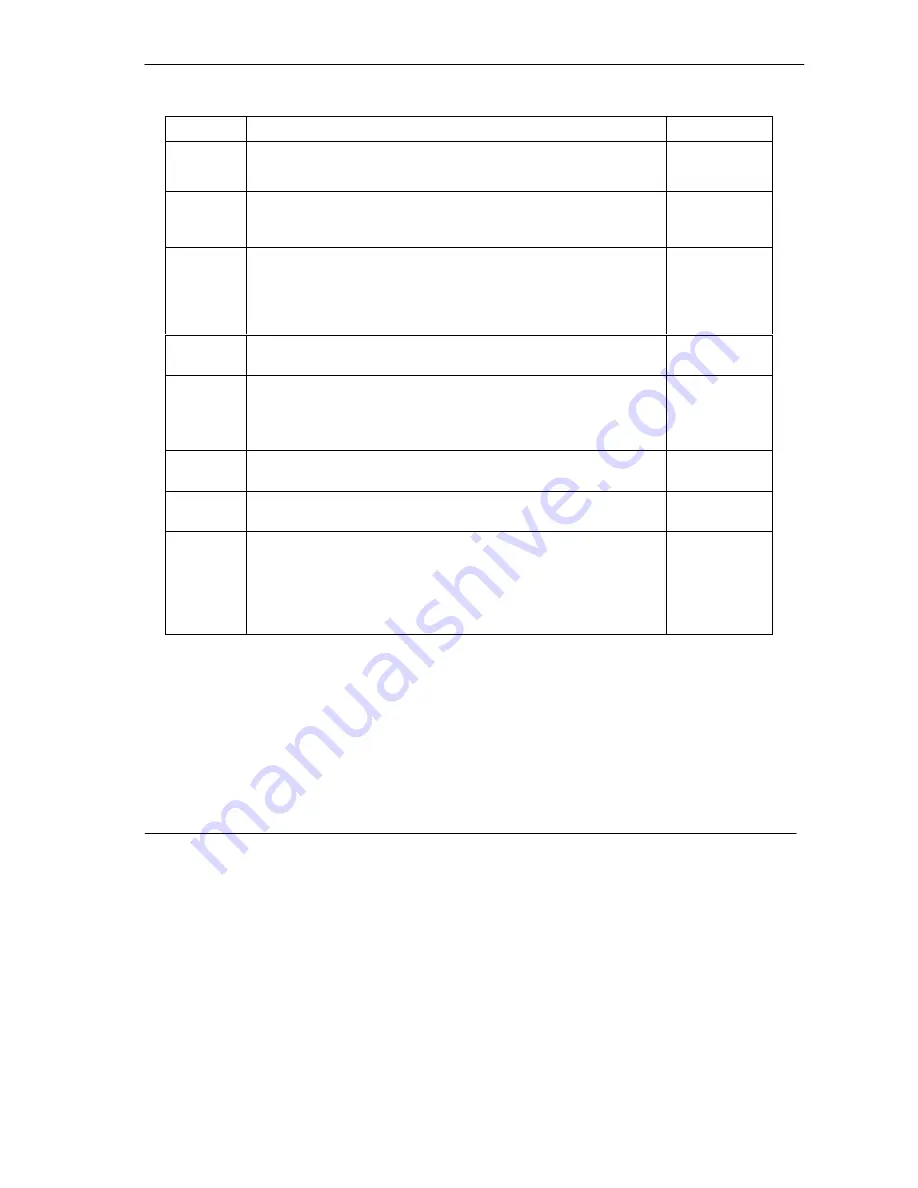
P100IH ISDN Router
Call Scheduling
12-3
Table 12-1 Schedule Set Setup Fields
Field
Description
Option
Active
Press the [Space Bar] to toggle between
Yes
and
No
. Choose
Yes
and press [Enter] to activate the set.
Yes
No
Start Date
Enter the start date that you wish the set to take effect in year-month-
date format. Valid dates are from January 1, 1990 to February 5,
2036.
How Often
Should this schedule set recur weekly or be used just once only?
Press the [Space Bar] to toggle between
Once
and
Weekly
. Both
these options are mutually exclusive. If
Once
is selected, then all
weekday settings are
N/A.
When
Once
is selected, the schedule rule
deletes automatically after the scheduled time elapses.
Once
Weekly
Once: Date
If you selected
Once
in the
How Often
field above, then enter the
date the set should activate here in year-month-date format.
Weekday:
Day
If you selected Weekly in the
How Often
field above, then select the
day(s) the set should activate (and recur) by going to that day(s) and
pressing the [Space Bar], then [Enter] to select Yes.
Yes
No
N/A
Start Time
Enter the start time that you wish the set to take effect in hour : minute
format.
Duration
Enter the maximum duration allowed in hour : minute format for this
scheduled connection per call.
Action
Press the [Space Bar] to toggle between these options. Choose one
and then press [Enter].
Forced On,
Forced Down,
Enable Dial-On-
Demand, or
Disable Dial-On-
Demand.
12.1.1
Applying A Schedule Set
After you’ve configured your schedule sets, you must apply them to the desired remote node(s). Enter
11
from the
Main Menu
and then enter the target remote node index. You can apply up to 4 schedule sets,
separated by commas, for one remote node.
























