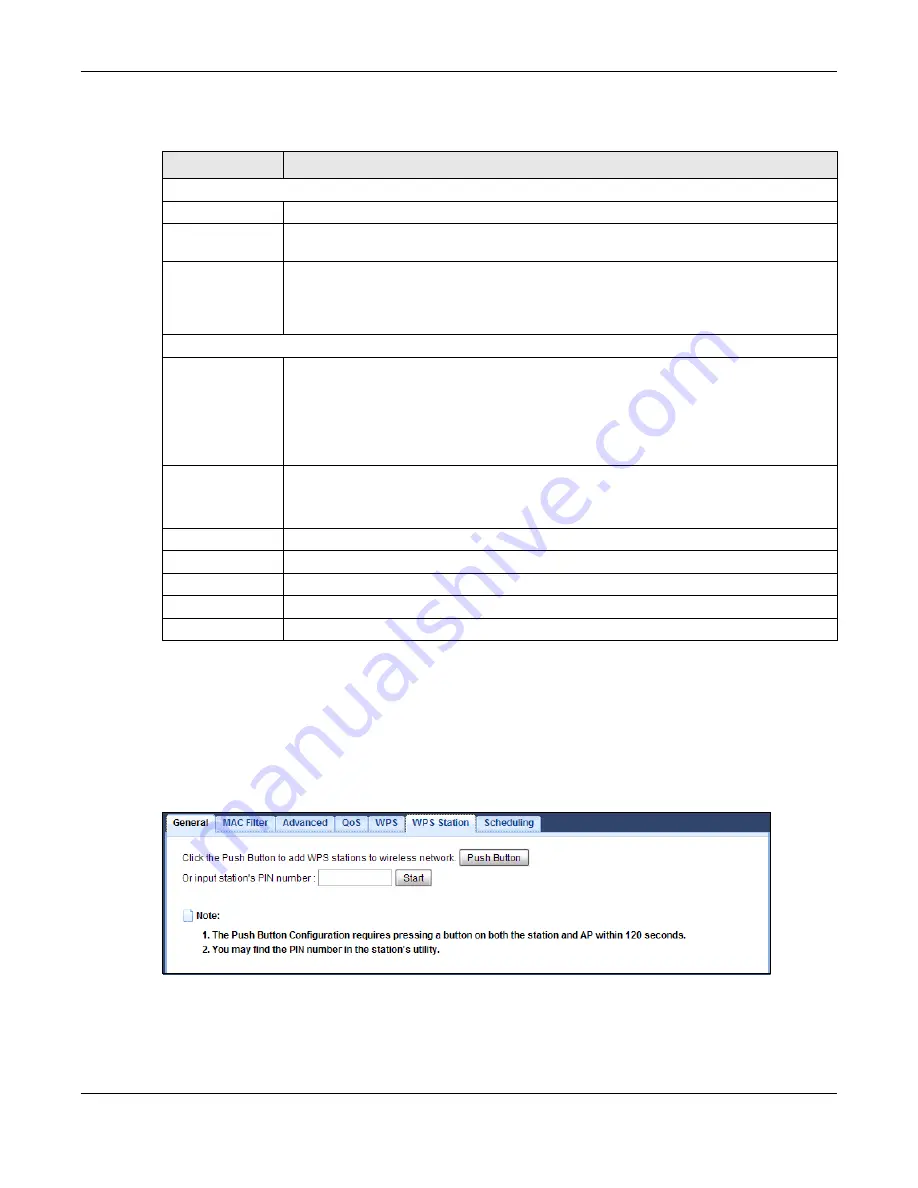
Chapter 7 Wireless LAN
PLA5236 User’s Guide
45
The following table describes the labels in this screen.
7.10 WPS Sta tio n Sc re e n
Use this screen when you want to add a wireless station using WPS. To open this screen, click
Ne two rk
>
Wire le ss LAN 2.4G o r 5G
>
WPS Sta tio n
tab.
Fig ure 27
Network > Wireless LAN 2.4G or 5G > WPS Station
Table 20 Network > Wireless LAN 2.4G or 5G > WPS
LABEL
DESC RIPTIO N
WPS Setup
WPS
Select
Ena b le
to turn on the WPS feature. Otherwise, select
Disa b le
.
PIN Code
Select
Ena b le
and click
Apply
to allow the PIN Configuration method. If you select
Disa b le
,
you cannot create a new PIN number.
PIN Number
This is the WPS PIN (Personal Identification Number) of the PLA.
The PIN is not necessary when you use WPS push-button method.
Click
G e ne ra te
to generate a new PIN number.
WPS Status
Status
This displays
C o nfig ure d
when the PLA has connected to a wireless network using WPS or when
Ena b le WPS
is selected and wireless or wireless security settings have been changed. The
current wireless and wireless security settings also appear in the screen.
This displays
Unc o nfig ure d
if WPS is disabled and there are no wireless or wireless security
changes on the PLA or you click
Re le a se _C o nfig ura tio n
to remove the configured wireless
and wireless security settings.
Release
Configuration
This button is only available when the WPS status displays
C o nfig ure d
.
Click this button to remove all configured wireless and wireless security settings for WPS
connections on the PLA.
802.11 Mode
This is the 802.11 mode used. Only compliant WLAN devices can associate with the PLA.
SSID
This is the name of the wireless network (the PLA’s first SSID).
Security
This is the type of wireless security employed by the network.
Apply
Click
Apply
to save your changes back to the PLA.
Cancel
Click
C a nc e l
to reload the previous configuration for this screen.






























