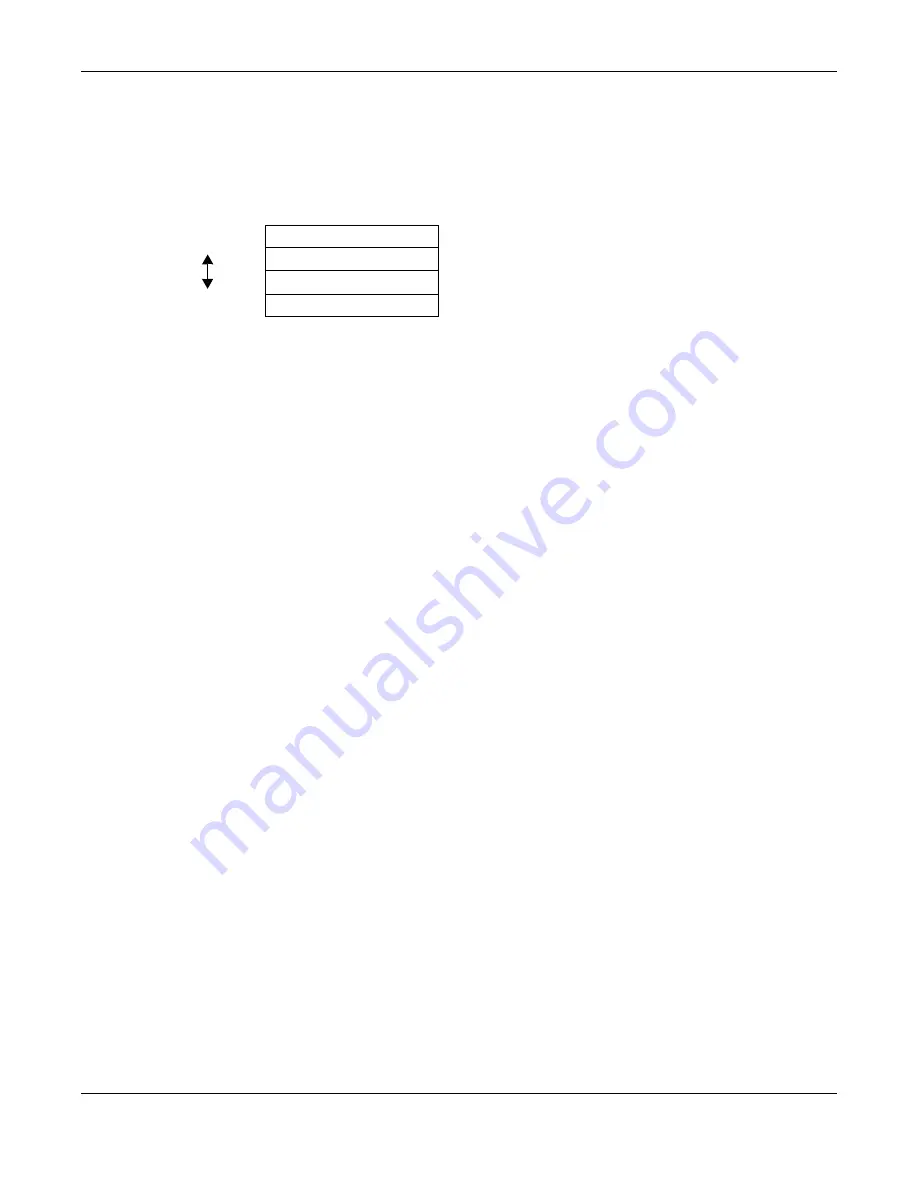
Chapter 7 Wireless LAN
PLA5236 User’s Guide
35
Enc ryptio n
Wireless networks can use encryption to protect the information that is sent in the wireless network.
Encryption is like a secret code. If you do not know the secret code, you cannot understand the
message.
Usually, you should set up the strongest encryption that every wireless client in the wireless network
supports. For example, suppose the AP does not have a local user database, and you do not have a
RADIUS server. Therefore, there is no user authentication. Suppose the wireless network has two wireless
clients. Device A only supports WEP, and device B supports WEP and WPA. Therefore, you should set up
Sta tic WEP
in the wireless network.
Note: It is recommended that wireless networks use
WPA- PSK
or stronger encryption. WEP
encryption are better than none at all, but it is still possible for unauthorized devices to
figure out the original information pretty quickly.
When you select
WPA2- PSK
in your PLA, you can also select an option (
WPA- PSK C o m pa tib le
) to support
WPA as well. In this case, if some wireless clients support WPA and some support WPA2, you should set up
WPA2- PSK
and select the
WPA- PSK C o m pa tib le
option in the PLA.
Many types of encryption use a key to protect the information in the wireless network. The longer the
key, the stronger the encryption. Every wireless client in the wireless network must have the same key.
7.3.1.3 WPS
Wi-Fi Protected Setup (WPS) is an industry standard specification, defined by the Wi-Fi Alliance. WPS
allows you to quickly set up a wireless network with strong security, without having to configure security
settings manually. Depending on the devices in your network, you can either press a button (on the
device itself) or enter a PIN (Personal Identification Number) in the devices. Then, they connect and set
up a secure network by themselves.
7.4 G e ne ra l Wire le ss LAN Sc re e n
Use this screen to enable or disable the WLAN, enter the SSID, select the channel and configure wireless
security settings.
Note: If you are configuring the PLA from a computer connected to the wireless LAN and you
change the PLA’s SSID, channel or security settings, you will lose your wireless
connection when you press
Apply
to confirm. You must then change the wireless
settings of your computer to match the PLA’s new settings.
Click
Ne two rk
>
Wire le ss LAN 2.4G o r 5G
to open the
G e ne ra l
screen.
Table 12 Types of Encryption
We a ke st
No Security
Static WEP
WPA-PSK
Stro ng e st
WPA2-PSK






























