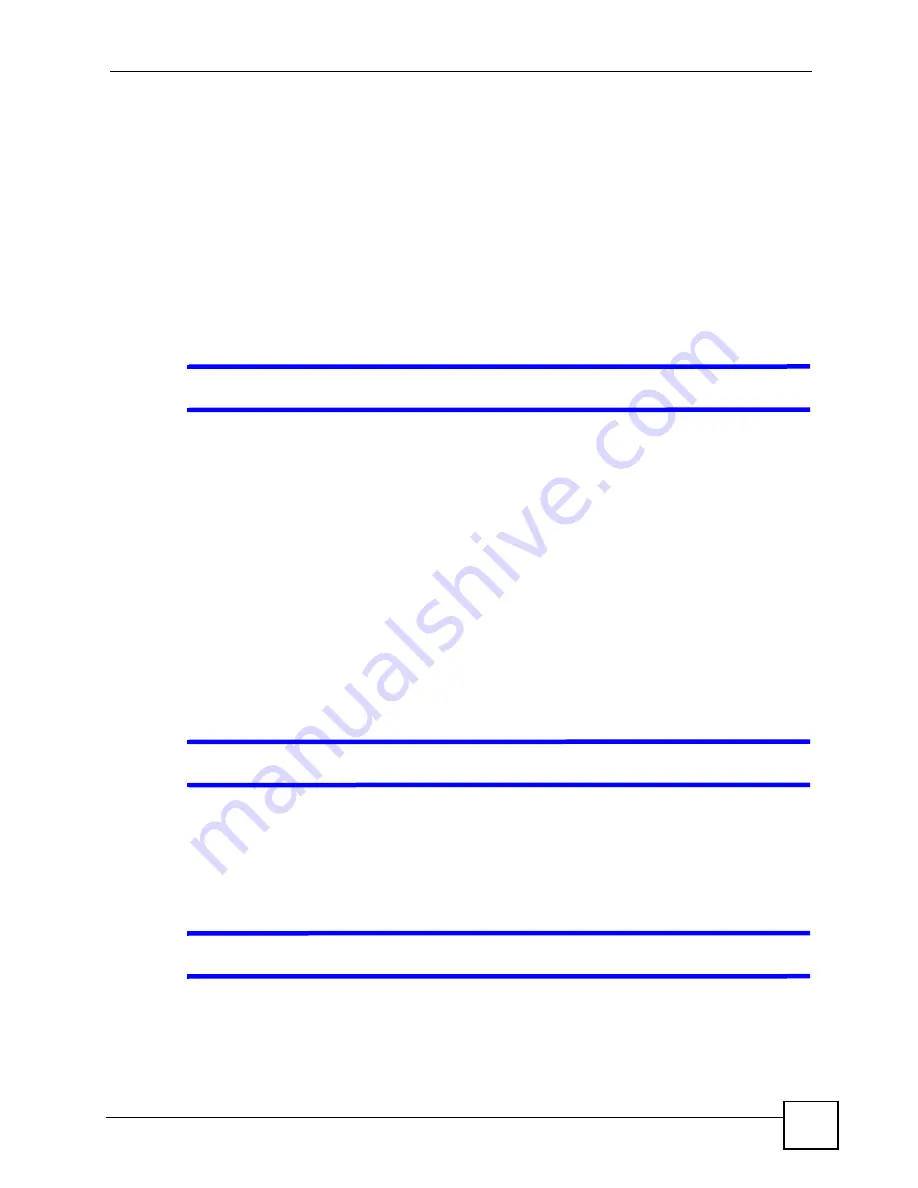
Chapter 14 Troubleshooting
PLA450 User’s Guide
119
1
Make sure the
PWR LED
is on and not blinking.
2
P
ress and hold the
RESET
button for five to ten seconds. Release the
RESET
button
when the
PWR
LED begins to blink. The default settings have been restored.
If the PLA450 restarts automatically, wait for the PLA450 to finish restarting, and log in to the
web configurator. The password is “1234”.
If the PLA450 does not restart automatically,
di
sconnect and reconnect the PLA450’s power.
Then, follow the directions above again.
14.5 Wireless Troubleshooting
V
I cannot access the PLA450 or ping any computer from the WLAN.
1
Make sure the wireless LAN is enabled on the PLA450
2
Make sure the wireless adapter on the wireless station is working properly.
3
Make sure the wireless adapter installed on your computer is IEEE 802.11 compatible
and supports the same wireless standard as the PLA450.
4
Make sure your computer (with a wireless adapter installed) is within the transmission
range of the PLA450.
5
Check that both the PLA450 and your wireless station are using the same wireless and
wireless security settings.
• See the chapter on Wireless LAN in the User’s Guide for more information.
14.6 HomePlug AV Troubleshooting
V
I cannot start my powerline device.
Check your power supply is working. Power line adapters operate from the power supplied by
your home wiring and cannot operate without a working power supply. Remove the power line
adapter from the outlet. Then connect an electrical device that you know works into the same
power outlet. This checks the status of the power outlet.
V
I cannot access my powerline network.
1
Make sure that the network password is the same on all the power line adapters in your
network.
2
Check the DAK and MAC address for all power line adapters are typed correctly.
Summary of Contents for PLA-450 - V3.60
Page 2: ......
Page 7: ...Safety Warnings PLA450 User s Guide 7...
Page 8: ...Safety Warnings PLA450 User s Guide 8...
Page 10: ...Contents Overview PLA450 User s Guide 10...
Page 18: ...List of Figures PLA450 User s Guide 18...
Page 22: ...22...
Page 28: ...Chapter 2 PLA450 User s Guide 28...
Page 34: ...Chapter 3 The ENCRYPT Button PLA450 User s Guide 34...
Page 46: ...Chapter 4 Introducing the Web Configurator PLA450 User s Guide 46...
Page 55: ...55 PART II Network Wireless LAN 57 LAN 81 HomePlug AV 85...
Page 56: ...56...
Page 80: ...Chapter 6 Wireless LAN PLA450 User s Guide 80...
Page 84: ...Chapter 7 LAN PLA450 User s Guide 84...
Page 96: ...96...
Page 110: ...Chapter 11 Tools PLA450 User s Guide 110...
Page 112: ...Chapter 12 Configuration Mode PLA450 User s Guide 112...
Page 114: ...Chapter 13 Language PLA450 User s Guide 114...
Page 122: ...Chapter 14 Troubleshooting PLA450 User s Guide 122...
Page 128: ...128...
Page 176: ...Appendix E Common Services PLA450 User s Guide 176...
Page 180: ...Appendix F Legal Information PLA450 User s Guide 180...
Page 186: ...Appendix G Customer Support PLA450 User s Guide 186...






























