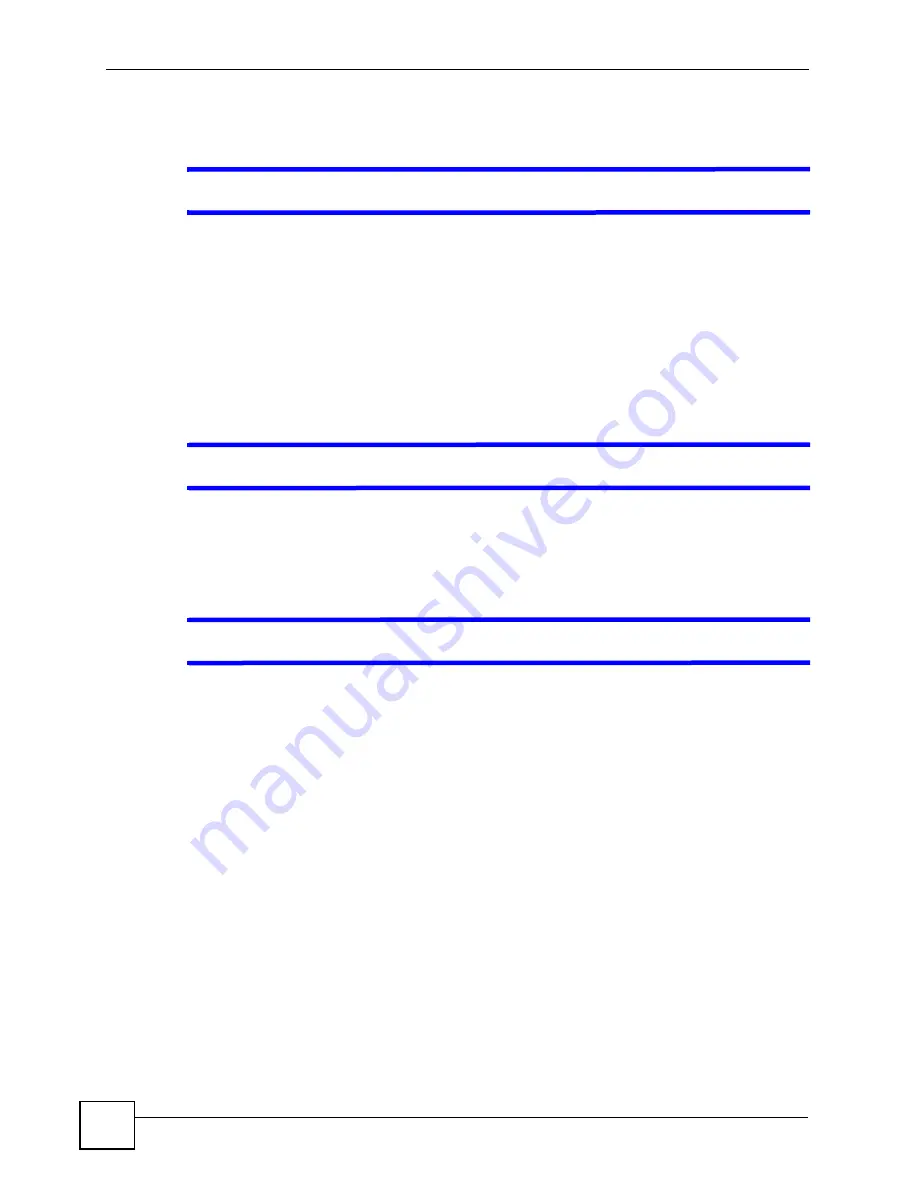
Chapter 14 Troubleshooting
PLA450 User’s Guide
116
14.2 PLA450 Access and Login
V
I forgot the IP address for the PLA450.
1
The default IP address is
192.168.1.2
.
2
If you changed the IP address and have forgotten it, you might get the IP address of the
PLA450 by looking up the IP address of the default gateway for your computer. To do
this in most Windows computers, click
Start > Run
, enter
cmd
, and then enter
ipconfig
.
The IP address of the
Default Gateway
might be the IP address of the PLA450 (it
depends on the network), so enter this IP address in your Internet browser.
3
If this does not work, you have to reset the device to its factory defaults. See
.
V
I forgot the password.
1
The default password is
1234
.
2
If this does not work, you have to reset the device to its factory defaults. See
.
V
I cannot see or access the
Login
screen in the web configurator.
1
Make sure you are using the correct IP address.
• The default IP address is 192.168.1.2.
• If you changed the IP address (
), use the new IP address.
• If you changed the IP address and have forgotten it, see the troubleshooting
suggestions for
I forgot the IP address for the PLA450.
2
Check the hardware connections, and make sure the LEDs are behaving as expected. See
the Quick Start Guide.
3
Make sure your Internet browser does not block pop-up windows and has JavaScripts
and Java enabled. See
4
Make sure your computer is in the same subnet as the PLA450. (If you know that there
are routers between your computer and the PLA450, skip this step.)
• If there is a DHCP server on your network, make sure your computer is using a
dynamic IP address. See
. Your PLA450 is a DHCP server by
default.
• If there is no DHCP server on your network, make sure your computer’s IP address is
in the same subnet as the PLA450. See
.
5
Reset the device to its factory defaults, and try to access the PLA450 with the default IP
address. See
Summary of Contents for PLA-450 - V3.60
Page 2: ......
Page 7: ...Safety Warnings PLA450 User s Guide 7...
Page 8: ...Safety Warnings PLA450 User s Guide 8...
Page 10: ...Contents Overview PLA450 User s Guide 10...
Page 18: ...List of Figures PLA450 User s Guide 18...
Page 22: ...22...
Page 28: ...Chapter 2 PLA450 User s Guide 28...
Page 34: ...Chapter 3 The ENCRYPT Button PLA450 User s Guide 34...
Page 46: ...Chapter 4 Introducing the Web Configurator PLA450 User s Guide 46...
Page 55: ...55 PART II Network Wireless LAN 57 LAN 81 HomePlug AV 85...
Page 56: ...56...
Page 80: ...Chapter 6 Wireless LAN PLA450 User s Guide 80...
Page 84: ...Chapter 7 LAN PLA450 User s Guide 84...
Page 96: ...96...
Page 110: ...Chapter 11 Tools PLA450 User s Guide 110...
Page 112: ...Chapter 12 Configuration Mode PLA450 User s Guide 112...
Page 114: ...Chapter 13 Language PLA450 User s Guide 114...
Page 122: ...Chapter 14 Troubleshooting PLA450 User s Guide 122...
Page 128: ...128...
Page 176: ...Appendix E Common Services PLA450 User s Guide 176...
Page 180: ...Appendix F Legal Information PLA450 User s Guide 180...
Page 186: ...Appendix G Customer Support PLA450 User s Guide 186...






























