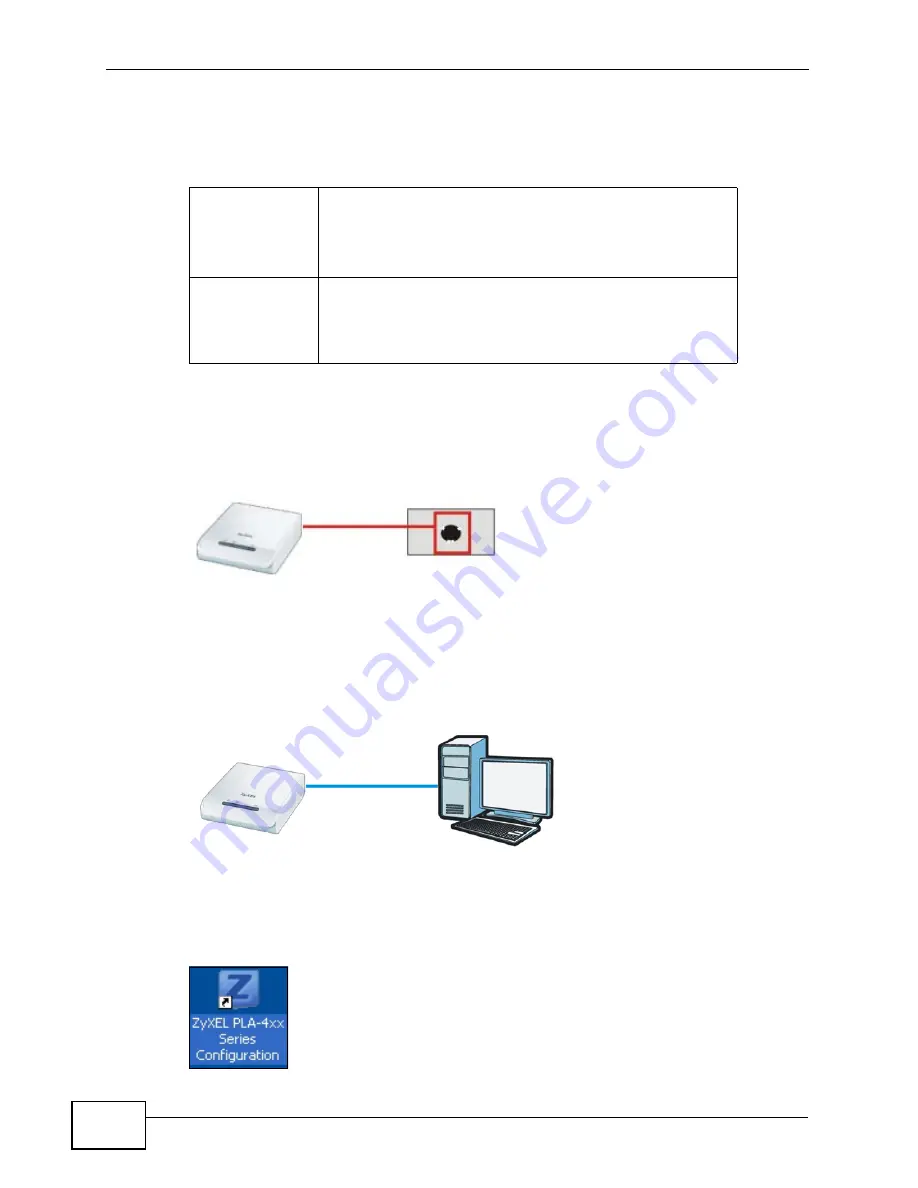
Chapter 7 Powerline Coaxial Network Setup Tutorial
PLA-402 v3 User’s Guide
62
7.0.2 Important Terms
7.0.3 Accessing Your Coaxial Adapter
1
Plug the coaxial adapter you want to add to your network into a coaxial socket.
Figure 34
Plug Your Coaxial Adapter into the Coaxial Socket
2
Connect the coaxial adapter to your computer.
3
Use a LAN or Ethernet cable (shown below) to connect the LAN or Ethernet port on
your adapter to the same kind of port on your computer.
Figure 35
Connect Your Coaxial Adapter to a Computer
4
Open the
PLA-4xx Series Configuration Utility
on your computer. Go to
Start
> (All) Programs > ZyXEL PLA-4xx Series Configuration > PLA-4xx Series
Configuration Utility,
or click on the
icon on your desktop shown below.
Figure 36
Click on the PLA-4xx Series Configuration Utility Icon
Network Name
The network name allows a coaxial adapter to connect with
other coaxial adapters that have the same network name.
It provides security for your powerline coaxial network. The
network name uses English letters or numbers, from 8 to
64 characters long, with no spaces allowed.
DAK Password
DAK = Device Access Key.
The DAK Password lets you access the coaxial adapter. You
can find the DAK Password on a label on your coaxial
device.
Summary of Contents for PLA-402 v3
Page 2: ......
Page 12: ...Table of Contents PLA 402 v3 User s Guide 12...
Page 13: ...13 PART I Introduction Introducing the PLA 402 v3 15 Installing the Utility 21...
Page 14: ...14...
Page 20: ...Chapter 1 Introducing the PLA 402 v3 PLA 402 v3 User s Guide 20...
Page 26: ...26...
Page 28: ...Chapter 3 Firmware Tool PLA 402 v3 User s Guide 28...
Page 46: ...Chapter 5 The Configuration Utility PLA 402 v3 User s Guide 46...
Page 60: ...Chapter 6 The OS X Configuration Utility PLA 402 v3 User s Guide 60...
Page 70: ...Chapter 7 Powerline Coaxial Network Setup Tutorial PLA 402 v3 User s Guide 70...
Page 74: ...Chapter 8 PLA Compatibility PLA 402 v3 s User s Guide 74...
Page 76: ...76...
Page 84: ...Chapter 9 LEDs and Troubleshooting PLA 402 v3 User s Guide 84...
Page 92: ...Appendix A Legal Information PLA 402 v3 User s Guide 92...






























