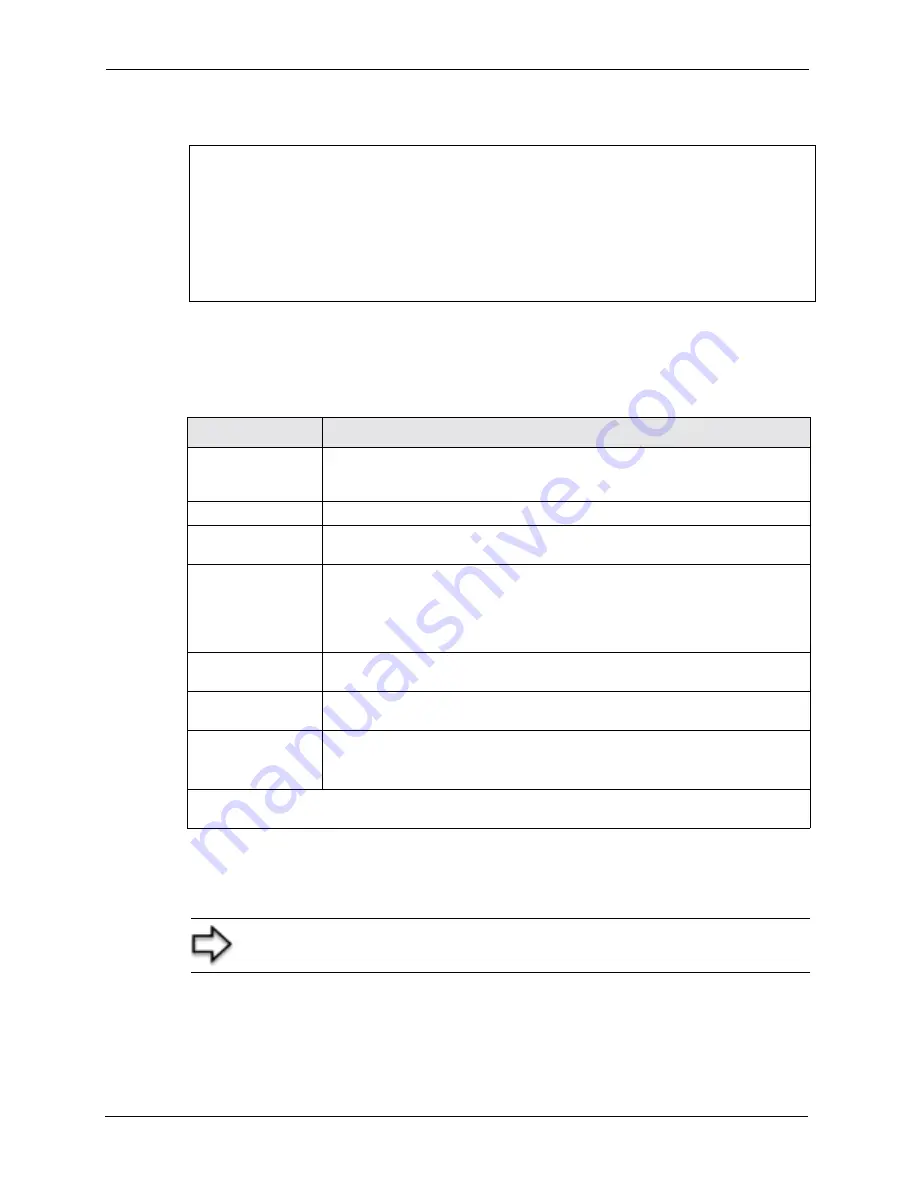
Prestige 662HW Series User’s Guide
303
Chapter 26 Menu 1 General Setup
Figure 149
Menu 1 General Setup
Fill in the required fields. Refer to the table shown next for more information about these
fields.
26.2.1 Procedure to Configure Dynamic DNS
To configure dynamic DNS, go to
Menu 1 — General Setup
and select
Yes
in the
Edit
Dynamic DNS
field. Press [
ENTER
] to display
Menu 1.1— Configure Dynamic DNS
as
shown next.
Menu 1 General Setup
System Name= ?
Location=
Contact Person's Name=
Domain Name=
Edit Dynamic DNS= No
Route IP= Yes
Bridge= No
Press ENTER to Confirm or ESC to Cancel:
Table 102
Menu 1 General Setup
FIELD
DESCRIPTION
System Name
Choose a descriptive name for identification purposes. This name can be up to
30 alphanumeric characters long. Spaces are not allowed, but dashes “-” and
underscores "_" are accepted.
Location (optional)
Enter the geographic location (up to 31 characters) of your Prestige
.
Contact Person's
Name (optional)
Enter the name (up to 30 characters) of the person in charge of this Prestige.
Domain Name
Enter the domain name (if you know it) here. If you leave this field blank, the ISP
may assign a domain name via DHCP. You can go to menu 24.8 and type "sys
domainname" to see the current domain name used by your gateway.
If you want to clear this field just press the [SPACE BAR]. The domain name
entered by you is given priority over the ISP assigned domain name.
Edit Dynamic DNS
Press the [SPACE BAR] to select
Yes
or
No
(default). Select
Yes
to configure
Menu 1.1 — Configure Dynamic DNS
(discussed next).
Route IP
Set this field to
Yes
to enable or
No
to disable IP routing. You must enable IP
routing for Internet access.
Bridge
Turn on/off bridging for protocols not supported (for example, SNA) or not turned
on in the previous
Route IP
field.
Select
Yes
to turn bridging on; select
No
to turn bridging off.
When you have completed this menu, press [ENTER] at the prompt “
Press ENTER to Confirm
or ESC to Cancel:
” to save your configuration, or press [ESC] at any time to cancel.
Note:
If you have a private WAN IP address, then you cannot use dynamic
DNS.
Summary of Contents for P-662HW-63
Page 6: ...Prestige 662HW Series User s Guide Customer Support 6...
Page 7: ...Prestige 662HW Series User s Guide 7 Customer Support...
Page 43: ...Prestige 662HW Series User s Guide 43 Introduction to DSL...
Page 53: ...Prestige 662HW Series User s Guide 53 Chapter 1 Getting To Know Your Prestige...
Page 59: ...Prestige 662HW Series User s Guide 59 Chapter 2 Introducing the Web Configurator...
Page 77: ...Prestige 662HW Series User s Guide 77 Chapter 5 Password Setup...
Page 89: ...Prestige 662HW Series User s Guide 89 Chapter 7 DMZ...
Page 111: ...Prestige 662HW Series User s Guide 111 Chapter 8 Wireless LAN Setup...
Page 127: ...Prestige 662HW Series User s Guide 127 Chapter 9 WAN Setup...
Page 139: ...Prestige 662HW Series User s Guide 139 Chapter 10 Network Address Translation NAT Screens...
Page 157: ...Prestige 662HW Series User s Guide 157 Chapter 13 Firewalls...
Page 203: ...Prestige 662HW Series User s Guide 203 Chapter 16 Content Access Control...
Page 211: ...Prestige 662HW Series User s Guide 211 Chapter 17 Anti Virus Packet Scan...
Page 217: ...Prestige 662HW Series User s Guide 217 Chapter 18 Introduction to IPSec...
Page 249: ...Prestige 662HW Series User s Guide 249 Chapter 20 Remote Management Configuration...
Page 263: ...Prestige 662HW Series User s Guide 263 Chapter 21 Universal Plug and Play UPnP...
Page 269: ...Prestige 662HW Series User s Guide 269 Chapter 22 Logs Screens...
Page 295: ...Prestige 662HW Series User s Guide 295 Chapter 24 Maintenance...
Page 301: ...Prestige 662HW Series User s Guide 301 Chapter 25 Introducing the SMT...
Page 305: ...Prestige 662HW Series User s Guide 305 Chapter 26 Menu 1 General Setup...
Page 319: ...Prestige 662HW Series User s Guide 319 Chapter 29 Wireless LAN Setup...
Page 325: ...Prestige 662HW Series User s Guide 325 Chapter 30 Internet Access...
Page 339: ...Prestige 662HW Series User s Guide 339 Chapter 32 Static Route Setup...
Page 343: ...Prestige 662HW Series User s Guide 343 Chapter 33 Bridging Setup...
Page 375: ...Prestige 662HW Series User s Guide 375 Chapter 36 Filter Configuration...
Page 395: ...Prestige 662HW Series User s Guide 395 Chapter 39 System Information and Diagnosis...
Page 411: ...Prestige 662HW Series User s Guide 411 Chapter 40 Firmware and Configuration File Maintenance...
Page 417: ...Prestige 662HW Series User s Guide 417 Chapter 41 System Maintenance...
Page 421: ...Prestige 662HW Series User s Guide 421 Chapter 42 Remote Management...
Page 433: ...Prestige 662HW Series User s Guide 433 Chapter 44 Call Scheduling...
Page 449: ...Prestige 662HW Series User s Guide 449 Chapter 46 SA Monitor...
Page 453: ...Prestige 662HW Series User s Guide 453 Chapter 47 Internal SPTGEN...
Page 479: ...Prestige 662HW Series User s Guide 479 Appendix C IP Subnetting...
Page 485: ...Prestige 662HW Series User s Guide 485 Appendix E Wireless LAN and IEEE 802 11...
Page 492: ...Prestige 662HW Series User s Guide Appendix H Triangle Route 492...
Page 493: ...Prestige 662HW Series User s Guide 493 Appendix H Triangle Route...
Page 525: ...Prestige 662HW Series User s Guide 525 Appendix K Example Internal SPTGEN Screens...
Page 527: ...Prestige 662HW Series User s Guide 527 Appendix L Command Interpreter...
Page 529: ...Prestige 662HW Series User s Guide 529 Appendix M Firewall Commands...
Page 533: ...Prestige 662HW Series User s Guide 533 Appendix N NetBIOS Filter Commands...
Page 535: ...Prestige 662HW Series User s Guide 535 Appendix O Brute Force Password Guessing Protection...






























