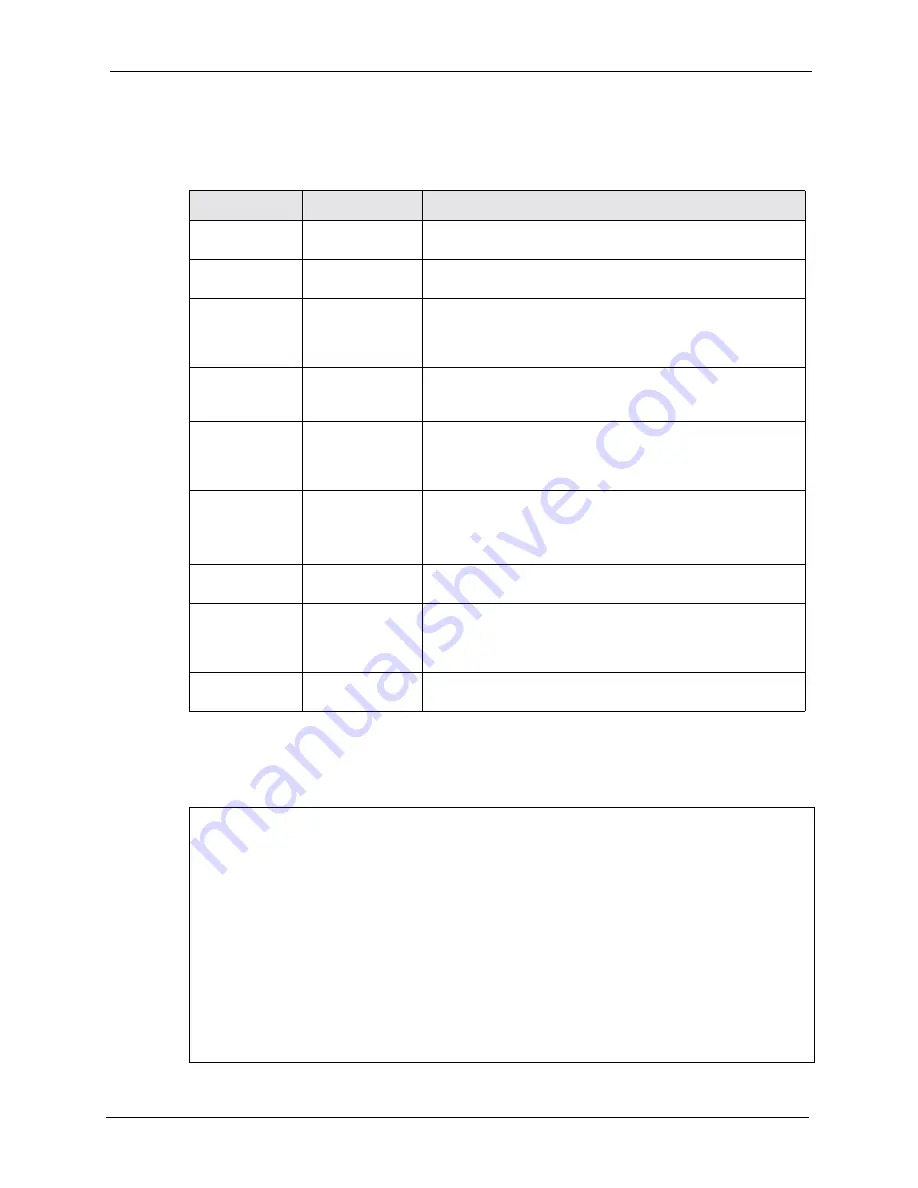
Prestige 662HW Series User’s Guide
Chapter 25 Introducing the SMT
298
Several operations that you should be familiar with before you attempt to modify the
configuration are listed in the table below.
After you enter the password, the SMT displays the main menu, as shown next.
Table 99
Navigating the SMT Interface
OPERATION
KEY STROKE
DESCRIPTION
Move down to
another menu
[ENTER]
To move forward to a submenu, type in the number of the
desired submenu and press [ENTER].
Move up to a
previous menu
[ESC]
Press [ESC] to move back to the previous menu.
Move to a hidden
menu
Press [SPACE
BAR] to change
No
to
Yes
then
press [ENTER].
Fields beginning with "Edit" lead to hidden menus and have a
default setting of
No
. Press [SPACE BAR] once to change
No
to
Yes
, then press [ENTER] to go to the "hidden" menu.
Move the cursor
[ENTER] or [UP]/
[DOWN] arrow
keys.
Within a menu, press [ENTER] to move to the next field. You
can also use the [UP]/[DOWN] arrow keys to move to the
previous and the next field, respectively.
Entering
information
Type in or press
[SPACE BAR],
then press
[ENTER].
You need to fill in two types of fields. The first requires you to
type in the appropriate information. The second allows you to
cycle through the available choices by pressing [SPACE BAR].
Required fields
<
?
> or
ChangeMe
All fields with the symbol <?> must be filled in order to be able
to save the new configuration.
All fields with
ChangeMe
must not be left blank in order to be
able to save the new configuration.
N/A fields
<N/A>
Some of the fields in the SMT will show a <N/A>. This symbol
refers to an option that is Not Applicable.
Save your
configuration
[ENTER]
Save your configuration by pressing [ENTER] at the message
"Press ENTER to confirm or ESC to cancel". Saving the data
on the screen will take you, in most cases to the previous
menu.
Exit the SMT
Type 99, then press [ENTER].Type 99 at the main menu
prompt and press [ENTER] to exit the SMT interface.
Table 100
SMT Main Menu
Copyright (c) 1994 - 2004 ZyXEL Communications Corp.
Prestige 662HW-61 Main Menu
Getting Started Advanced Management
1. General Setup 21. Filter and Firewall Setup
2. WAN Backup Setup 22. SNMP Configuration
3. LAN Setup 23. System Security
4. Internet Access Setup 24. System Maintenance
25. IP Routing Policy Setup
Advanced Applications 26. Schedule Setup
11. Remote Node Setup 27. VPN/IPSec Setup
12. Static Routing Setup
14. Dial-in User Setup 99. Exit
15. NAT Setup
Enter Menu Selection Number:
Summary of Contents for P-662HW-63
Page 6: ...Prestige 662HW Series User s Guide Customer Support 6...
Page 7: ...Prestige 662HW Series User s Guide 7 Customer Support...
Page 43: ...Prestige 662HW Series User s Guide 43 Introduction to DSL...
Page 53: ...Prestige 662HW Series User s Guide 53 Chapter 1 Getting To Know Your Prestige...
Page 59: ...Prestige 662HW Series User s Guide 59 Chapter 2 Introducing the Web Configurator...
Page 77: ...Prestige 662HW Series User s Guide 77 Chapter 5 Password Setup...
Page 89: ...Prestige 662HW Series User s Guide 89 Chapter 7 DMZ...
Page 111: ...Prestige 662HW Series User s Guide 111 Chapter 8 Wireless LAN Setup...
Page 127: ...Prestige 662HW Series User s Guide 127 Chapter 9 WAN Setup...
Page 139: ...Prestige 662HW Series User s Guide 139 Chapter 10 Network Address Translation NAT Screens...
Page 157: ...Prestige 662HW Series User s Guide 157 Chapter 13 Firewalls...
Page 203: ...Prestige 662HW Series User s Guide 203 Chapter 16 Content Access Control...
Page 211: ...Prestige 662HW Series User s Guide 211 Chapter 17 Anti Virus Packet Scan...
Page 217: ...Prestige 662HW Series User s Guide 217 Chapter 18 Introduction to IPSec...
Page 249: ...Prestige 662HW Series User s Guide 249 Chapter 20 Remote Management Configuration...
Page 263: ...Prestige 662HW Series User s Guide 263 Chapter 21 Universal Plug and Play UPnP...
Page 269: ...Prestige 662HW Series User s Guide 269 Chapter 22 Logs Screens...
Page 295: ...Prestige 662HW Series User s Guide 295 Chapter 24 Maintenance...
Page 301: ...Prestige 662HW Series User s Guide 301 Chapter 25 Introducing the SMT...
Page 305: ...Prestige 662HW Series User s Guide 305 Chapter 26 Menu 1 General Setup...
Page 319: ...Prestige 662HW Series User s Guide 319 Chapter 29 Wireless LAN Setup...
Page 325: ...Prestige 662HW Series User s Guide 325 Chapter 30 Internet Access...
Page 339: ...Prestige 662HW Series User s Guide 339 Chapter 32 Static Route Setup...
Page 343: ...Prestige 662HW Series User s Guide 343 Chapter 33 Bridging Setup...
Page 375: ...Prestige 662HW Series User s Guide 375 Chapter 36 Filter Configuration...
Page 395: ...Prestige 662HW Series User s Guide 395 Chapter 39 System Information and Diagnosis...
Page 411: ...Prestige 662HW Series User s Guide 411 Chapter 40 Firmware and Configuration File Maintenance...
Page 417: ...Prestige 662HW Series User s Guide 417 Chapter 41 System Maintenance...
Page 421: ...Prestige 662HW Series User s Guide 421 Chapter 42 Remote Management...
Page 433: ...Prestige 662HW Series User s Guide 433 Chapter 44 Call Scheduling...
Page 449: ...Prestige 662HW Series User s Guide 449 Chapter 46 SA Monitor...
Page 453: ...Prestige 662HW Series User s Guide 453 Chapter 47 Internal SPTGEN...
Page 479: ...Prestige 662HW Series User s Guide 479 Appendix C IP Subnetting...
Page 485: ...Prestige 662HW Series User s Guide 485 Appendix E Wireless LAN and IEEE 802 11...
Page 492: ...Prestige 662HW Series User s Guide Appendix H Triangle Route 492...
Page 493: ...Prestige 662HW Series User s Guide 493 Appendix H Triangle Route...
Page 525: ...Prestige 662HW Series User s Guide 525 Appendix K Example Internal SPTGEN Screens...
Page 527: ...Prestige 662HW Series User s Guide 527 Appendix L Command Interpreter...
Page 529: ...Prestige 662HW Series User s Guide 529 Appendix M Firewall Commands...
Page 533: ...Prestige 662HW Series User s Guide 533 Appendix N NetBIOS Filter Commands...
Page 535: ...Prestige 662HW Series User s Guide 535 Appendix O Brute Force Password Guessing Protection...






























