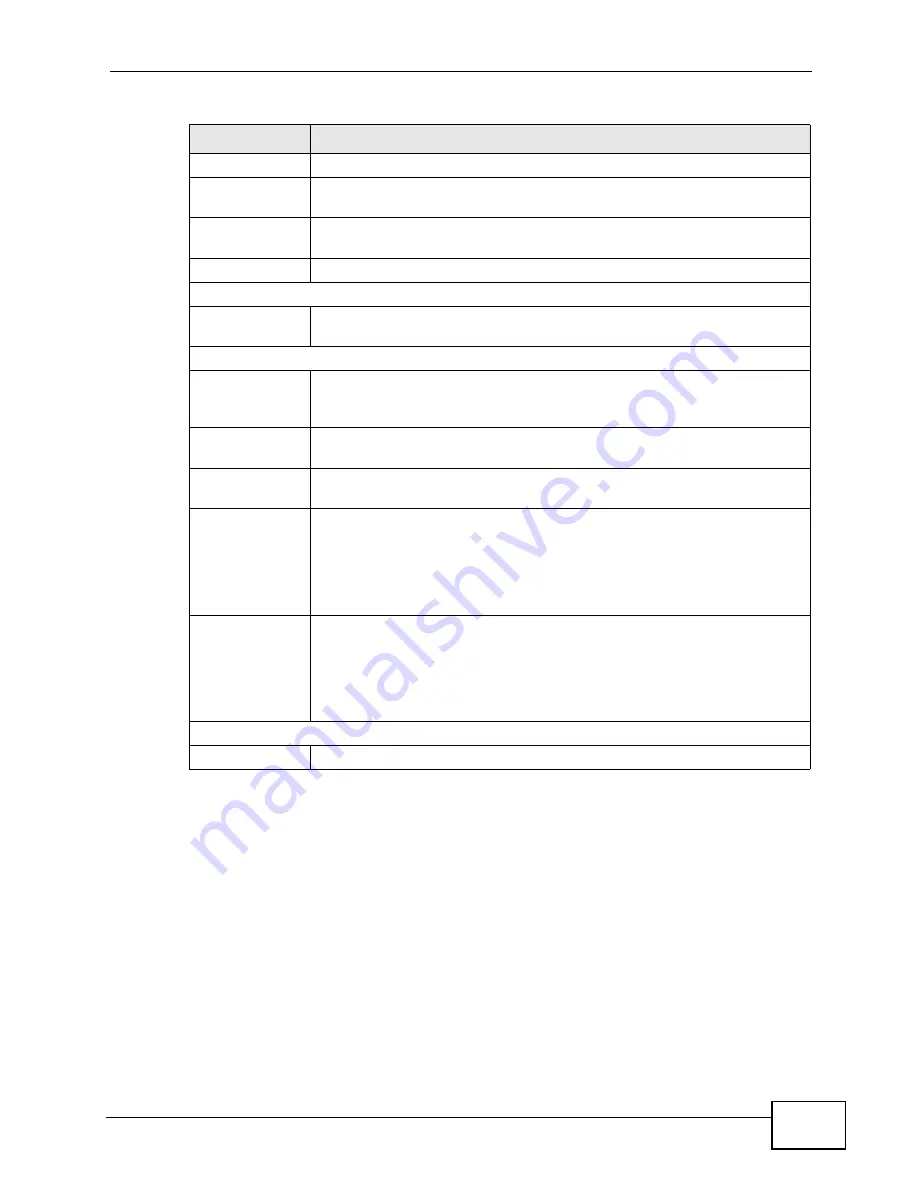
Chapter 3 Status Screens
P-660HN-TxA User’s Guide
37
Channel
This is the channel number used by the ZyXEL Device now.
Security
This displays the type of security mode the ZyXEL Device is using in the
wireless LAN.
WPS
This displays whether WPS is activated. Click this to go to the screen
where you can configure the settings.
Status
This displays whether WLAN is activated.
Security
Firewall
This displays whether or not the ZyXEL Device’s firewall is activated.
Click this to go to the screen where you can change it.
System Status
System
Uptime
This field displays how long the ZyXEL Device has been running since it
last started up. The ZyXEL Device starts up when you plug it in, when
you restart it (Maintenance > Tools > Restart), or when you reset it.
Current
Date/Time
This field displays the current date and time in the ZyXEL Device. You
can change this in Maintenance > System > Time Setting.
System
Mode
This displays whether the ZyXEL Device is functioning as a router or a
bridge.
CPU Usage
This field displays what percentage of the ZyXEL Device’s processing
ability is currently used. When this percentage is close to 100%, the
ZyXEL Device is running at full load, and the throughput is not going to
improve anymore. If you want some applications to have more
throughput, you should turn off other applications (for example, using
QoS; see
Memory
Usage
This field displays what percentage of the ZyXEL Device’s memory is
currently used. Usually, this percentage should not increase much. If
memory usage does get close to 100%, the ZyXEL Device is probably
becoming unstable, and you should restart the device. See
, or turn off the device (unplug the power) for a few
seconds.
Interface Status
Interface
This column displays each interface the ZyXEL Device has.
Table 4
Status Screen
LABEL
DESCRIPTION
Summary of Contents for P-660HN-TxA
Page 2: ......
Page 8: ...Safety Warnings P 660HN TxA User s Guide 8...
Page 10: ...Contents Overview P 660HN TxA User s Guide 10...
Page 18: ...Table of Contents P 660HN TxA User s Guide 18...
Page 19: ...19 PART I User s Guide...
Page 20: ...20...
Page 28: ...Chapter 1 Introduction P 660HN TxA User s Guide 28...
Page 57: ...57 PART II Technical Reference...
Page 58: ...58...
Page 102: ...Chapter 7 LAN Setup P 660HN TxA User s Guide 102...
Page 150: ...Chapter 9 Network Address Translation NAT P 660HN TxA User s Guide 150...
Page 154: ...Chapter 10 Firewall P 660HN TxA User s Guide 154...
Page 164: ...Chapter 12 Static Route P 660HN TxA User s Guide 164...
Page 190: ...Chapter 16 Remote Management P 660HN TxA User s Guide 190...
Page 206: ...Chapter 18 CWMP P 660HN TxA User s Guide 206...
Page 228: ...Chapter 21 Tools P 660HN TxA User s Guide 228...
Page 238: ...Chapter 23 Troubleshooting P 660HN TxA User s Guide 238...
Page 270: ...Appendix A Setting up Your Computer s IP Address P 660HN TxA User s Guide 270...
Page 280: ...Appendix B IP Addresses and Subnetting P 660HN TxA User s Guide 280...
Page 290: ...Appendix C Pop up Windows JavaScripts and Java Permissions P 660HN TxA User s Guide 290...
Page 322: ...Index P 660HN TxA User s Guide 322...
Page 323: ...Index P 660HN TxA User s Guide 323...
Page 324: ...Index P 660HN TxA User s Guide 324...






























