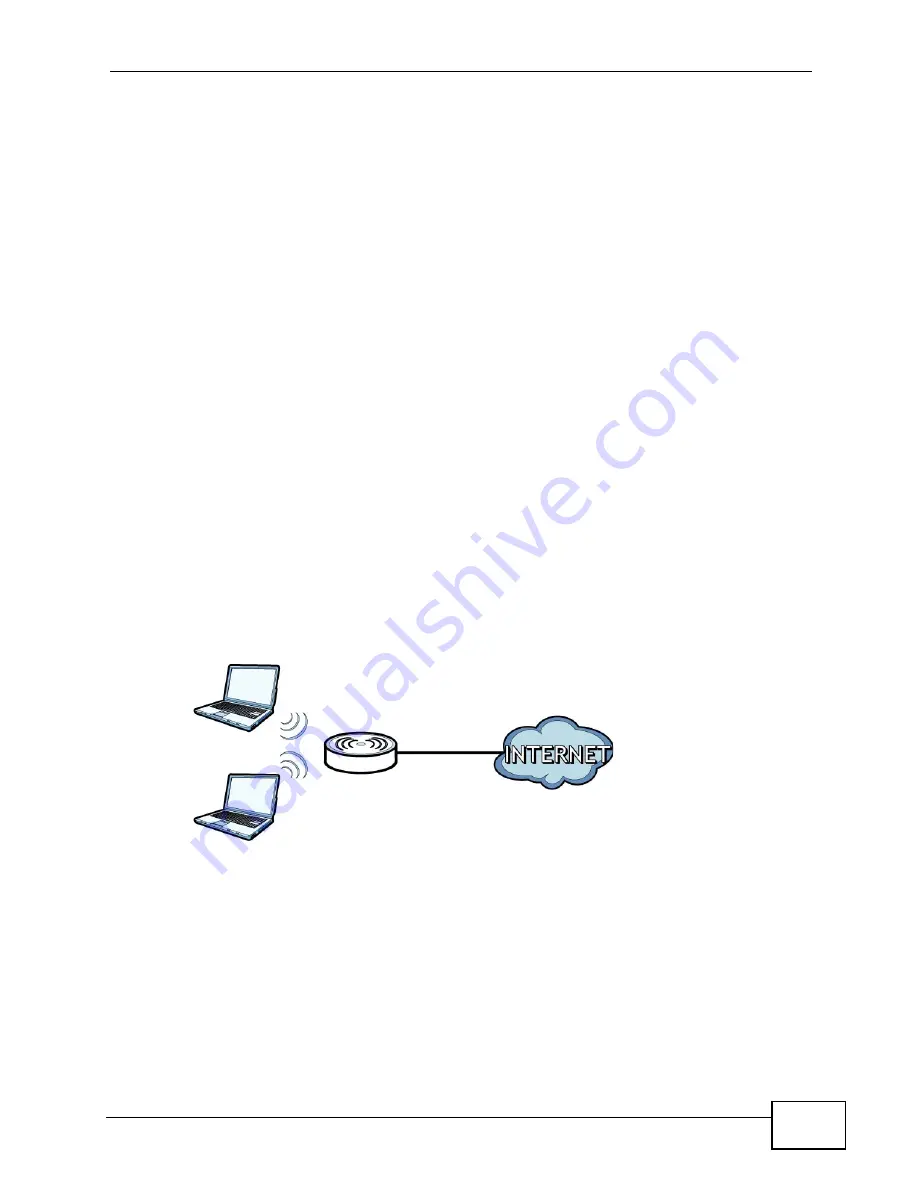
Chapter 1 Introduction
P-660HN-TxA User’s Guide
23
You can also configure firewall and filtering feature on the ZyXEL Device for secure
Internet access. When the firewall is on, all incoming traffic from the Internet to
your network is blocked unless it is initiated from your network. This means that
probes from the outside to your network are not allowed, but you can safely
browse the Internet and download files.
Use the filtering feaure to block access to specific web sites or Internet
applications such as MSN or Yahoo Messanger. You can also configure IP/MAC
filtering rules for incoming or outgoing traffic.
Use QoS to efficiently manage traffic on your network by giving priority to certain
types of traffic and/or to particular computers. For example, you could make sure
that the ZyXEL Device gives voice over Internet calls high priority, and/or limit
bandwidth devoted to the boss’s excessive file downloading.
1.5 Wireless Access
The ZyXEL Device is a wireless Access Point (AP) for wireless clients, such as
notebook computers or PDAs and iPads. It allows them to connect to the Internet
without having to rely on inconvenient Ethernet cables.
You can configure your wireless network in either the built-in Web Configurator, or
using the WPS button.
Figure 2
Wireless Access Example
1.5.1 Using the WPS/WLAN Button
By default, the wireless network is turned off on the ZyXEL Device. To turn it on,
simply press the WPS/WLAN button on top of the device for 1 second. Once the
WPS/WLAN LED turns green, the wireless network is active.
You can also use the WPS/WLAN button to quickly set up a secure wireless
connection between the ZyXEL Device and a WPS-compatible client by adding one
device at a time.
Summary of Contents for P-660HN-TxA
Page 2: ......
Page 8: ...Safety Warnings P 660HN TxA User s Guide 8...
Page 10: ...Contents Overview P 660HN TxA User s Guide 10...
Page 18: ...Table of Contents P 660HN TxA User s Guide 18...
Page 19: ...19 PART I User s Guide...
Page 20: ...20...
Page 28: ...Chapter 1 Introduction P 660HN TxA User s Guide 28...
Page 57: ...57 PART II Technical Reference...
Page 58: ...58...
Page 102: ...Chapter 7 LAN Setup P 660HN TxA User s Guide 102...
Page 150: ...Chapter 9 Network Address Translation NAT P 660HN TxA User s Guide 150...
Page 154: ...Chapter 10 Firewall P 660HN TxA User s Guide 154...
Page 164: ...Chapter 12 Static Route P 660HN TxA User s Guide 164...
Page 190: ...Chapter 16 Remote Management P 660HN TxA User s Guide 190...
Page 206: ...Chapter 18 CWMP P 660HN TxA User s Guide 206...
Page 228: ...Chapter 21 Tools P 660HN TxA User s Guide 228...
Page 238: ...Chapter 23 Troubleshooting P 660HN TxA User s Guide 238...
Page 270: ...Appendix A Setting up Your Computer s IP Address P 660HN TxA User s Guide 270...
Page 280: ...Appendix B IP Addresses and Subnetting P 660HN TxA User s Guide 280...
Page 290: ...Appendix C Pop up Windows JavaScripts and Java Permissions P 660HN TxA User s Guide 290...
Page 322: ...Index P 660HN TxA User s Guide 322...
Page 323: ...Index P 660HN TxA User s Guide 323...
Page 324: ...Index P 660HN TxA User s Guide 324...






























