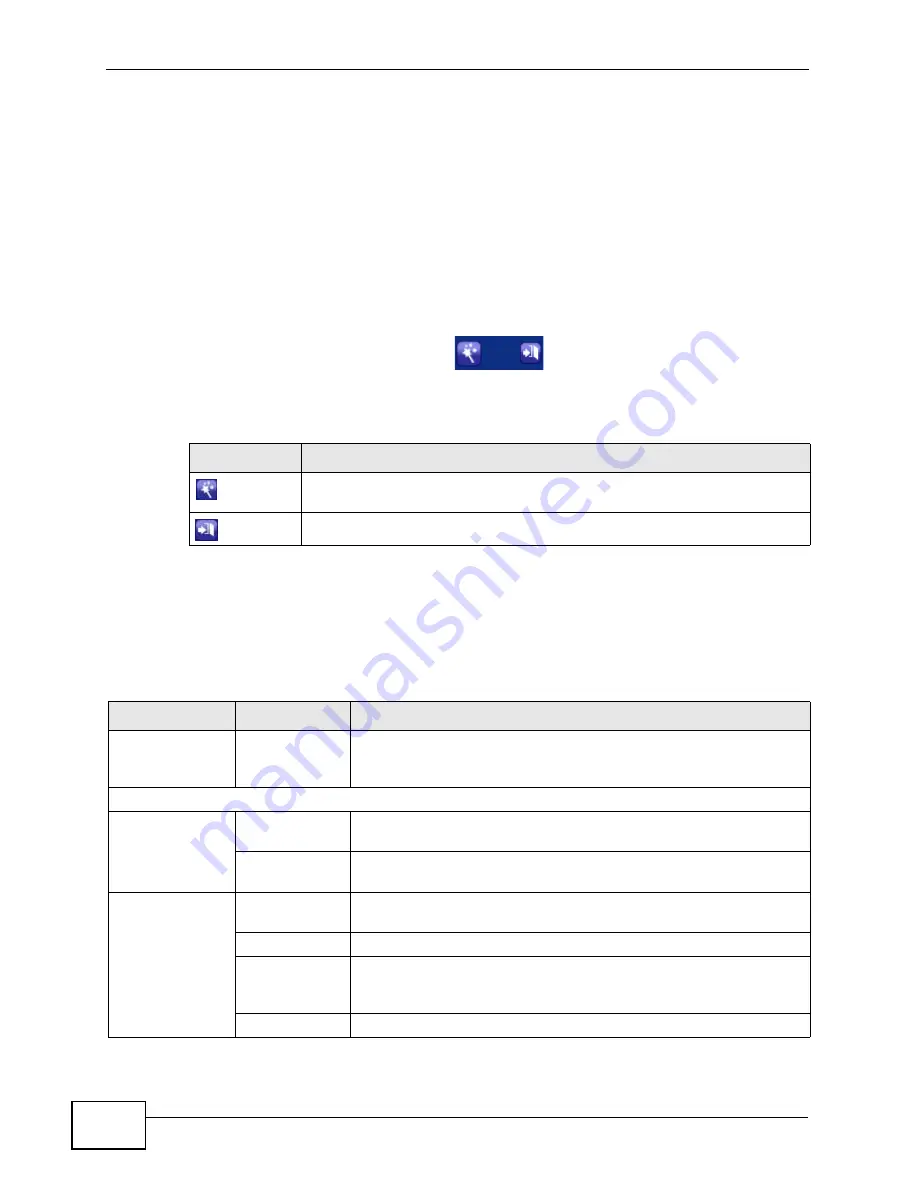
Chapter 2 The Web Configurator
P-660HN-TxA User’s Guide
32
As illustrated above, the main screen is divided into these parts:
• A - title bar
• B - navigation panel
• C - main window
• D - status bar
2.2.1 Title Bar
The title bar provides some icons in the upper right corner.
The icons provide the following functions.
2.2.2 Navigation Panel
Use the menu items on the navigation panel to open screens to configure ZyXEL
Device features. The following tables describe each menu item.
Table 2
Web Configurator Icons in the Title Bar
ICON
DESCRIPTION
Wizards: Click this icon to go to the configuration wizards. See
for more information.
Logout: Click this icon to log out of the web configurator.
Table 3
Navigation Panel Summary
LINK
TAB
FUNCTION
Status
This screen shows the ZyXEL Device’s general device and network
status information. Use this screen to access the statistics and
client list.
Network
WAN
Internet
Access Setup
Use this screen to configure ISP parameters, WAN IP address
assignment, and other advanced properties.
More
Connections
Use this screen to configure additional WAN connections.
LAN
IP
Use this screen to configure LAN TCP/IP settings, and other
advanced properties.
DHCP Setup
Use this screen to configure LAN DHCP settings and DNS server.
Client List
Use this screen to view current DHCP client information and to
always assign specific IP addresses to individual MAC addresses
(and host names).
IP Alias
Use this screen to partition your LAN interface into subnets.
Summary of Contents for P-660HN-TxA
Page 2: ......
Page 8: ...Safety Warnings P 660HN TxA User s Guide 8...
Page 10: ...Contents Overview P 660HN TxA User s Guide 10...
Page 18: ...Table of Contents P 660HN TxA User s Guide 18...
Page 19: ...19 PART I User s Guide...
Page 20: ...20...
Page 28: ...Chapter 1 Introduction P 660HN TxA User s Guide 28...
Page 57: ...57 PART II Technical Reference...
Page 58: ...58...
Page 102: ...Chapter 7 LAN Setup P 660HN TxA User s Guide 102...
Page 150: ...Chapter 9 Network Address Translation NAT P 660HN TxA User s Guide 150...
Page 154: ...Chapter 10 Firewall P 660HN TxA User s Guide 154...
Page 164: ...Chapter 12 Static Route P 660HN TxA User s Guide 164...
Page 190: ...Chapter 16 Remote Management P 660HN TxA User s Guide 190...
Page 206: ...Chapter 18 CWMP P 660HN TxA User s Guide 206...
Page 228: ...Chapter 21 Tools P 660HN TxA User s Guide 228...
Page 238: ...Chapter 23 Troubleshooting P 660HN TxA User s Guide 238...
Page 270: ...Appendix A Setting up Your Computer s IP Address P 660HN TxA User s Guide 270...
Page 280: ...Appendix B IP Addresses and Subnetting P 660HN TxA User s Guide 280...
Page 290: ...Appendix C Pop up Windows JavaScripts and Java Permissions P 660HN TxA User s Guide 290...
Page 322: ...Index P 660HN TxA User s Guide 322...
Page 323: ...Index P 660HN TxA User s Guide 323...
Page 324: ...Index P 660HN TxA User s Guide 324...






























