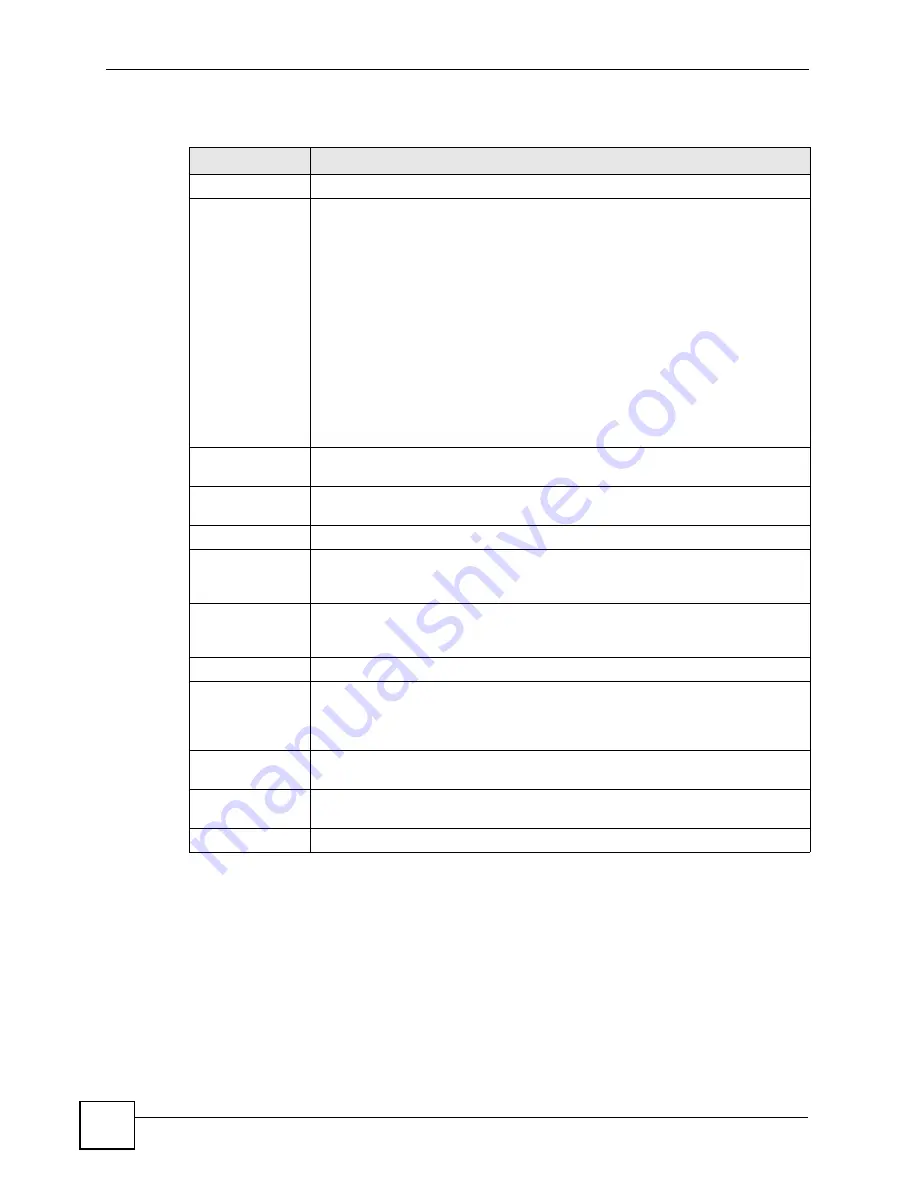
Chapter 3 Status Screens
P-2304R-P1 Series User’s Guide
50
Each field is described in the following table.
Table 9
Packet Statistics Window
LABEL
DESCRIPTION
Port
This field displays each port in the ZyXEL Device.
Status
If the port is not connected to anything, this field displays
Down
.
If the interface uses Ethernet encapsulation, this field displays the port speed and
the Ethernet duplex setting. Duplex settings are:
Full
- The ZyXEL Device is using full-duplex Ethernet.
Half
- The ZyXEL Device is using half-duplex Ethernet.
You cannot change the Ethernet duplex setting in the ZyXEL Device.
If this interface uses PPPoE encapsulation, this field displays the port speed and
the status of the call.
Down
- The connection is not available.
Dial
- The ZyXEL Device is making the call.
Idle
- The call is connected.
Drop
- The ZyXEL Device is ending the call.
The LAN interface always uses Ethernet encapsulation. You can change the
encapsulation of the WAN interface in
Network > WAN > Internet Connection
.
Tx Pkts
This field displays the number of packets the ZyXEL Device has transmitted from
the port.
Rx Pkts
This field displays the number of packets the ZyXEL Device has received from the
port.
Collisions
This field displays the number of collisions detected by the port.
Tx B/s
This field displays how quickly the ZyXEL Device has transmitted packets from the
port. The rate is the number of bytes transmitted one second before the last time
the screen updated (refreshed).
Rx B/s
This field displays how quickly the ZyXEL Device has received packets from the
port. The rate is the number of bytes received one second before the last time the
screen updated (refreshed).
Up Time
This is the total amount of time the port has been connected.
System Up Time
This field displays how long the ZyXEL Device has been running since it last
started up. The ZyXEL Device starts up when you plug it in, when you restart it
(
Maintenance > Tools > Restart
), or when you reset it (see
Poll Interval
Enter how often you want the ZyXEL Device to update this screen, and click
Set
Interval
.
Set Interval
Click this to make the ZyXEL Device update the screen based on the amount of
time you specified in
Poll Interval
.
Stop
Click this to make the ZyXEL Device stop updating the screen.
Summary of Contents for P-2304R
Page 2: ......
Page 8: ...Contents Overview P 2304R P1 Series User s Guide 8...
Page 26: ...26...
Page 32: ...Chapter 1 Introducing the ZyXEL Device P 2304R P1 Series User s Guide 32...
Page 40: ...Chapter 2 Introducing the Web Configurator P 2304R P1 Series User s Guide 40...
Page 73: ...73 PART II Network WAN 75 LAN 85 NAT 97...
Page 74: ...74...
Page 105: ...105 PART III VoIP SIP 107 Phone 121 Phone Book 129...
Page 106: ...106...
Page 116: ...Chapter 9 SIP P 2304R P1 Series User s Guide 116 Figure 60 VoIP SIP SIP Settings Advanced...
Page 128: ...Chapter 10 Phone P 2304R P1 Series User s Guide 128...
Page 134: ...Chapter 11 Phone Book P 2304R P1 Series User s Guide 134...
Page 136: ...136...
Page 144: ...Chapter 12 Firewall P 2304R P1 Series User s Guide 144...
Page 148: ...Chapter 13 Content Filter P 2304R P1 Series User s Guide 148...
Page 152: ...Chapter 14 Static Route P 2304R P1 Series User s Guide 152...
Page 174: ...174...
Page 186: ...Chapter 17 UPnP P 2304R P1 Series User s Guide 186...
Page 194: ...Chapter 18 System P 2304R P1 Series User s Guide 194...
Page 208: ...Chapter 19 Logs P 2304R P1 Series User s Guide 208...
Page 220: ...Chapter 21 Troubleshooting P 2304R P1 Series User s Guide 220...
Page 222: ...222...
Page 228: ...Appendix A Product Specifications P 2304R P1 Series User s Guide 228...
Page 258: ...Appendix E SIP Passthrough P 2304R P1 Series User s Guide 258...
Page 290: ...Appendix I Legal Information P 2304R P1 Series User s Guide 290...
















































