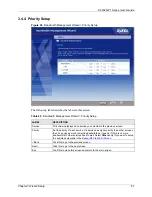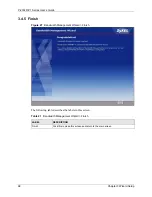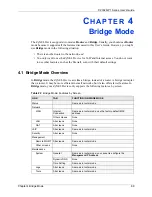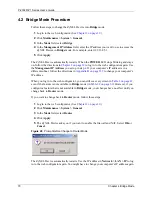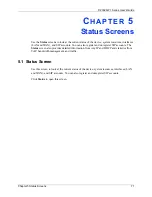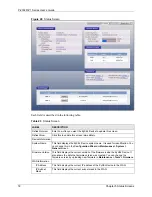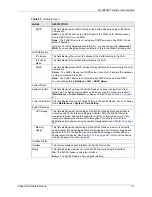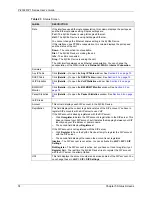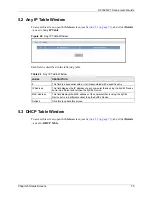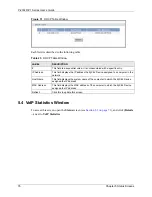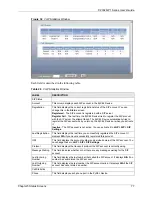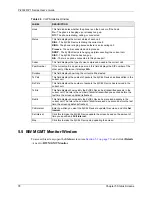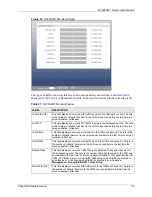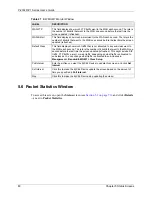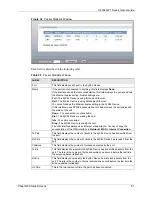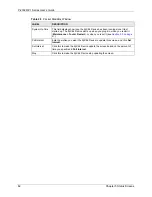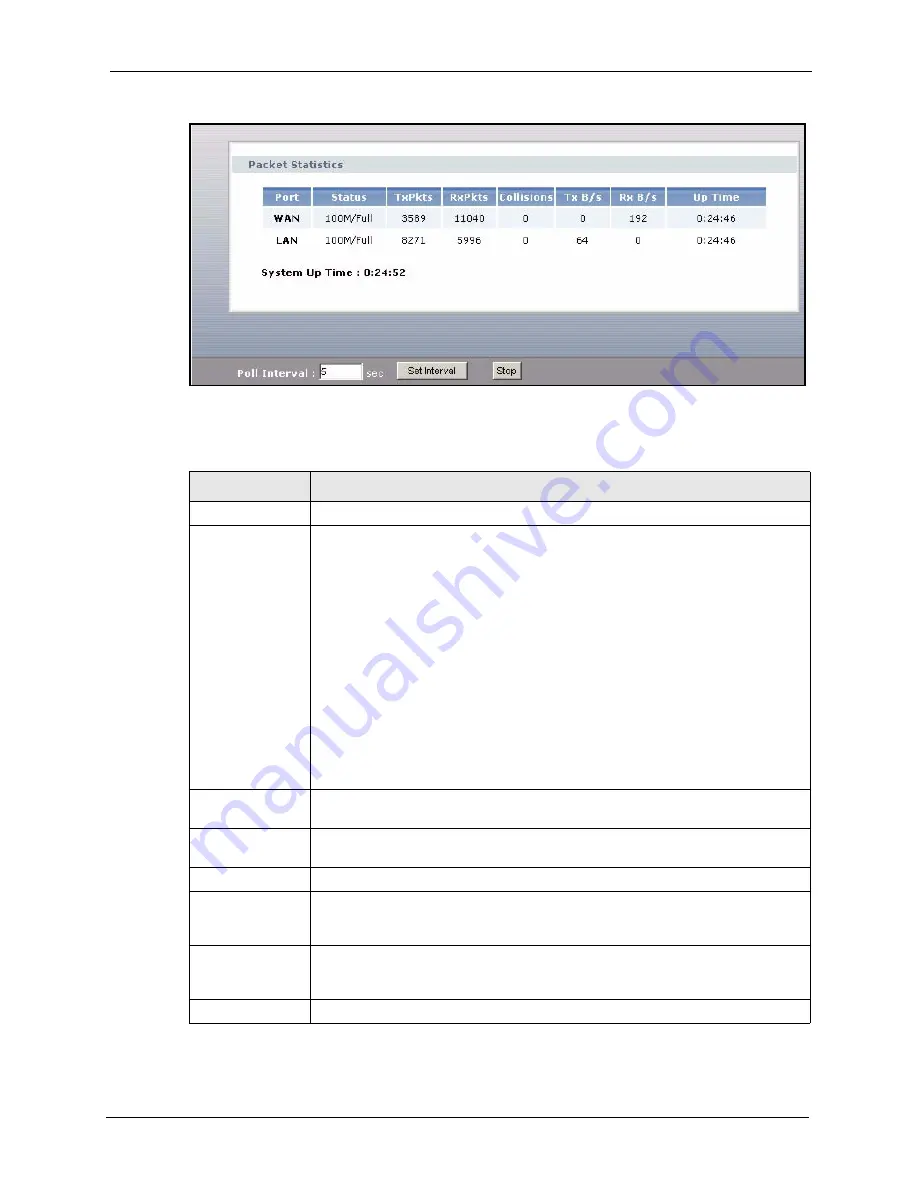
P-2302R-P1 Series User’s Guide
Chapter 5 Status Screens
81
Figure 34
Packet Statistics Window
Each field is described in the following table.
Table 28
Packet Statistics Window
LABEL
DESCRIPTION
Port
This field displays each port in the ZyXEL Device.
Status
If the port is not connected to anything, this field displays
Down
.
If the interface uses Ethernet encapsulation, this field displays the port speed and
the Ethernet duplex setting. Duplex settings are:
Full
- The ZyXEL Device is using full-duplex Ethernet.
Half
- The ZyXEL Device is using half-duplex Ethernet.
You cannot change the Ethernet duplex setting in the ZyXEL Device.
If this interface uses PPPoE encapsulation, this field displays the port speed and
the status of the call.
Down
- The connection is not available.
Dial
- The ZyXEL Device is making the call.
Idle
- The call is connected.
Drop
- The ZyXEL Device is ending the call.
The LAN interface always uses Ethernet encapsulation. You can change the
encapsulation of the WAN interface in
Network > WAN > Internet Connection
.
Tx Pkts
This field displays the number of packets the ZyXEL Device has transmitted from
the port.
Rx Pkts
This field displays the number of packets the ZyXEL Device has received from the
port.
Collisions
This field displays the number of collisions detected by the port.
Tx B/s
This field displays how quickly the ZyXEL Device has transmitted packets from the
port. The rate is the number of bytes transmitted one second before the last time
the screen updated (refreshed).
Rx B/s
This field displays how quickly the ZyXEL Device has received packets from the
port. The rate is the number of bytes received one second before the last time the
screen updated (refreshed).
Up Time
This is the total amount of time the port has been connected.
Summary of Contents for P-2302R-P1 Series
Page 1: ...P 2302R P1 Series VoIP ATA Station Gateway User s Guide Version 3 60 Edition 1 5 2006...
Page 2: ......
Page 5: ...P 2302R P1 Series User s Guide Certifications 5...
Page 10: ...P 2302R P1 Series User s Guide 10 Customer Support...
Page 38: ...P 2302R P1 Series User s Guide 38 Chapter 1 Introducing the ZyXEL Device...
Page 46: ...P 2302R P1 Series User s Guide 46 Chapter 2 Introducing the Web Configurator...
Page 106: ...P 2302R P1 Series User s Guide 106 Chapter 7 LAN...
Page 125: ...P 2302R P1 Series User s Guide Chapter 9 SIP 125 Figure 60 VoIP SIP SIP Settings Advanced...
Page 130: ...P 2302R P1 Series User s Guide 130 Chapter 9 SIP...
Page 140: ...P 2302R P1 Series User s Guide 140 Chapter 10 Phone...
Page 146: ...P 2302R P1 Series User s Guide 146 Chapter 11 Phone Book...
Page 160: ...P 2302R P1 Series User s Guide 160 Chapter 14 Content Filter...
Page 174: ...P 2302R P1 Series User s Guide 174 Chapter 15 Bandwidth MGMT...
Page 184: ...P 2302R P1 Series User s Guide 184 Chapter 17 Static Route...
Page 208: ...P 2302R P1 Series User s Guide 208 Chapter 19 System...
Page 224: ...P 2302R P1 Series User s Guide 224 Chapter 20 Logs...
Page 234: ...P 2302R P1 Series User s Guide 234 Appendix A Product Specifications...
Page 256: ...P 2302R P1 Series User s Guide 256 Appendix C IP Subnetting...
Page 258: ...P 2302R P1 Series User s Guide 258 Appendix D SIP Passthrough...
Page 288: ...P 2302R P1 Series User s Guide 288 Appendix G Services...