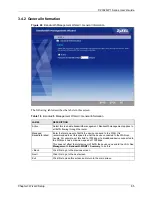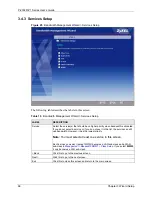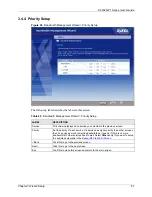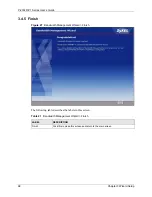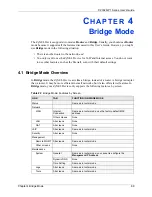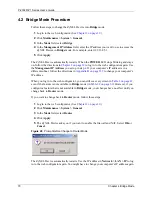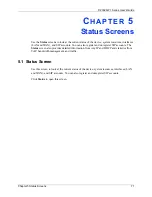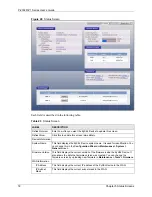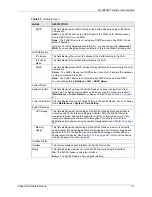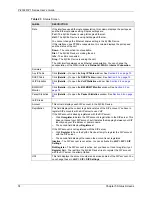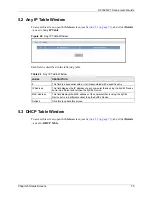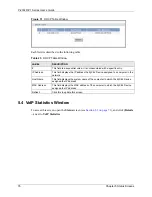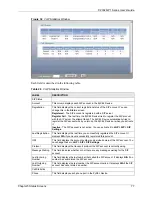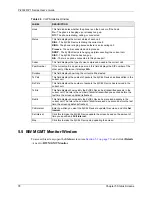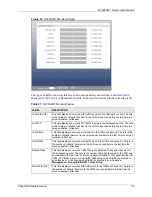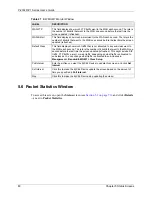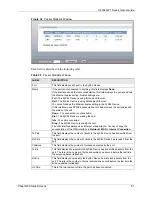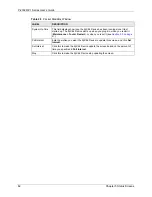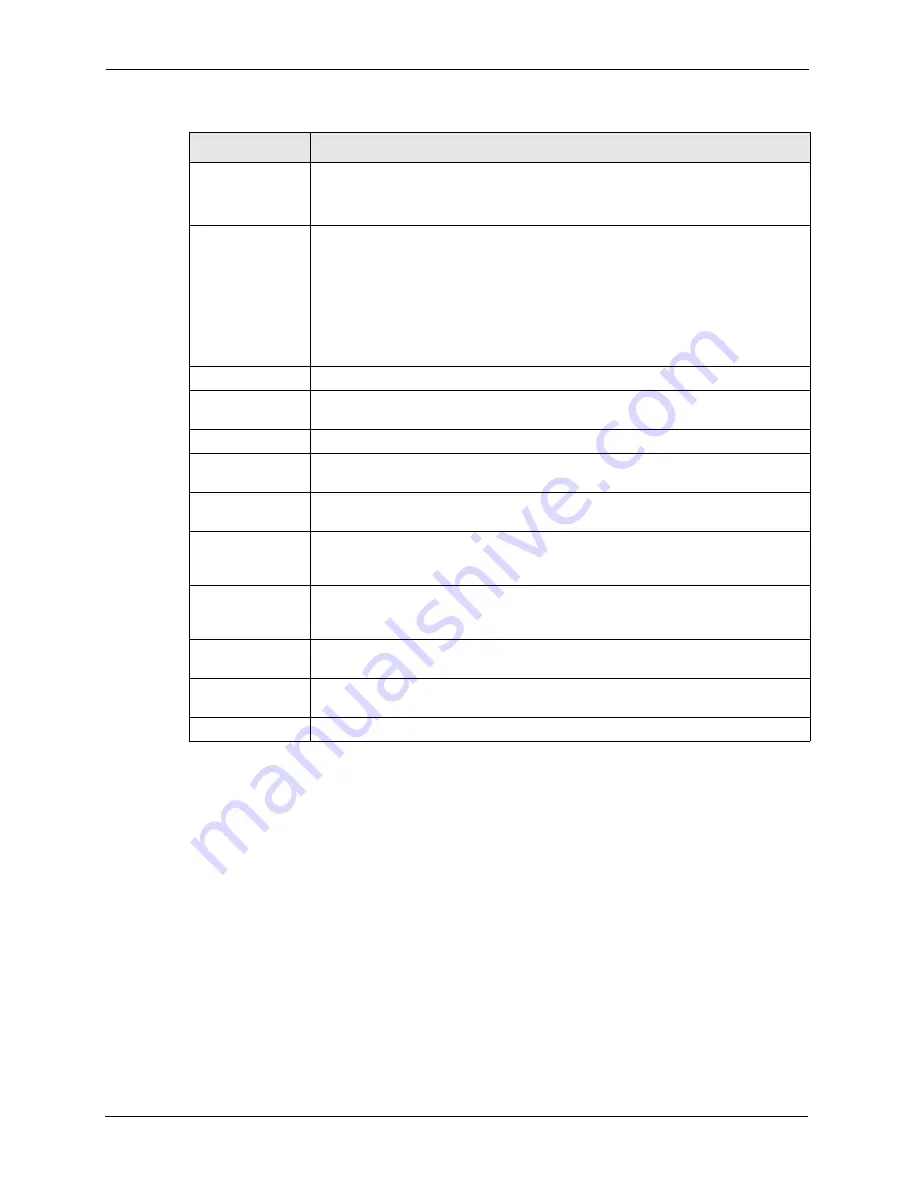
P-2302R-P1 Series User’s Guide
78
Chapter 5 Status Screens
5.5 BW MGMT Monitor Window
To access this screen, open the
Status
screen (see
Section 5.1 on page 71
), and click
(Details
...)
next to
BW MGMT Monitor
.
Hook
This field indicates whether the phone is on the hook or off the hook.
On
- The phone is hanging up or already hung up.
Off
- The phone is dialing, calling, or connected.
Status
This field displays the current status of each call.
DIAL
- The ZyXEL Device is dialing the current call.
RING
- The phone is ringing because there is an incoming call.
Process
- The call is connected and in process.
DROP
- The ZyXEL Device is hanging up (disconnecting) the current call.
DISC
- The ZyXEL Device has hung up.
N/A
- There is no phone connected to this phone port.
Codec
This field displays the type of voice compression used in the current call.
Peer Number
If the current call is a peer-to-peer call, this field displays the SIP number of the
other party. Otherwise, it displays
N/A
.
Duration
This field displays how long the current call has lasted.
Tx Pkts
This field displays the number of packets the ZyXEL Device has transmitted in the
current call.
Rx Pkts
This field displays the number of packets the ZyXEL Device has received in the
current call.
Tx B/s
This field displays how quickly the ZyXEL Device has transmitted packets in the
current call. The rate is the number of kilobits transmitted one second before the
last time the screen updated (refreshed).
Rx B/s
This field displays how quickly the ZyXEL Device has received packets in the
current call. The rate is the number of kilobits received one second before the last
time the screen updated (refreshed).
Poll Interval
Enter how often you want the ZyXEL Device to update this screen, and click
Set
Interval
.
Set Interval
Click this to make the ZyXEL Device update the screen based on the amount of
time you specified in
Poll Interval
.
Stop
Click this to make the ZyXEL Device stop updating the screen.
Table 26
VoIP Statistics Window
LABEL
DESCRIPTION
Summary of Contents for P-2302R-P1 Series
Page 1: ...P 2302R P1 Series VoIP ATA Station Gateway User s Guide Version 3 60 Edition 1 5 2006...
Page 2: ......
Page 5: ...P 2302R P1 Series User s Guide Certifications 5...
Page 10: ...P 2302R P1 Series User s Guide 10 Customer Support...
Page 38: ...P 2302R P1 Series User s Guide 38 Chapter 1 Introducing the ZyXEL Device...
Page 46: ...P 2302R P1 Series User s Guide 46 Chapter 2 Introducing the Web Configurator...
Page 106: ...P 2302R P1 Series User s Guide 106 Chapter 7 LAN...
Page 125: ...P 2302R P1 Series User s Guide Chapter 9 SIP 125 Figure 60 VoIP SIP SIP Settings Advanced...
Page 130: ...P 2302R P1 Series User s Guide 130 Chapter 9 SIP...
Page 140: ...P 2302R P1 Series User s Guide 140 Chapter 10 Phone...
Page 146: ...P 2302R P1 Series User s Guide 146 Chapter 11 Phone Book...
Page 160: ...P 2302R P1 Series User s Guide 160 Chapter 14 Content Filter...
Page 174: ...P 2302R P1 Series User s Guide 174 Chapter 15 Bandwidth MGMT...
Page 184: ...P 2302R P1 Series User s Guide 184 Chapter 17 Static Route...
Page 208: ...P 2302R P1 Series User s Guide 208 Chapter 19 System...
Page 224: ...P 2302R P1 Series User s Guide 224 Chapter 20 Logs...
Page 234: ...P 2302R P1 Series User s Guide 234 Appendix A Product Specifications...
Page 256: ...P 2302R P1 Series User s Guide 256 Appendix C IP Subnetting...
Page 258: ...P 2302R P1 Series User s Guide 258 Appendix D SIP Passthrough...
Page 288: ...P 2302R P1 Series User s Guide 288 Appendix G Services...