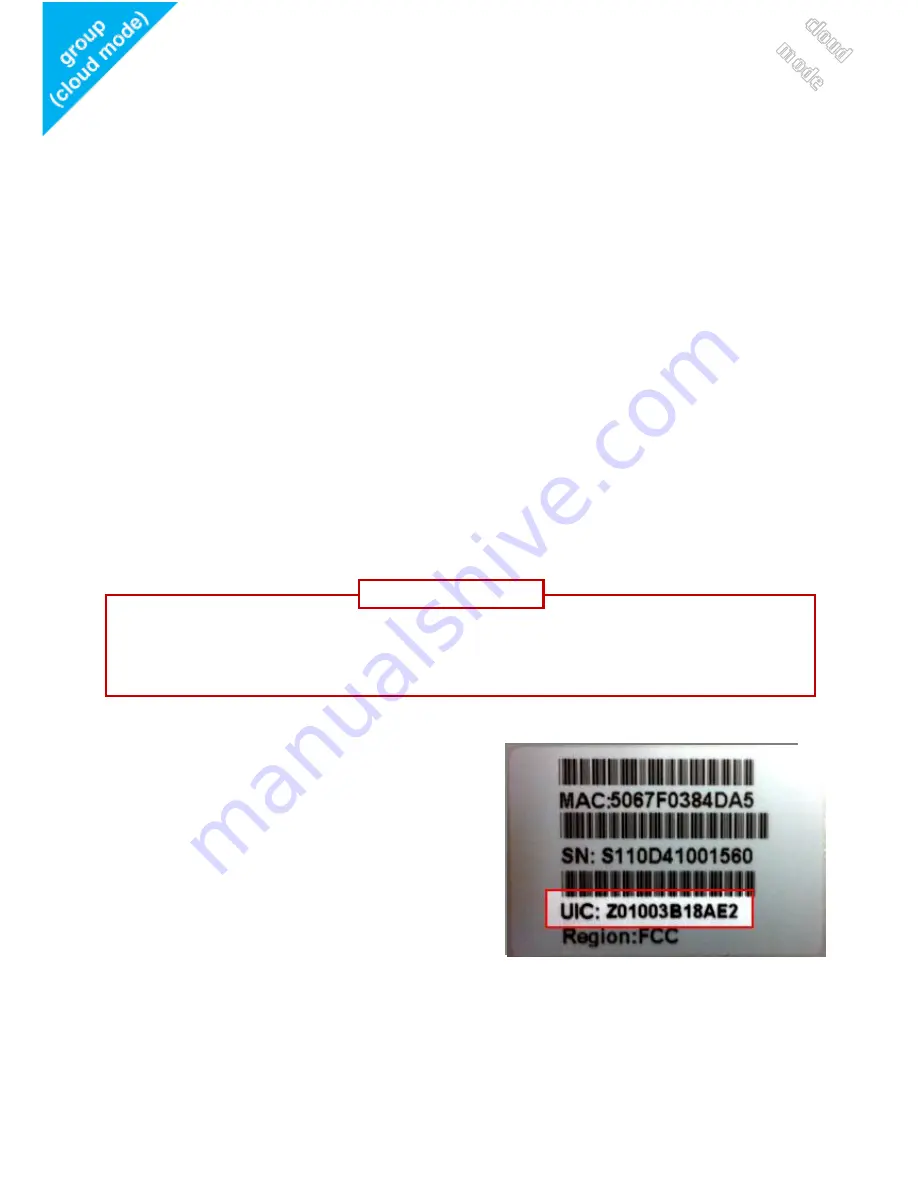
Page 4
Option 1 – Use in group-managed mode with
CloudCommand
1.1. System Requirements
Configuration Requirements:
Internet connection
Computer with a Windows®, Macintosh®, or Linux-based
operating system
Firefox 3.6, Chrome 5.0, Safari 4.0, Internet Explorer 8.0, or
later versions
1.2. Registering the Access Point Online
Step 1
: Locate the Unit Identification
Code (UIC) on the label placed beneath
your Access Point.
Step 2
: On a compatible browser (Firefox 3.6, Chrome 5.0, Safari 4.0, Internet
Explorer 8.0, or later versions) visit
http://zyxel.cloudcommand.com
For use in group-managed mode with CloudCommand, the
Access Point must be first registered online.
IMPORTANT
Summary of Contents for NWA1100N-CE CloudEnabled
Page 3: ...Page 3...
















