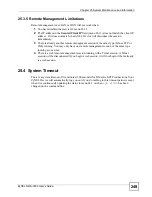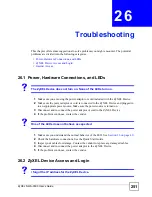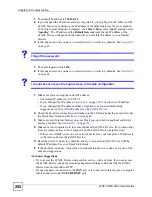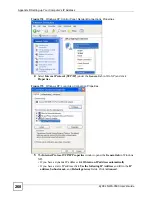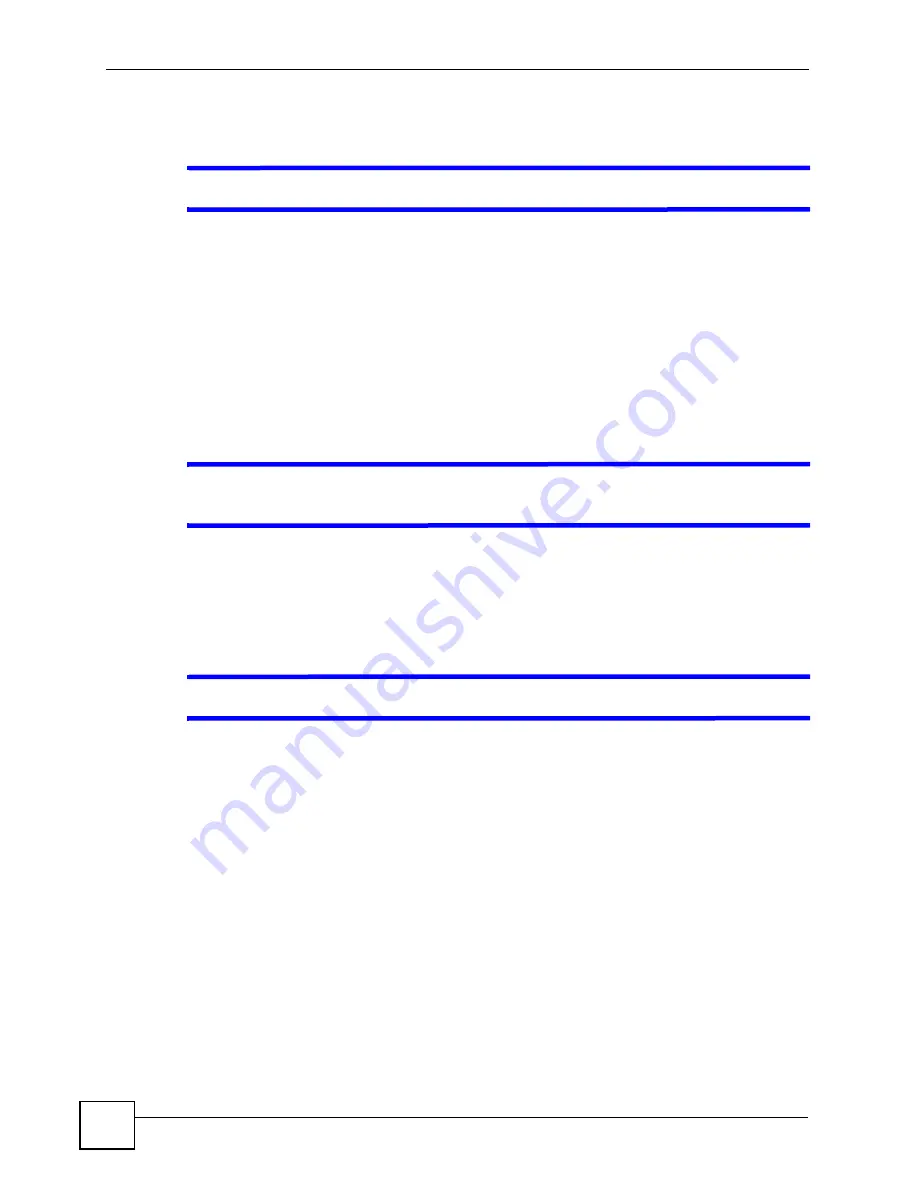
Chapter 26 Troubleshooting
ZyXEL NWA-3500 User’s Guide
254
26.3 Internet Access
V
I cannot access the Internet.
1
Check the hardware connections, and make sure the LEDs are behaving as expected. See
the Quick Start Guide and
Section 26.1 on page 251
.
2
Make sure you entered your ISP account information correctly. These fields are case-
sensitive, so make sure [Caps Lock] is not on.
3
If you are trying to access the Internet wirelessly, make sure the wireless settings on the
wireless client are the same as the settings on the AP.
4
Disconnect all the cables from your device, and follow the directions in the Quick Start
Guide again.
5
If the problem continues, contact your ISP.
V
I cannot access the Internet anymore. I had access to the Internet (with the
ZyXEL Device), but my Internet connection is not available anymore.
1
Check the hardware connections, and make sure the LEDs are behaving as expected. See
the Quick Start Guide and
Section 1.6 on page 40
.
2
Reboot the ZyXEL Device.
3
If the problem continues, contact your ISP.
V
The Internet connection is slow or intermittent.
1
There might be a lot of traffic on the network. Look at the LEDs, and check
Section 1.6
on page 40
. If the ZyXEL Device is sending or receiving a lot of information, try closing
some programs that use the Internet, especially peer-to-peer applications.
2
Check the signal strength. If the signal is weak, try moving the ZyXEL Device closer to
the AP (if possible), and look around to see if there are any devices that might be
interfering with the wireless network (microwaves, other wireless networks, and so on).
3
Reboot the ZyXEL Device.
4
If the problem continues, contact the network administrator or vendor, or try one of the
advanced suggestions.
Advanced Suggestions
• Check the settings for QoS. If it is disabled, you might consider activating it. If it is
enabled, you might consider raising or lowering the priority for some applications.
Summary of Contents for NWA-3500
Page 2: ......
Page 7: ...Safety Warnings ZyXEL NWA 3500 User s Guide 7 ...
Page 8: ...Safety Warnings ZyXEL NWA 3500 User s Guide 8 ...
Page 10: ...Contents Overview ZyXEL NWA 3500 User s Guide 10 ...
Page 20: ...Table of Contents ZyXEL NWA 3500 User s Guide 20 ...
Page 26: ...List of Figures ZyXEL NWA 3500 User s Guide 26 ...
Page 30: ...List of Tables ZyXEL NWA 3500 User s Guide 30 ...
Page 32: ...32 ...
Page 42: ...Chapter 1 Introducing the ZyXEL Device ZyXEL NWA 3500 User s Guide 42 ...
Page 50: ...Chapter 3 Status Screens ZyXEL NWA 3500 User s Guide 50 ...
Page 78: ...Chapter 4 Tutorial ZyXEL NWA 3500 User s Guide 78 ...
Page 80: ...80 ...
Page 102: ...Chapter 6 Wireless Configuration ZyXEL NWA 3500 User s Guide 102 ...
Page 118: ...Chapter 7 Wireless Security Configuration ZyXEL NWA 3500 User s Guide 118 ...
Page 126: ...Chapter 8 MBSSID and SSID ZyXEL NWA 3500 User s Guide 126 ...
Page 140: ...Chapter 10 IP Screen ZyXEL NWA 3500 User s Guide 140 ...
Page 156: ...Chapter 12 Remote Management Screens ZyXEL NWA 3500 User s Guide 156 ...
Page 180: ...Chapter 14 Certificates ZyXEL NWA 3500 User s Guide 180 ...
Page 204: ...Chapter 16 VLAN ZyXEL NWA 3500 User s Guide 204 ...
Page 214: ...Chapter 17 Maintenance ZyXEL NWA 3500 User s Guide 214 ...
Page 216: ...216 ...
Page 230: ...Chapter 22 System Password ZyXEL NWA 3500 User s Guide 230 ...
Page 250: ...Chapter 25 System Maintenance and Information ZyXEL NWA 3500 User s Guide 250 ...
Page 256: ...256 ...
Page 260: ...Appendix B Power over Ethernet PoE Specifications ZyXEL NWA 3500 User s Guide 260 ...
Page 262: ...Appendix C Power Adaptor Specifications ZyXEL NWA 3500 User s Guide 262 ...
Page 274: ...Appendix D Setting up Your Computer s IP Address ZyXEL NWA 3500 User s Guide 274 ...
Page 310: ...Appendix H Text File Based Auto Configuration ZyXEL NWA 3500 User s Guide 310 ...
Page 314: ...Appendix I Legal Information ZyXEL NWA 3500 User s Guide 314 ...