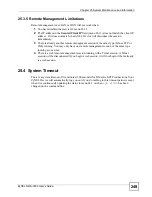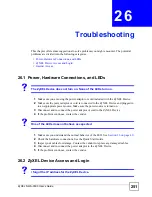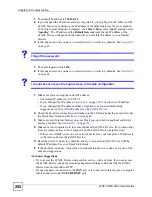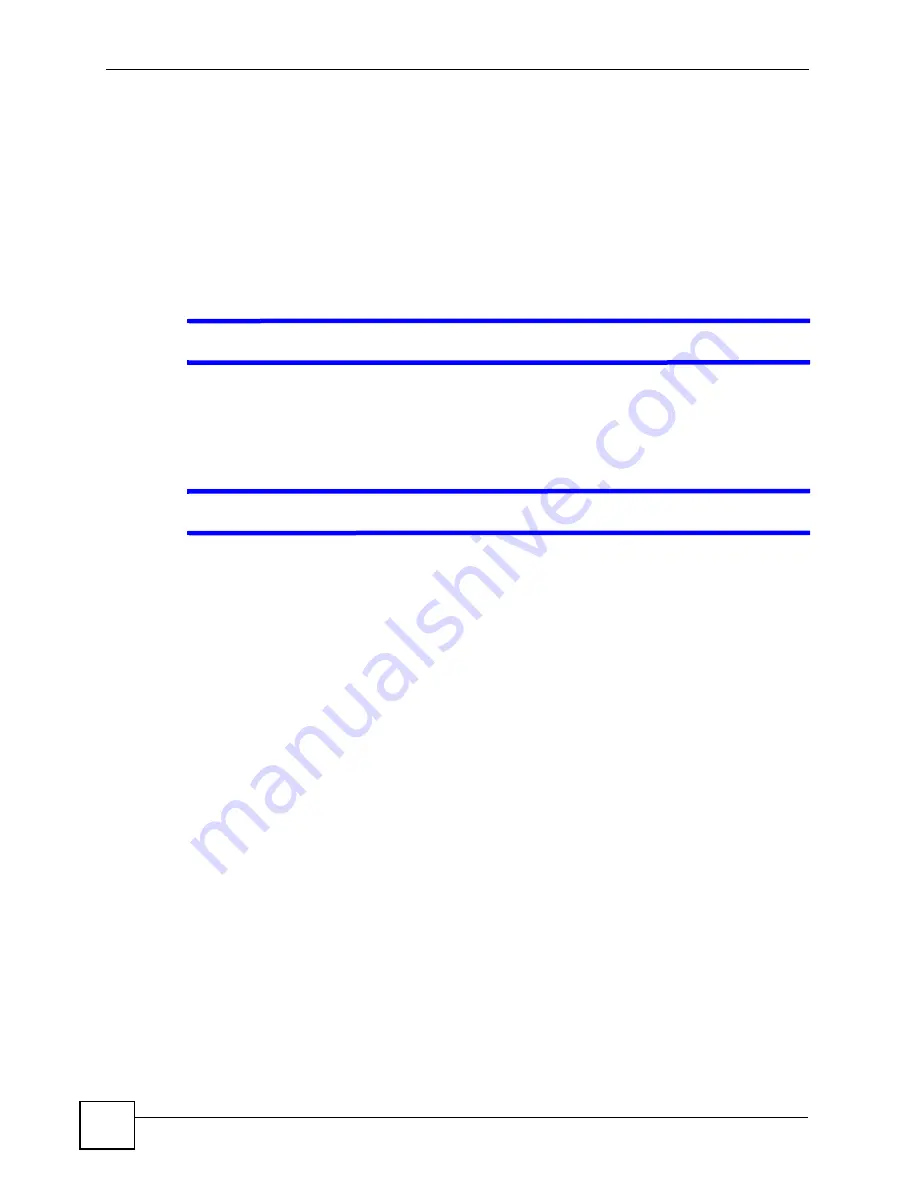
Chapter 26 Troubleshooting
ZyXEL NWA-3500 User’s Guide
252
1
The default IP address is
192.168.1.2
.
2
If you changed the IP address and have forgotten it, you might get the IP address of the
ZyXEL Device by looking up the IP address of the default gateway for your computer.
To do this in most Windows computers, click
Start > Run
, enter “
cmd
”, and then enter
“
ipconfig
”. The IP address of the
Default Gateway
might be the IP address of the
ZyXEL Device (it depends on the network), so enter this IP address in your Internet
browser.
3
If this does not work, you have to reset the device to its factory defaults. See
Section 2.2
on page 44
.
V
I forgot the password.
1
The default password is
1234
.
2
If this does not work, you have to reset the device to its factory defaults. See
Section 2.2
on page 44
.
V
I cannot see or access the Login screen in the web configurator.
1
Make sure you are using the correct IP address.
• The default IP address is 192.168.1.2.
• If you changed the IP address (
Section 10.3 on page 138
), use the new IP address.
• If you changed the IP address and have forgotten it, see the troubleshooting
suggestions for
I forgot the IP address for the ZyXEL Device.
2
Check the hardware connections, and make sure the LEDs are behaving as expected. See
the Quick Start Guide and
Section 1.6 on page 40
.
3
Make sure your Internet browser does not block pop-up windows and has JavaScripts
and Java enabled. See
Section 26.1 on page 251
.
4
Make sure your computer is in the same subnet as the ZyXEL Device. (If you know that
there are routers between your computer and the ZyXEL Device, skip this step.)
• If there is no DHCP server on your network, make sure your computer’s IP address is
in the same subnet as the ZyXEL Device.
5
Reset the device to its factory defaults, and try to access the ZyXEL Device with the
default IP address. See your Quick Start Guide.
6
If the problem continues, contact the network administrator or vendor, or try one of the
advanced suggestions.
Advanced Suggestions
• Try to access the ZyXEL Device using another service, such as Telnet. If you can access
the ZyXEL Device, check the remote management settings to find out why the ZyXEL
Device does not respond to HTTP.
• If your computer is connected to the
WAN
port or is connected wirelessly, use a computer
that is connected to a
LAN
/
ETHERNET
port.
Summary of Contents for NWA-3500
Page 2: ......
Page 7: ...Safety Warnings ZyXEL NWA 3500 User s Guide 7 ...
Page 8: ...Safety Warnings ZyXEL NWA 3500 User s Guide 8 ...
Page 10: ...Contents Overview ZyXEL NWA 3500 User s Guide 10 ...
Page 20: ...Table of Contents ZyXEL NWA 3500 User s Guide 20 ...
Page 26: ...List of Figures ZyXEL NWA 3500 User s Guide 26 ...
Page 30: ...List of Tables ZyXEL NWA 3500 User s Guide 30 ...
Page 32: ...32 ...
Page 42: ...Chapter 1 Introducing the ZyXEL Device ZyXEL NWA 3500 User s Guide 42 ...
Page 50: ...Chapter 3 Status Screens ZyXEL NWA 3500 User s Guide 50 ...
Page 78: ...Chapter 4 Tutorial ZyXEL NWA 3500 User s Guide 78 ...
Page 80: ...80 ...
Page 102: ...Chapter 6 Wireless Configuration ZyXEL NWA 3500 User s Guide 102 ...
Page 118: ...Chapter 7 Wireless Security Configuration ZyXEL NWA 3500 User s Guide 118 ...
Page 126: ...Chapter 8 MBSSID and SSID ZyXEL NWA 3500 User s Guide 126 ...
Page 140: ...Chapter 10 IP Screen ZyXEL NWA 3500 User s Guide 140 ...
Page 156: ...Chapter 12 Remote Management Screens ZyXEL NWA 3500 User s Guide 156 ...
Page 180: ...Chapter 14 Certificates ZyXEL NWA 3500 User s Guide 180 ...
Page 204: ...Chapter 16 VLAN ZyXEL NWA 3500 User s Guide 204 ...
Page 214: ...Chapter 17 Maintenance ZyXEL NWA 3500 User s Guide 214 ...
Page 216: ...216 ...
Page 230: ...Chapter 22 System Password ZyXEL NWA 3500 User s Guide 230 ...
Page 250: ...Chapter 25 System Maintenance and Information ZyXEL NWA 3500 User s Guide 250 ...
Page 256: ...256 ...
Page 260: ...Appendix B Power over Ethernet PoE Specifications ZyXEL NWA 3500 User s Guide 260 ...
Page 262: ...Appendix C Power Adaptor Specifications ZyXEL NWA 3500 User s Guide 262 ...
Page 274: ...Appendix D Setting up Your Computer s IP Address ZyXEL NWA 3500 User s Guide 274 ...
Page 310: ...Appendix H Text File Based Auto Configuration ZyXEL NWA 3500 User s Guide 310 ...
Page 314: ...Appendix I Legal Information ZyXEL NWA 3500 User s Guide 314 ...