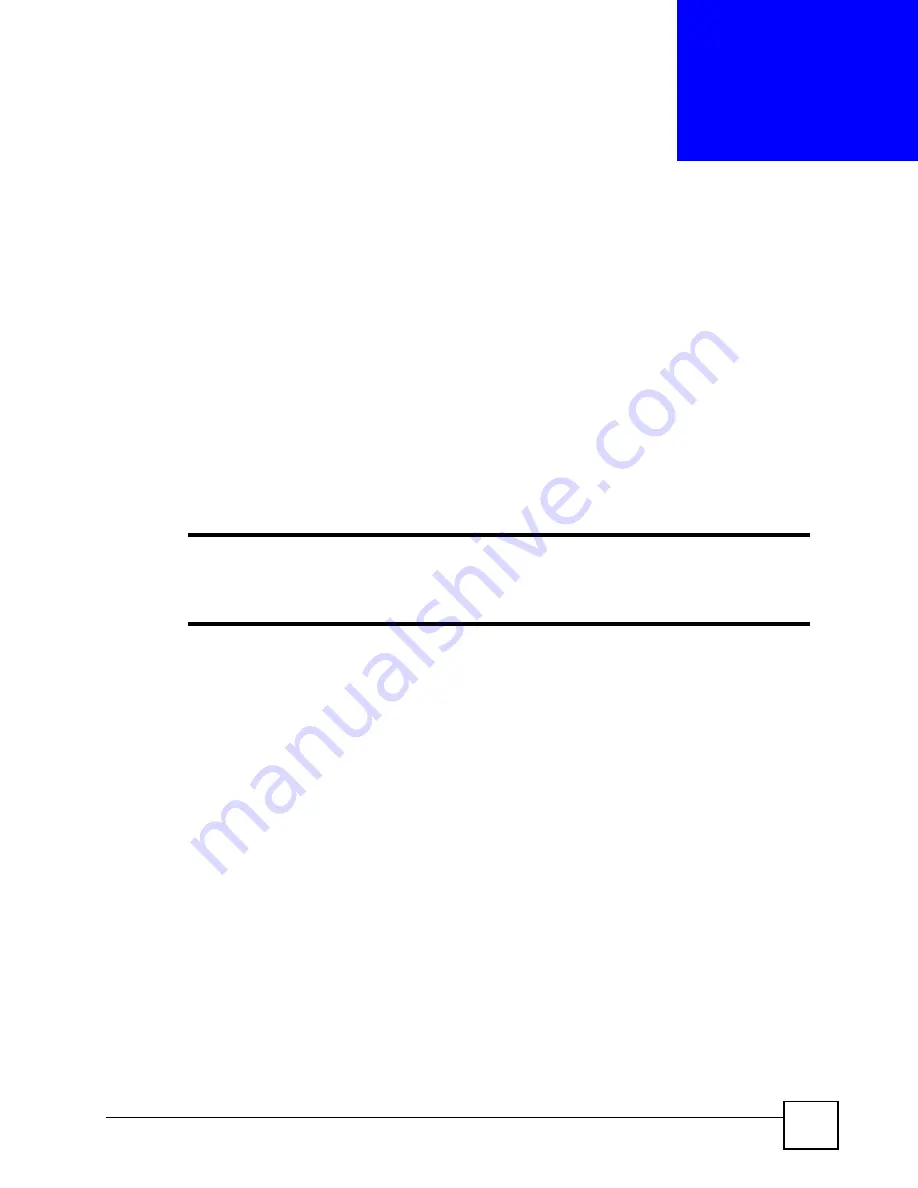
MGS-3712/MGS-3012F User’s Guide
35
C
H A P T E R
2
Hardware Installation and
Connection
This chapter shows you how to install and connect the Switch.
2.1 Installation Scenarios
The Switch can be placed on a desktop or rack-mounted on a standard EIA rack. Use the
rubber feet in a desktop installation and the brackets in a rack-mounted installation.
"
For proper ventilation, allow at least 4 inches (10 cm) of clearance at the front
and 3.4 inches (8 cm) at the back of the Switch. This is especially important for
enclosed rack installations.
2.2 Desktop Installation Procedure
1
Make sure the Switch is clean and dry.
2
Set the Switch on a smooth, level surface strong enough to support the weight of the
Switch and the connected cables. Make sure there is a power outlet nearby.
3
Make sure there is enough clearance around the Switch to allow air circulation and the
attachment of cables and the power cord.
4
Remove the adhesive backing from the rubber feet.
5
Attach the rubber feet to each corner on the bottom of the Switch. These rubber feet help
protect the Switch from shock or vibration and ensure space between devices when
stacking.
Summary of Contents for MGS-3712
Page 2: ......
Page 7: ...Safety Warnings MGS 3712 MGS 3012F User s Guide 7 ...
Page 8: ...Safety Warnings MGS 3712 MGS 3012F User s Guide 8 ...
Page 20: ...Table of Contents MGS 3712 MGS 3012F User s Guide 20 ...
Page 28: ...List of Tables MGS 3712 MGS 3012F User s Guide 28 ...
Page 30: ...30 ...
Page 38: ...Chapter 2 Hardware Installation and Connection MGS 3712 MGS 3012F User s Guide 38 ...
Page 50: ...50 ...
Page 70: ...Chapter 6 System Status and Port Statistics MGS 3712 MGS 3012F User s Guide 70 ...
Page 82: ...Chapter 7 Basic Setting MGS 3712 MGS 3012F User s Guide 82 ...
Page 84: ...84 ...
Page 132: ...Chapter 15 Link Aggregation MGS 3712 MGS 3012F User s Guide 132 ...
Page 142: ...Chapter 17 Port Security MGS 3712 MGS 3012F User s Guide 142 ...
Page 148: ...Chapter 18 Classifier MGS 3712 MGS 3012F User s Guide 148 Figure 80 Classifier Example ...
Page 153: ...Chapter 19 Policy Rule MGS 3712 MGS 3012F User s Guide 153 Figure 83 Policy Example ...
Page 154: ...Chapter 19 Policy Rule MGS 3712 MGS 3012F User s Guide 154 ...
Page 170: ...Chapter 21 Multicast MGS 3712 MGS 3012F User s Guide 170 ...
Page 184: ...Chapter 22 Authentication Accounting MGS 3712 MGS 3012F User s Guide 184 ...
Page 214: ...Chapter 25 Two Rate Three Color Marker MGS 3712 MGS 3012F User s Guide 214 ...
Page 215: ...215 PART IV IP Application Static Route 217 DHCP 221 ...
Page 216: ...216 ...
Page 220: ...Chapter 26 Static Route MGS 3712 MGS 3012F User s Guide 220 ...
Page 228: ...Chapter 27 DHCP MGS 3712 MGS 3012F User s Guide 228 ...
Page 230: ...230 ...
Page 256: ...Chapter 30 Diagnostic MGS 3712 MGS 3012F User s Guide 256 ...
Page 260: ...Chapter 31 Syslog MGS 3712 MGS 3012F User s Guide 260 ...
Page 274: ...274 ...
Page 278: ...Chapter 36 Troubleshooting MGS 3712 MGS 3012F User s Guide 278 ...
Page 286: ...286 ...
Page 290: ...Appendix A Common Services MGS 3712 MGS 3012F User s Guide 290 ...
Page 294: ...Appendix B Legal Information MGS 3712 MGS 3012F User s Guide 294 ...
















































