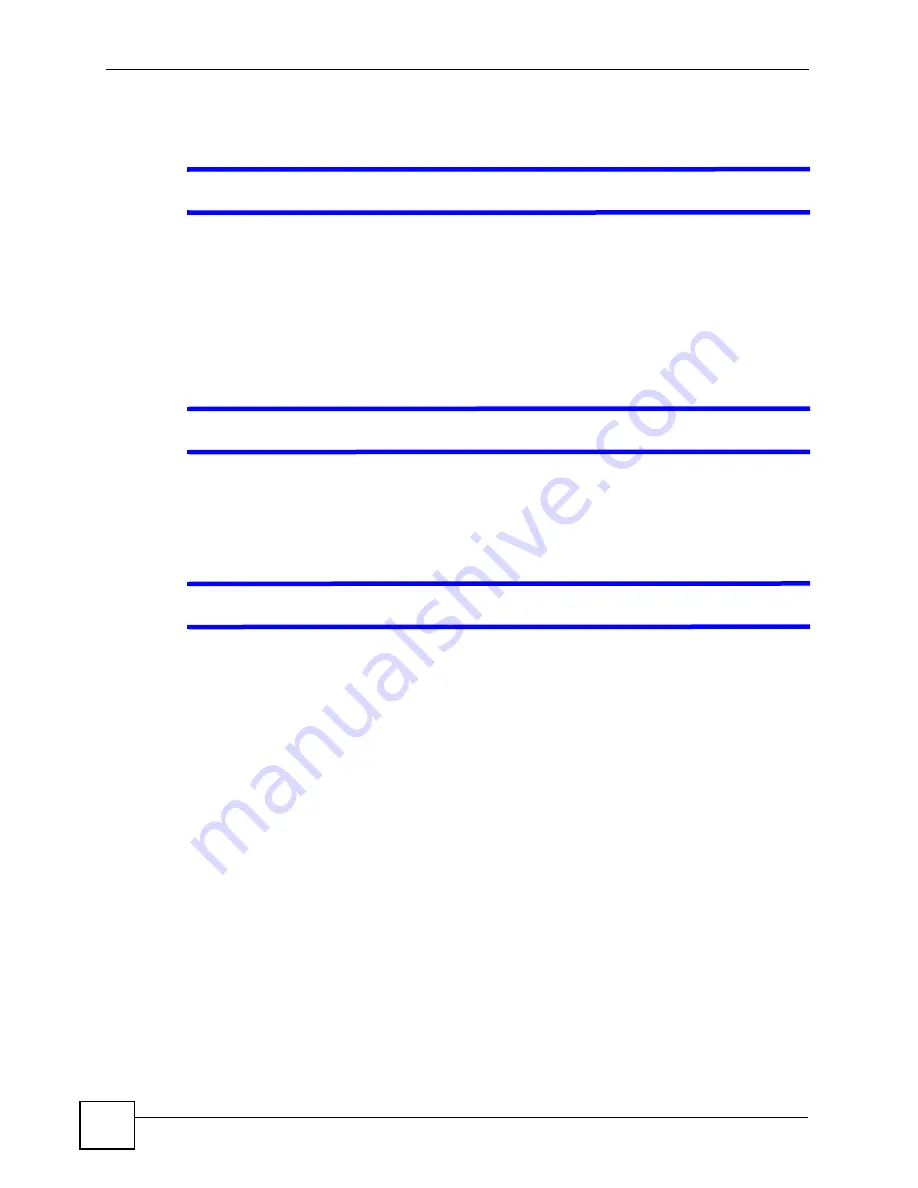
Chapter 36 Troubleshooting
MGS-3712/MGS-3012F User’s Guide
276
36.2 Switch Access and Login
V
I forgot the IP address for the Switch.
1
The default IP address is
192.168.1.1
.
2
Use the console port to log in to the Switch.
3
Use the
MGMT
port to log in to the Switch, the default IP address of the
MGMT
port is
192.168.0.1.
4
If this does not work, you have to reset the device to its factory defaults. See
.
V
I forgot the username and/or password.
1
The default username is
admin
and the default password is
1234
.
2
If this does not work, you have to reset the device to its factory defaults. See
.
V
I cannot see or access the
Login
screen in the web configurator.
1
Make sure you are using the correct IP address.
• The default IP address is
192.168.1.1
.
• If you changed the IP address, use the new IP address.
• If you changed the IP address and have forgotten it, see the troubleshooting
suggestions for
I forgot the IP address for the Switch.
2
Check the hardware connections, and make sure the LEDs are behaving as expected. See
the Quick Start Guide and
3
Make sure your Internet browser does not block pop-up windows and has JavaScripts
and Java enabled.
4
Make sure your computer is in the same subnet as the Switch. (If you know that there are
routers between your computer and the Switch, skip this step.)
5
Reset the device to its factory defaults, and try to access the Switch with the default IP
address. See
6
If the problem continues, contact the vendor, or try one of the advanced suggestions.
Advanced Suggestions
• Try to access the Switch using another service, such as Telnet. If you can access the
Switch, check the remote management settings to find out why the Switch does not
respond to HTTP.
Summary of Contents for MGS-3712
Page 2: ......
Page 7: ...Safety Warnings MGS 3712 MGS 3012F User s Guide 7 ...
Page 8: ...Safety Warnings MGS 3712 MGS 3012F User s Guide 8 ...
Page 20: ...Table of Contents MGS 3712 MGS 3012F User s Guide 20 ...
Page 28: ...List of Tables MGS 3712 MGS 3012F User s Guide 28 ...
Page 30: ...30 ...
Page 38: ...Chapter 2 Hardware Installation and Connection MGS 3712 MGS 3012F User s Guide 38 ...
Page 50: ...50 ...
Page 70: ...Chapter 6 System Status and Port Statistics MGS 3712 MGS 3012F User s Guide 70 ...
Page 82: ...Chapter 7 Basic Setting MGS 3712 MGS 3012F User s Guide 82 ...
Page 84: ...84 ...
Page 132: ...Chapter 15 Link Aggregation MGS 3712 MGS 3012F User s Guide 132 ...
Page 142: ...Chapter 17 Port Security MGS 3712 MGS 3012F User s Guide 142 ...
Page 148: ...Chapter 18 Classifier MGS 3712 MGS 3012F User s Guide 148 Figure 80 Classifier Example ...
Page 153: ...Chapter 19 Policy Rule MGS 3712 MGS 3012F User s Guide 153 Figure 83 Policy Example ...
Page 154: ...Chapter 19 Policy Rule MGS 3712 MGS 3012F User s Guide 154 ...
Page 170: ...Chapter 21 Multicast MGS 3712 MGS 3012F User s Guide 170 ...
Page 184: ...Chapter 22 Authentication Accounting MGS 3712 MGS 3012F User s Guide 184 ...
Page 214: ...Chapter 25 Two Rate Three Color Marker MGS 3712 MGS 3012F User s Guide 214 ...
Page 215: ...215 PART IV IP Application Static Route 217 DHCP 221 ...
Page 216: ...216 ...
Page 220: ...Chapter 26 Static Route MGS 3712 MGS 3012F User s Guide 220 ...
Page 228: ...Chapter 27 DHCP MGS 3712 MGS 3012F User s Guide 228 ...
Page 230: ...230 ...
Page 256: ...Chapter 30 Diagnostic MGS 3712 MGS 3012F User s Guide 256 ...
Page 260: ...Chapter 31 Syslog MGS 3712 MGS 3012F User s Guide 260 ...
Page 274: ...274 ...
Page 278: ...Chapter 36 Troubleshooting MGS 3712 MGS 3012F User s Guide 278 ...
Page 286: ...286 ...
Page 290: ...Appendix A Common Services MGS 3712 MGS 3012F User s Guide 290 ...
Page 294: ...Appendix B Legal Information MGS 3712 MGS 3012F User s Guide 294 ...






























