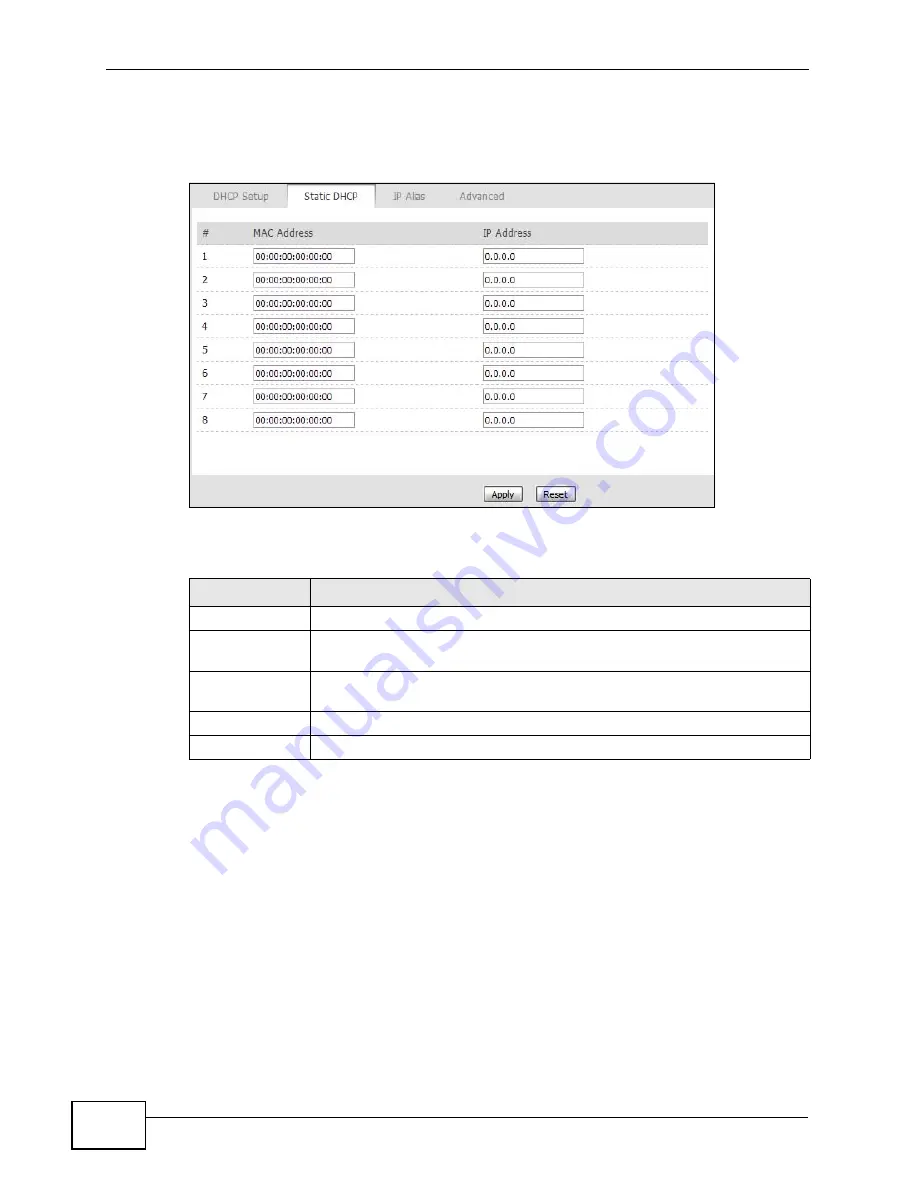
Chapter 5 The LAN Configuration Screens
MAX-207HW2R User’s Guide
46
Note: This screen has no effect if the DHCP server is not enabled. You can enable it
in
ADVANCED > LAN Configuration > DHCP Setup
.
Figure 13
ADVANCED > LAN Configuration > Static DHCP
The following table describes the labels in this screen.
Table 11
ADVANCED > LAN Configuration > Static DHCP
LABEL
DESCRIPTION
#
The number of the item in this list.
MAC Address
Enter the MAC address of the computer to which you want the MAX-
207HW2R to assign the same IP address.
IP Address
Enter the IP address you want the MAX-207HW2R to assign to the
computer.
Apply
Click to save your changes.
Reset
Click to restore your previously saved settings.
Summary of Contents for MAX-207HW2R
Page 2: ......
Page 8: ...Safety Warnings MAX 207HW2R User s Guide 8...
Page 10: ...Contents Overview MAX 207HW2R User s Guide 10...
Page 17: ...17 PART I User s Guide...
Page 18: ...18...
Page 28: ...Chapter 2 Introducing the Web Configurator MAX 207HW2R User s Guide 28...
Page 29: ...29 PART II Technical Reference...
Page 30: ...30...
Page 38: ...Chapter 3 The Setup Screens MAX 207HW2R User s Guide 38...
Page 42: ...Chapter 4 The Status Screen MAX 207HW2R User s Guide 42...
Page 54: ...Chapter 5 The LAN Configuration Screens MAX 207HW2R User s Guide 54...
Page 82: ...Chapter 7 The WAN Configuration Screens MAX 207HW2R User s Guide 82...
Page 96: ...Chapter 9 The System Configuration Screens MAX 207HW2R User s Guide 96...
Page 134: ...Chapter 13 The Certificates Screens MAX 207HW2R User s Guide 134...






























