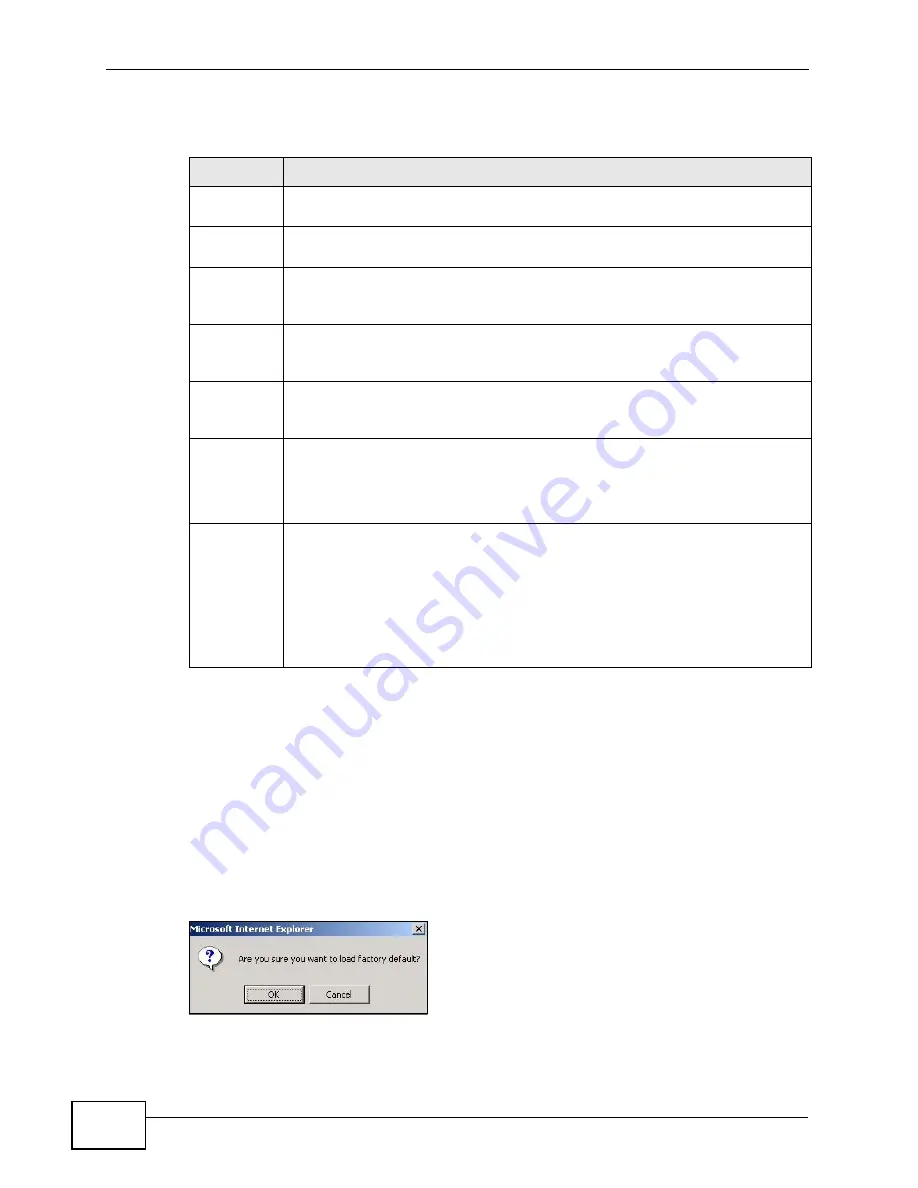
Chapter 31 Maintenance
GS2200-24/24P User’s Guide
276
The following table describes the labels in this screen.
31.2.1 Load Factory Default
Follow the steps below to reset the Switch back to the factory defaults.
1
In the Maintenance screen, click the Click Here button next to Load Factory
Default to clear all Switch configuration information you configured and return to
the factory defaults.
2
Click OK to reset all Switch configurations to the factory defaults.
Figure 151
Load Factory Default: Start
Table 87
Management > Maintenance
LABEL
DESCRIPTION
Current
This field displays which configuration (Configuration 1 or Configuration
2) is currently operating on the Switch.
Firmware
Upgrade
Click Click Here to go to the Firmware Upgrade screen.
Restore
Configurati
on
Click Click Here to go to the Restore Configuration screen.
Backup
Configurati
on
Click Click Here to go to the Backup Configuration screen.
Load
Factory
Default
Click Click Here to reset the configuration to the factory default settings.
Save
Configurati
on
Click Config 1 to save the current configuration settings to Configuration
1 on the Switch.
Click Config 2 to save the current configuration settings to Configuration
2 on the Switch.
Reboot
System
Click Config 1 to reboot the system and load Configuration 1 on the
Switch.
Click Config 2 to reboot the system and load Configuration 2 on the
Switch.
Note: Make sure to click the
Save
button in any screen to save your
settings to the current configuration on the Switch.
Summary of Contents for GS2200-24P Series
Page 2: ......
Page 8: ...Safety Warnings GS2200 24 User s Guide 8...
Page 22: ...22...
Page 28: ...Chapter 1 Getting to Know Your Switch GS2200 24 24P User s Guide 28...
Page 32: ...Chapter 2 Hardware Installation and Connection GS2200 24 24P User s Guide 32...
Page 40: ...Chapter 3 Hardware Panels GS2200 24 24P User s Guide 40...
Page 42: ...42...
Page 52: ...Chapter 4 The Web Configurator GS2200 24 24P User s Guide 52...
Page 90: ...Chapter 8 Basic Setting GS2200 24 24P User s Guide 90...
Page 92: ...92...
Page 110: ...Chapter 9 VLAN GS2200 24 24P User s Guide 110 Figure 58 Port Based VLAN Setup Port Isolation...
Page 116: ...Chapter 10 Static MAC Forward Setup GS2200 24 24P User s Guide 116...
Page 144: ...Chapter 13 Spanning Tree Protocol GS2200 24 24P User s Guide 144...
Page 148: ...Chapter 14 Bandwidth Control GS2200 24 24P User s Guide 148...
Page 152: ...Chapter 15 Broadcast Storm Control GS2200 24 24P User s Guide 152...
Page 156: ...Chapter 16 Mirroring GS2200 24 24P User s Guide 156...
Page 166: ...Chapter 17 Link Aggregation GS2200 24 24P User s Guide 166...
Page 174: ...Chapter 19 Port Security GS2200 24 24P User s Guide 174...
Page 186: ...Chapter 21 Policy Rule GS2200 24 24P User s Guide 186...
Page 208: ...Chapter 23 Multicast GS2200 24 24P User s Guide 208...
Page 246: ...Chapter 25 IP Source Guard GS2200 24 24P User s Guide 246...
Page 255: ...255 PART IV IP Application Static Route 257 Differentiated Services 261 DHCP 265...
Page 256: ...256...
Page 260: ...Chapter 28 Static Route GS2200 24 24P User s Guide 260...
Page 274: ...274...
Page 304: ...Chapter 32 Access Control GS2200 24 24P User s Guide 304...
Page 310: ...Chapter 34 Syslog GS2200 24 24P User s Guide 310...
Page 318: ...Chapter 35 Cluster Management GS2200 24 24P User s Guide 318...
Page 322: ...Chapter 36 MAC Table GS2200 24 24P User s Guide 322...
Page 328: ...328...
Page 340: ...Chapter 40 Product Specifications GS2200 24 24P User s Guide 340...
Page 342: ...342...
Page 344: ...Appendix A Changing a Fuse GS2200 24 24P User s Guide 344...
Page 352: ...Appendix C Legal Information GS2200 24 24P User s Guide 352...






























