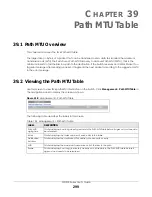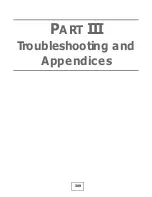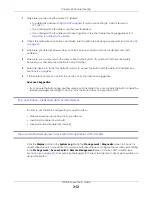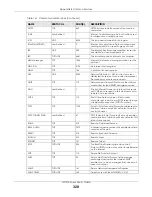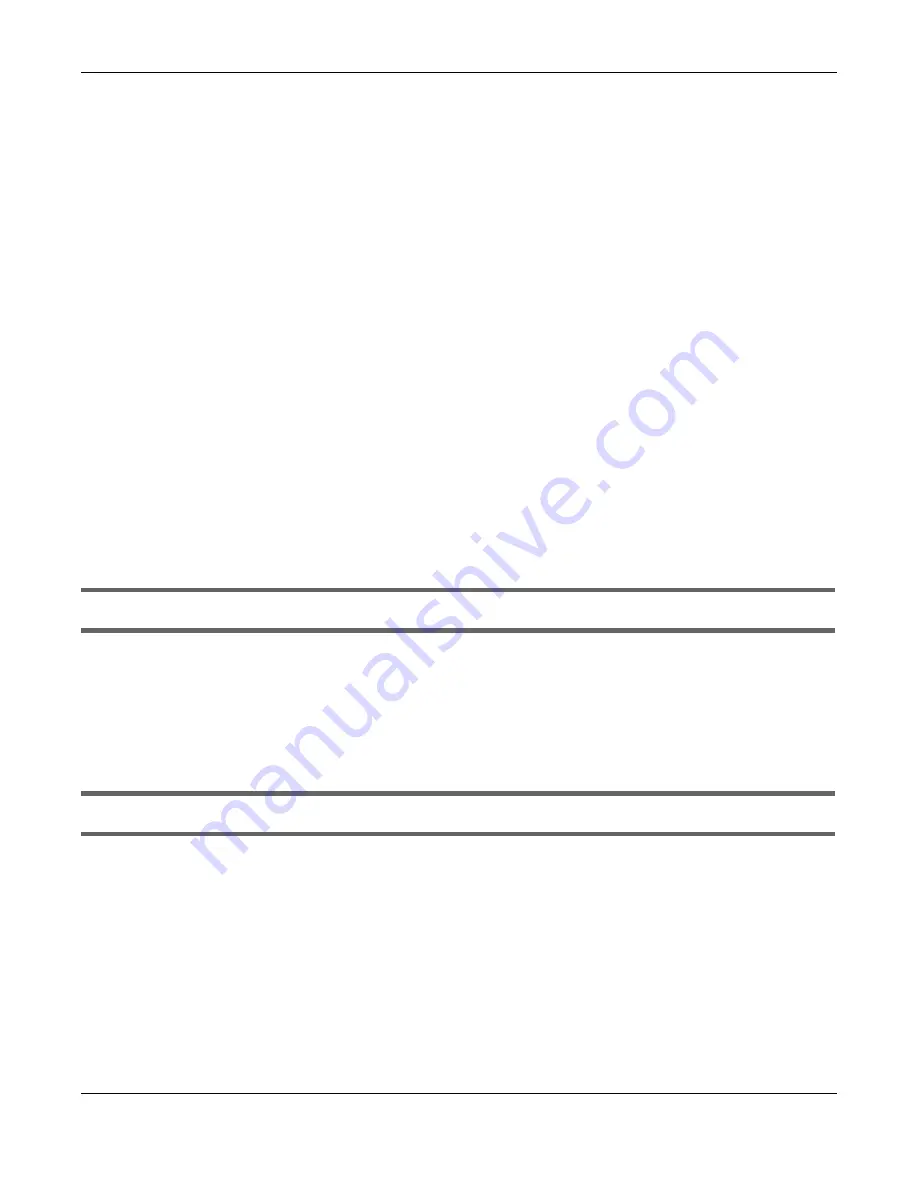
Chapter 43 Troubleshooting
GS1915 Series User’s Guide
312
1
Make sure you are using the correct IP address.
• The default IP address is
http://DHCP-assigned IP
(when connecting to a DHCP server) or
192.168.1.1
.
• If you changed the IP address, use the new IP address.
• If you changed the IP address and have forgotten it, see the troubleshooting suggestions for
forgot the IP address for the Switch.
2
Check the hardware connections, and make sure the LEDs are behaving as expected. See
3
Make sure your Internet browser does not block pop-up windows and has JavaScripts and Java
enabled.
4
Make sure your computer is in the same subnet as the Switch. (If you know that there are routers
between your computer and the Switch, skip this step.)
5
Reset the device to its factory defaults, and try to access the Switch with the default IP address. See
.
6
If the problem continues, contact the vendor, or try the advanced suggestion.
Advanced Suggestion
• Try to access the Switch using another service, such as Telnet. If you can access the Switch, check the
remote management settings to find out why the Switch does not respond to HTTP.
Pop-up Windows, JavaScripts and Java Permissions
In order to use the Web Configurator you need to allow:
• Web browser pop-up windows from your device.
• JavaScripts (enabled by default).
• Java permissions (enabled by default).
There is unauthorized access to my Switch through telnet, HTTP and SSH.
Click the
Display
button in the
System Log
field in the
Management
>
Diagnostic
screen to check for
unauthorized access to your Switch. To avoid unauthorized access, configure the secured client setting
in the
Management
>
Access Control
>
Remote Management
screen for telnet, HTTP and SSH (see
). Computers not belonging to the secured client set cannot get permission to
access the Switch.