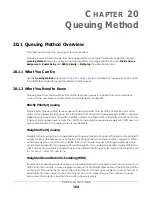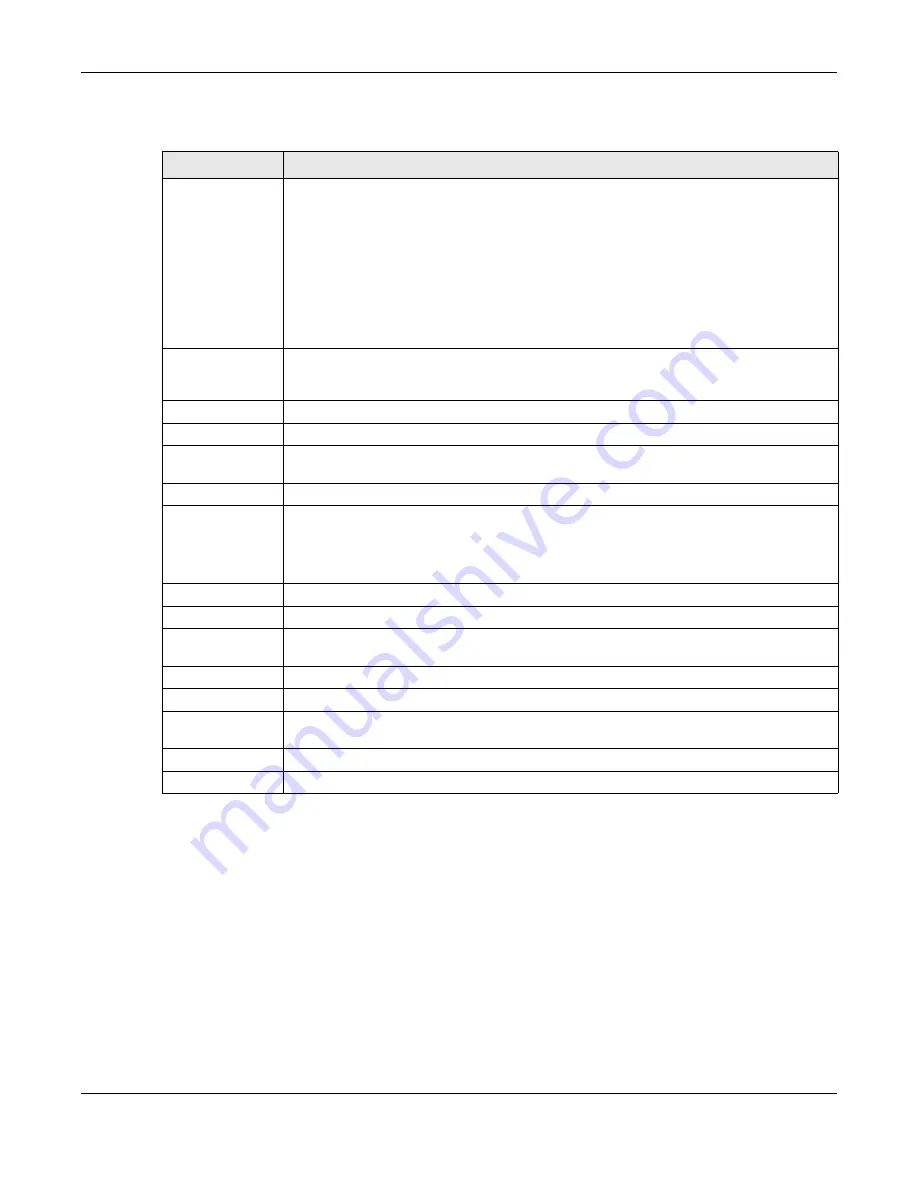
Chapter 21 Multicast
GS1915 Series User’s Guide
172
The following table describes the labels in this screen.
Table 79 Advanced Application > Multicast > IPv4 Multicast > IGMP Snooping > IGMP Snooping VLAN
LABEL
DESCRIPTION
Mode
Select
auto
to have the Switch learn multicast group membership information of any VLANs
automatically.
Select
fixed
to have the Switch only learn multicast group membership information of the
VLANs that you specify below.
In either
auto
or
fixed
mode, the Switch can learn up to 16 VLANs.
The Switch drops any IGMP control messages which do not belong to these 16 VLANs.
You must also enable IGMP snooping in the
Multicast
>
IPv4 Multicast
>
IGMP Snooping
screen
first.
Apply
Click
Apply
to save your changes to the Switch’s run-time memory. The Switch loses these
changes if it is turned off or loses power, so use the
Save
link on the top navigation panel to
save your changes to the non-volatile memory when you are done configuring.
Cancel
Click
Cancel
to begin configuring this screen afresh.
VLAN
Use this section of the screen to add VLANs on which the Switch is to perform IGMP snooping.
Name
Enter the descriptive name of the VLAN for identification purposes. The string should not
contain [ ? ], [ | ], [ ' ], [ " ] or [ , ].
VID
Enter the ID of a static VLAN; the valid range is between 1 and 4094.
Add
Click this to create a new entry or to update an existing one.
This saves your changes to the Switch’s run-time memory. The Switch loses these changes if it is
turned off or loses power, so use the
Save
link on the top navigation panel to save your
changes to the non-volatile memory when you are done configuring.
Cancel
Click
Cancel
to reset the fields to your previous configuration.
Clear
Click
Clear
to reset the fields to the factory defaults.
Index
This is the index number of the IGMP snooping VLAN entry in the table. Click an index number
to view more details or change the settings.
Name
This field displays the descriptive name for this VLAN group.
VID
This field displays the ID number of the VLAN group.
Select an entry’s check box to select a specific entry. Otherwise, select the check box in the
table heading row to select all entries.
Delete
Check the entries that you want to remove, then click the
Delete
button.
Cancel
Click
Cancel
to clear the check boxes.