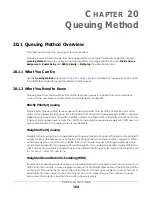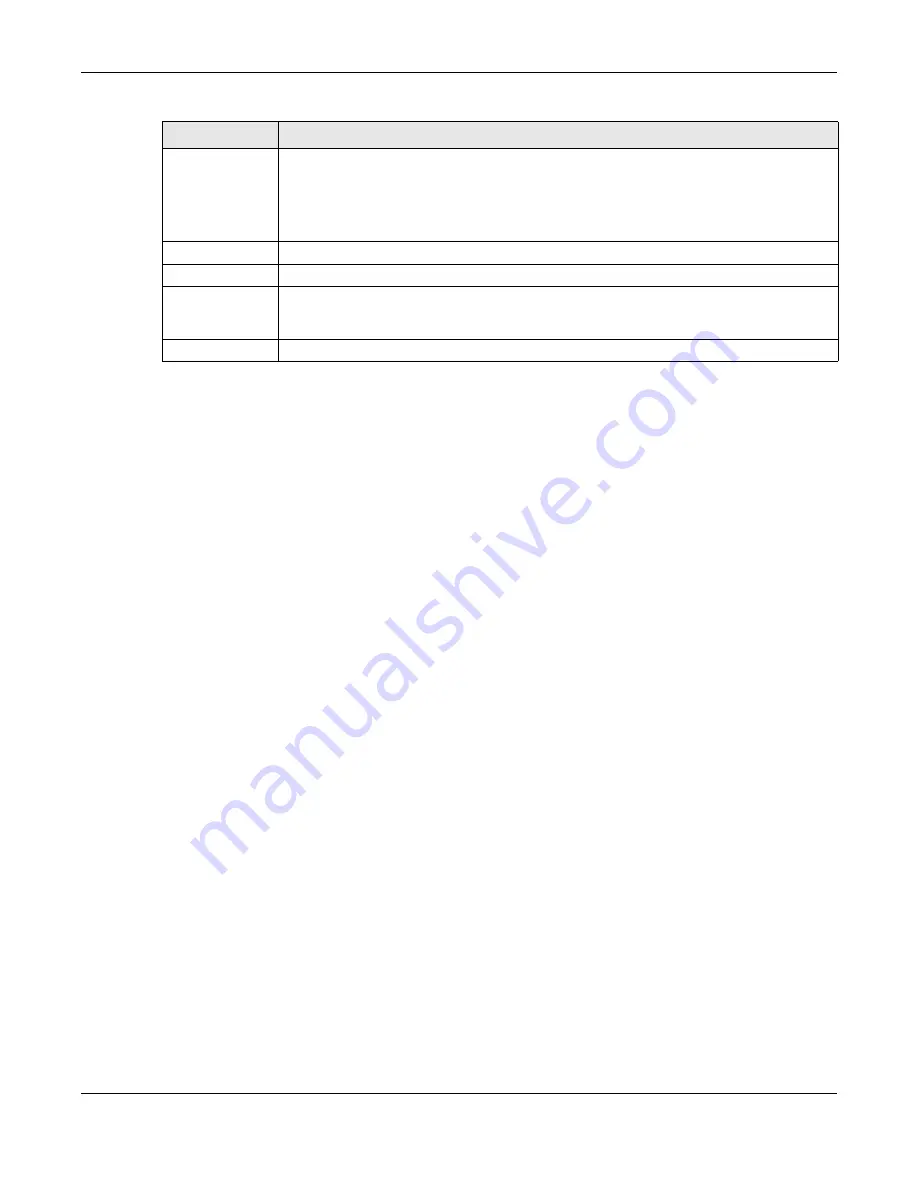
Chapter 22 AAA
GS1915 Series User’s Guide
178
22.5 Technical Reference
This section provides technical background information on the topics discussed in this chapter.
22.5.1 Vendor Specific Attribute
RFC 2865 standard specifies a method for sending vendor-specific information between a RADIUS server
and a network access device (for example, the Switch). A company can create Vendor Specific
Attributes (VSAs) to expand the functionality of a RADIUS server.
The Switch supports VSAs that allow you to perform the following actions based on user authentication:
• Limit bandwidth on incoming or outgoing traffic for the port the user connects to.
• Assign account privilege levels (See the CLI Reference Guide for more information on account
privilege levels) for the authenticated user.
The VSAs are composed of the following:
•
Vendor-ID
: An identification number assigned to the company by the IANA (Internet Assigned
Numbers Authority). Zyxel’s vendor ID is 890.
•
Vendor-Type
: A vendor specified attribute, identifying the setting you want to modify.
•
Vendor-data
: A value you want to assign to the setting.
Note: Refer to the documentation that comes with your RADIUS server on how to configure
VSAs for users authenticating through the RADIUS server.
The following table describes the VSAs supported on the Switch.
Broadcast
Select this to have the Switch send accounting information to all configured accounting
servers at the same time.
If you do not select this and you have two accounting servers set up, then the Switch sends
information to the first accounting server and if it does not get a response from the accounting
server then it tries the second accounting server.
Mode
This should show ‘-’ by default.
Method
RADIUS is the only method for recording
System
or
Exec
type of event.
Apply
Click
Apply
to save your changes to the Switch’s run-time memory. The Switch loses these
changes if it is turned off or loses power, so use the
Save
link on the top navigation panel to
save your changes to the non-volatile memory when you are done configuring.
Cancel
Click
Cancel
to begin configuring this screen afresh.
Table 81 Advanced Application > AAA > AAA Setup (continued)
LABEL
DESCRIPTION