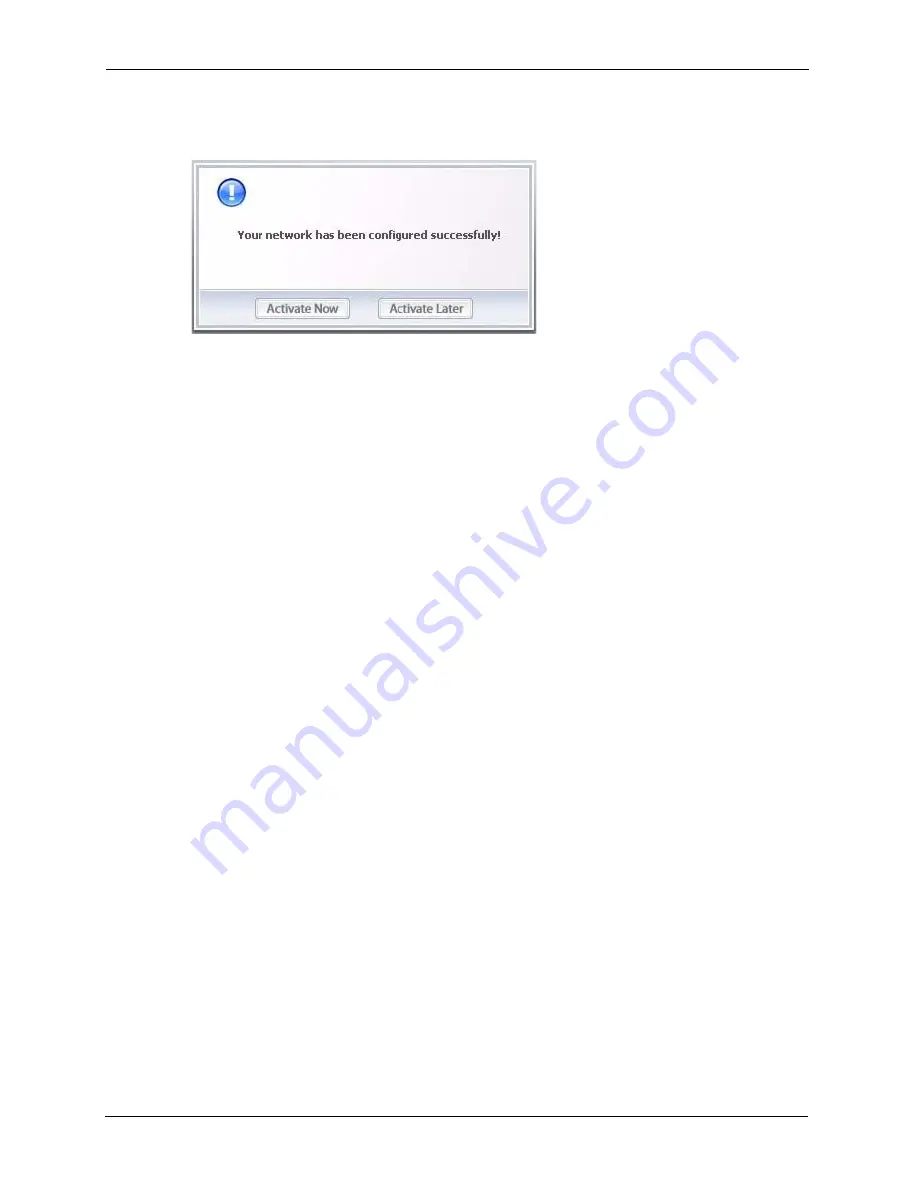
ZyXEL G-220 v3 User’s Guide
34
Chapter 2 Tutorial
Note:
Only one profile can be activated and used at any given time.
Figure 17
ZyXEL Utility: Profile Activate
8
When you activate the new profile, the ZyXEL utility goes to the
Link Info
screen while
it connects to the AP using your settings. When the wireless link is established, the
ZyXEL utility icon in the system tray turns green and the
Link Info
screen displays
details of the active connection.
9
Make sure the selected AP in the active profile is connected to the Internet. Open your
Internet browser, enter
http://www.zyxel.com
or the URL of any other web site in the
address bar and press ENTER. If you are able to access the web site, your new profile is
successfully configured.
10
If you cannot access the Internet, go back to the
Profile
screen. Select the profile you are
using and click
Edit
. Check the details you entered previously. Also, refer to the
Troubleshooting section of this User's Guide or contact your network administrator if
necessary.
2.3 Configuring the G-220 v3 as an AP
In access point mode, your G-220 v3 allows you to set up your wireless network without using
a dedicated AP. Refer to
for more
information.
Note:
At the time of writing this feature is not available on Windows Vista.
Note:
With WZC, you cannot use the G-220 v3 as an access point.
After you install the ZyXEL utility and then insert the G-220 v3, follow the steps below to set
up your G-220 v3 as an AP.
1
Select
AP Mode
in any utility screen and wait for five seconds. The screen changes and
displays as next. Under
Status
, you can view the current settings on the G-220 v3. In the
Association List
, you can see if any wireless clients have connected to your G-220 v3.
Summary of Contents for G-220 v3
Page 1: ...ZyXEL G 220 v3 802 11g Wireless USB Adapter User s Guide Version 2 1 0 Edition 1 04 2008...
Page 2: ......
Page 16: ...ZyXEL G 220 v3 User s Guide 16 Table of Contents...
Page 20: ...ZyXEL G 220 v3 User s Guide 20 List of Figures...
Page 22: ...ZyXEL G 220 v3 User s Guide 22 List of Tables...
Page 28: ...ZyXEL G 220 v3 User s Guide 28 Chapter 1 Getting Started...
Page 36: ...ZyXEL G 220 v3 User s Guide 36 Chapter 2 Tutorial...
Page 74: ...ZyXEL G 220 v3 User s Guide 74 Chapter 4 Wireless Station Mode Configuration...
Page 84: ...ZyXEL G 220 v3 User s Guide 84 Chapter 6 Maintenance...
Page 92: ...ZyXEL G 220 v3 User s Guide 92 Appendix B Access Point Mode Setup Example...
Page 104: ...ZyXEL G 220 v3 User s Guide 104 Appendix C Management with Wireless Zero Configuration...
Page 122: ...ZyXEL G 220 v3 User s Guide 122 Appendix E Setting up Your Computer s IP Address...






























