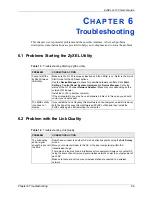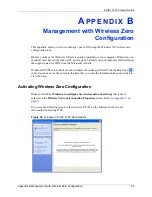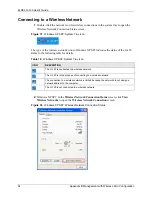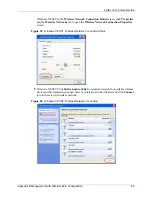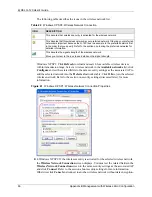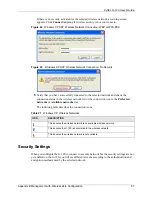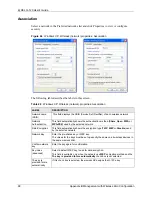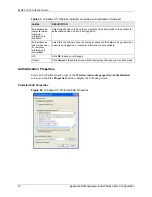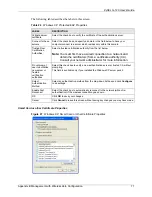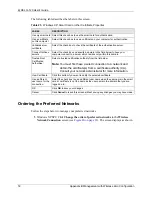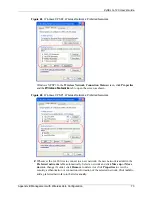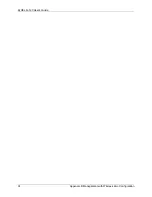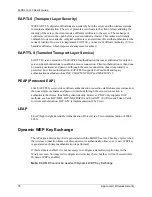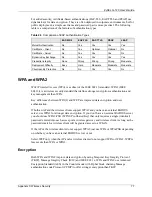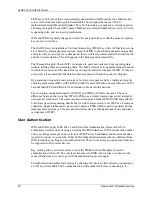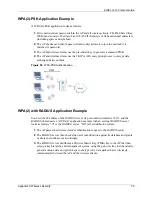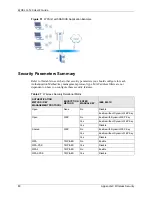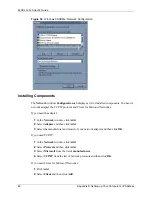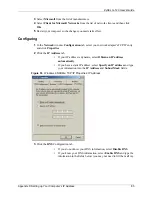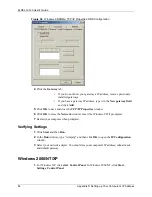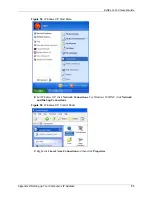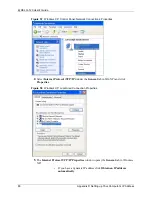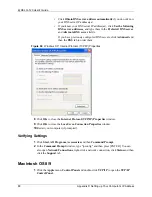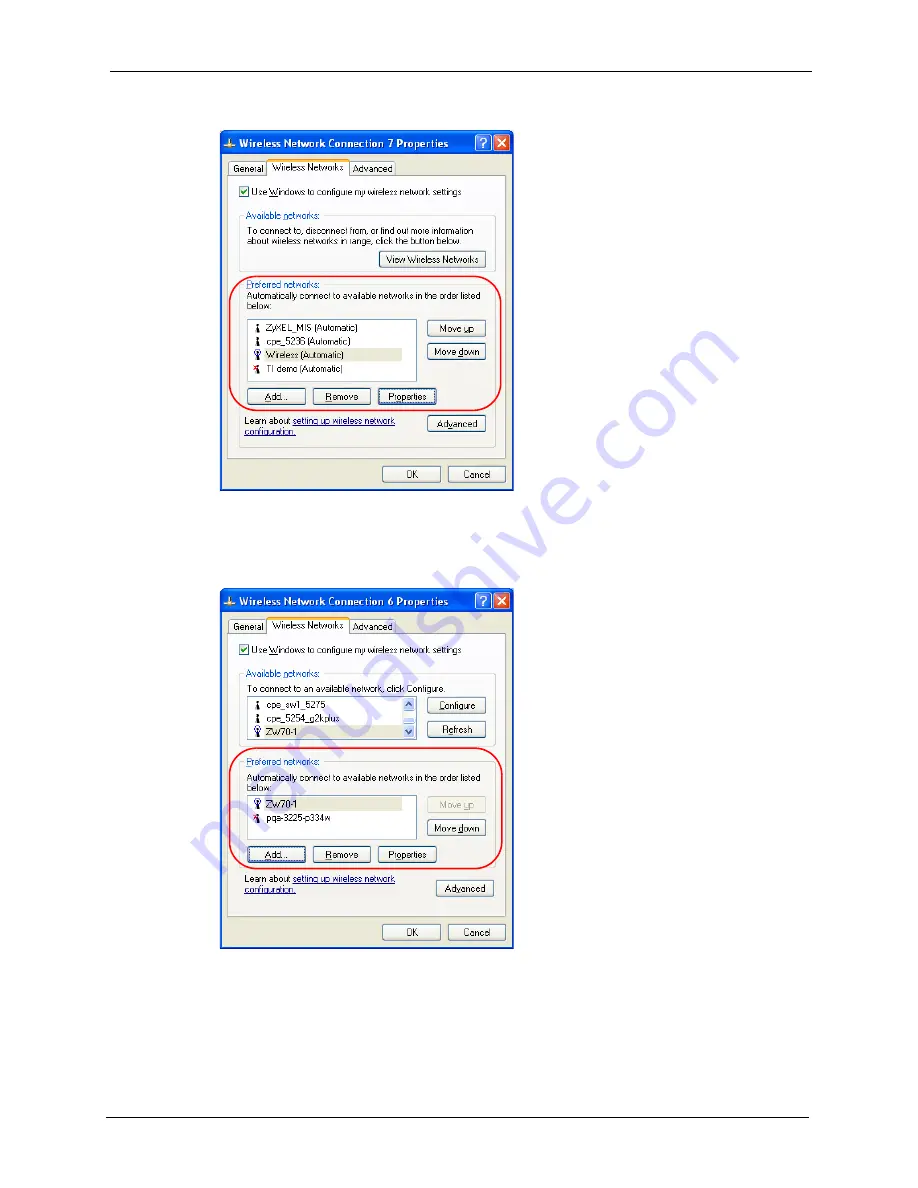
ZyXEL G-120 User’s Guide
Appendix B Management with Wireless Zero Configuration
73
Figure 48
Windows XP SP2: Wireless Networks: Preferred Networks
Windows XP SP1: In the
Wireless Network Connection Status
screen, click
Properties
and the
Wireless Networks
tab to open the screen as shown.
Figure 49
Windows XP SP1: Wireless Networks: Preferred Networks
2
Whenever the G-120 tries to connect to a new network, the new network is added in the
Preferred networks
table automatically. Select a network and click
Move up
or
Move
down
to change it's order, click
Remove
to delete it or click
Properties
to view the
security, authentication or connection information of the selected network. Click
Add
to
add a preferred network into the list manually.
Summary of Contents for G-120
Page 1: ...ZyXEL G 120 802 11g Wireless CardBus Card User s Guide Version 1 00 Edition 1 6 2006...
Page 2: ......
Page 11: ...ZyXEL G 120 User s Guide Table of Contents 11 Index 93...
Page 12: ...ZyXEL G 120 User s Guide 12 Table of Contents...
Page 16: ...ZyXEL G 120 User s Guide 16 List of Tables...
Page 36: ...ZyXEL G 120 User s Guide 36 Chapter 3 Wireless LAN Network...
Page 58: ...ZyXEL G 120 User s Guide 58 Chapter 5 Maintenance...
Page 74: ...ZyXEL G 120 User s Guide 74 Appendix B Management with Wireless Zero Configuration...
Page 92: ...ZyXEL G 120 User s Guide 92 Appendix D Setting up Your Computer s IP Address...