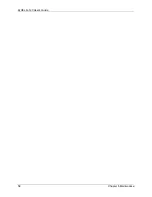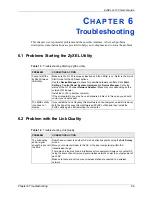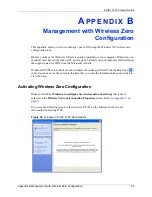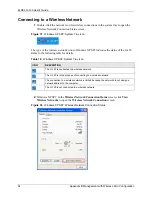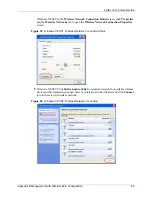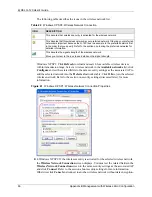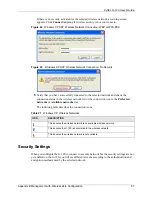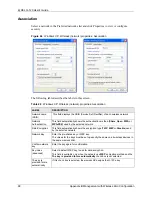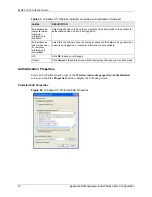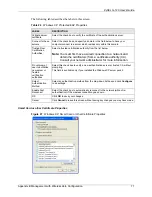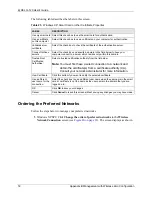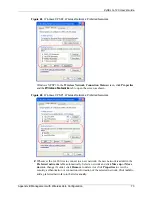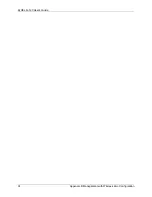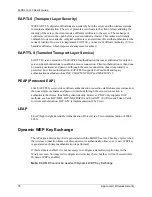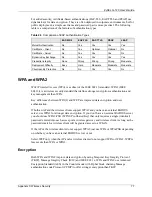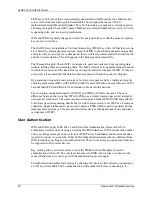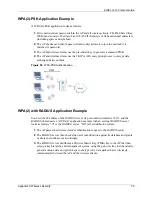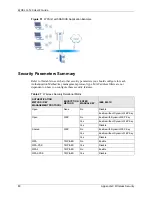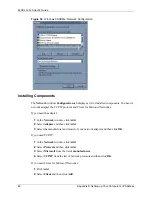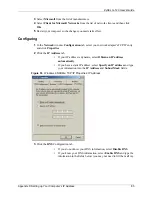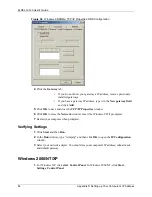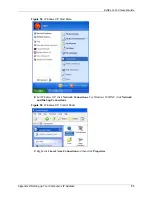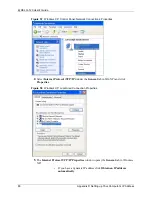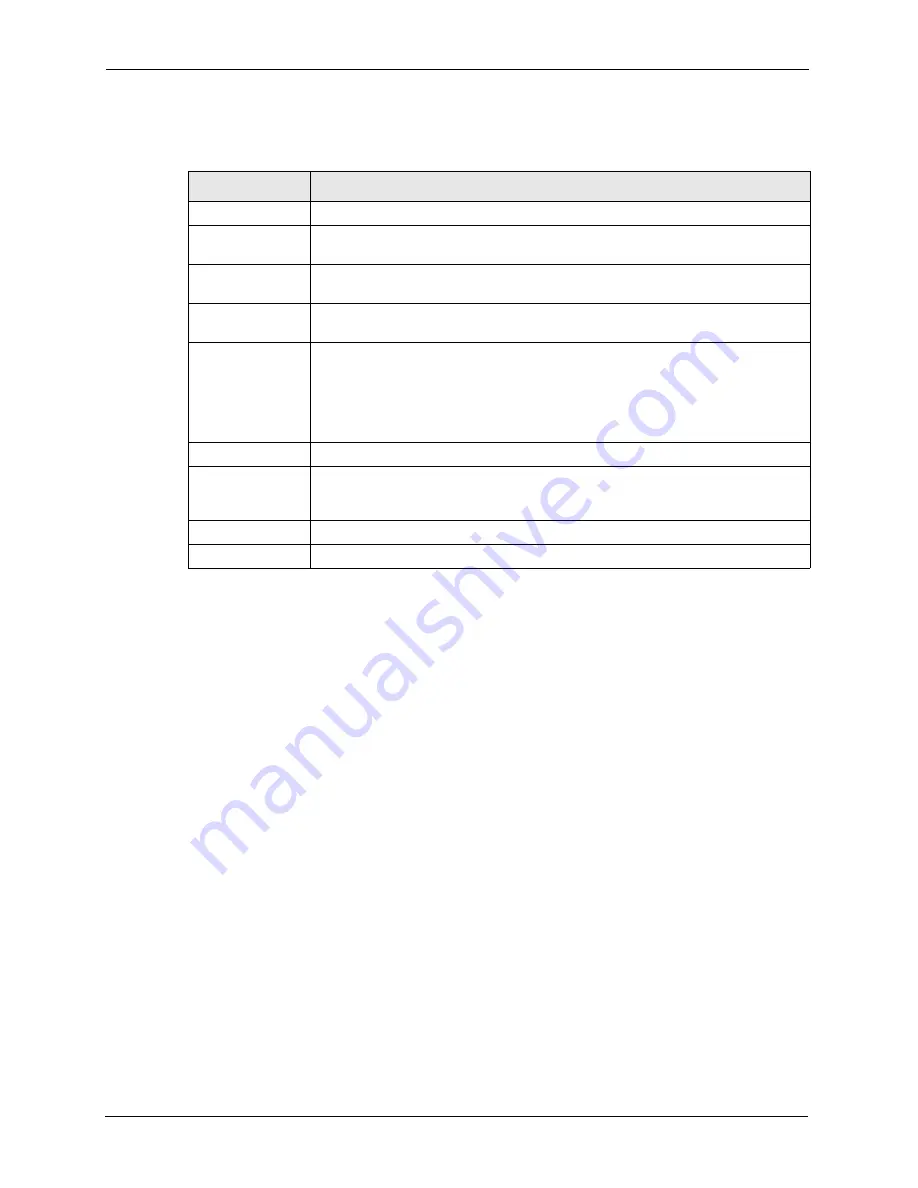
ZyXEL G-120 User’s Guide
72
Appendix B Management with Wireless Zero Configuration
The following table describes the labels in this screen.
Ordering the Preferred Networks
Follow the steps below to manage your preferred networks.
1
Windows XP SP2: Click
Change the order of preferred networks
in the
Wireless
Network Connection
screen (see
). The screen displays as shown.
Table 25
Windows XP: Smart Card or other Certificate Properties
LABEL
DESCRIPTION
Use my smart card Select this check box to use the smart card for authentication.
Use a certificate
on this computer
Select this check box to use a certificate on your computer for authentication.
Validate server
certificate
Select the check box to check the certificate of the authentication server.
Connect to these
servers
Select the check box and specify a domain in the field below to have your
computer connect to a server which resides only within this domain.
Trusted Root
Certification
Authorities:
Select a trusted certification authority from the list below.
Note:
You must first have a wired connection to a network and
obtain the certificate(s) from a certificate authority (CA).
Consult your network administrator for more information.
View Certificate
Click this button if you want to verify the selected certificate.
Use a different
user name for the
connection:
Select the check box to use a different user name when the user name in the smart
card or certificate is not the same as the user name in the domain that you are
logged on to.
OK
Click
OK
to save your changes.
Cancel
Click
Cancel
to leave this screen without saving any changes you may have made.
Summary of Contents for G-120
Page 1: ...ZyXEL G 120 802 11g Wireless CardBus Card User s Guide Version 1 00 Edition 1 6 2006...
Page 2: ......
Page 11: ...ZyXEL G 120 User s Guide Table of Contents 11 Index 93...
Page 12: ...ZyXEL G 120 User s Guide 12 Table of Contents...
Page 16: ...ZyXEL G 120 User s Guide 16 List of Tables...
Page 36: ...ZyXEL G 120 User s Guide 36 Chapter 3 Wireless LAN Network...
Page 58: ...ZyXEL G 120 User s Guide 58 Chapter 5 Maintenance...
Page 74: ...ZyXEL G 120 User s Guide 74 Appendix B Management with Wireless Zero Configuration...
Page 92: ...ZyXEL G 120 User s Guide 92 Appendix D Setting up Your Computer s IP Address...